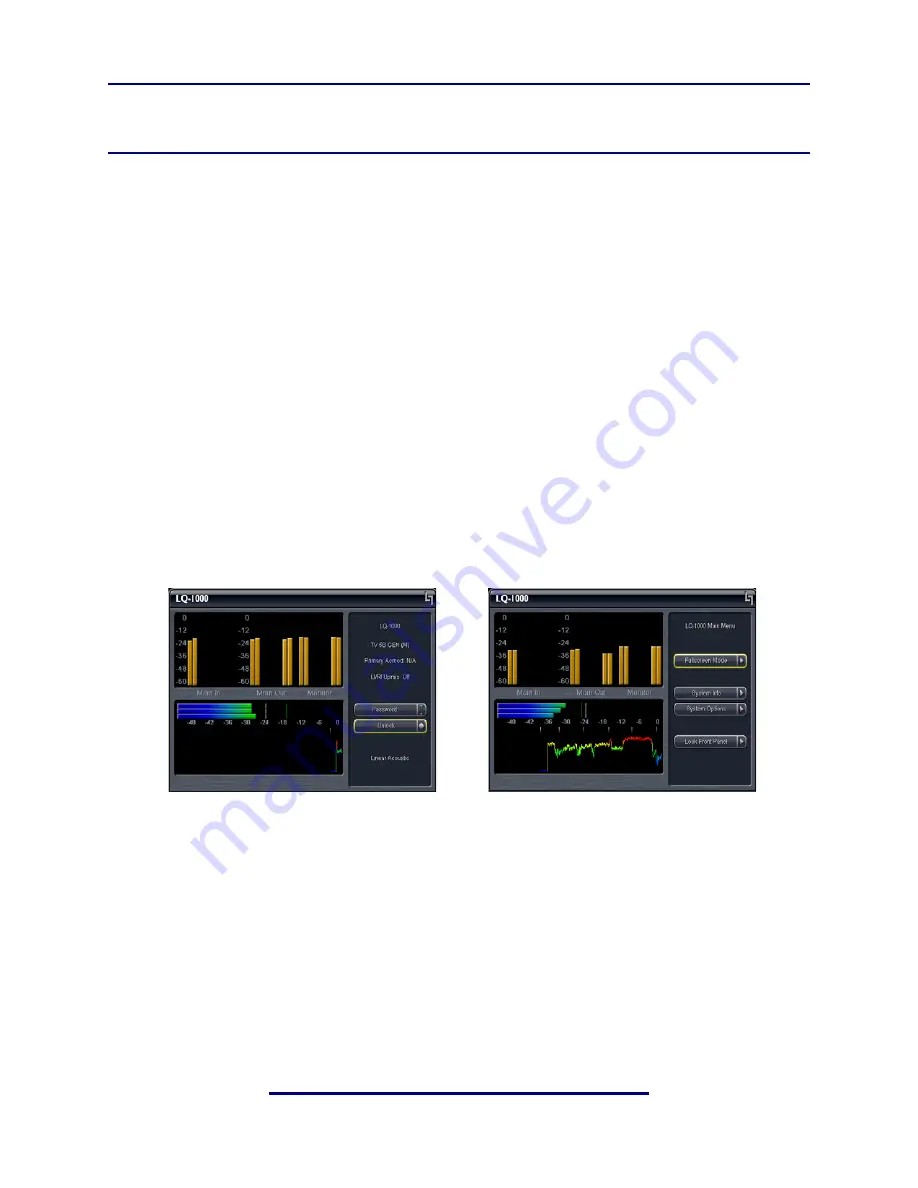
Linear Acoustic LQ-1000 User Guide
25
Chapter 4: Detailed Operation
This chapter discusses in detail the structure of the Linear Acoustic LQ-1000, how to use
the front panel LCD interface to access the menus, accessing and saving factory and user
processing presets, GPI and Metadata setup, and information about test tone generation
features of the unit. Definitions of the processing presets and individual adjustments are
covered in detail in Chapter 7.
4.1
Main Menu Navigation
Most of it is rather obvious, and a bit of experimentation will quickly make you comfort-
able navigating through the submenus. If in doubt, use the Left Arrow to back out towards
the Main menu. The menus and submenus are structured to access more complex func-
tionality as you go deeper into the hierarchy. See page 31 for a menu tree.
The left side of Figure 4-1 shows the main screen in
Locked
mode. Once unlocked, the top
level of the main screen looks like the right side of Figure 4-1. The meters show input, pro-
cessing, and output activity for the Main Inputs. The submenus to the right of the meters
are used to access the processor’s functions, which are described in this chapter.
Figure 4-1
Locked Main Screen (left); Unlocked Main Screen (right)
4.1.1
System Info Menu
The
System Info
menu provides real-time statistics regarding the current state of the LQ-
1000. It is a quick way to judge overall system function and status. Below is the system info
screen and following are descriptions of the indicators.
:
Summary of Contents for LQ-1000
Page 2: ......
Page 8: ...Linear Acoustic LQ 1000 User Guide viii...
Page 12: ...Linear Acoustic LQ 1000 User Guide Introduction 8...
Page 28: ...Linear Acoustic LQ 1000 User Guide Applications and Use 24...
Page 40: ...Linear Acoustic LQ 1000 User Guide Detailed Operation 36 This Page Nearly Blank...






























