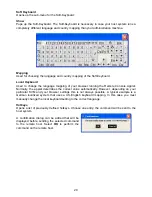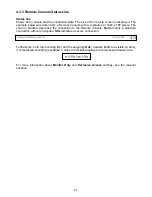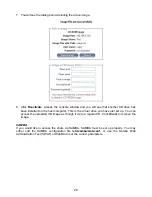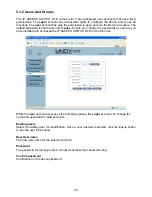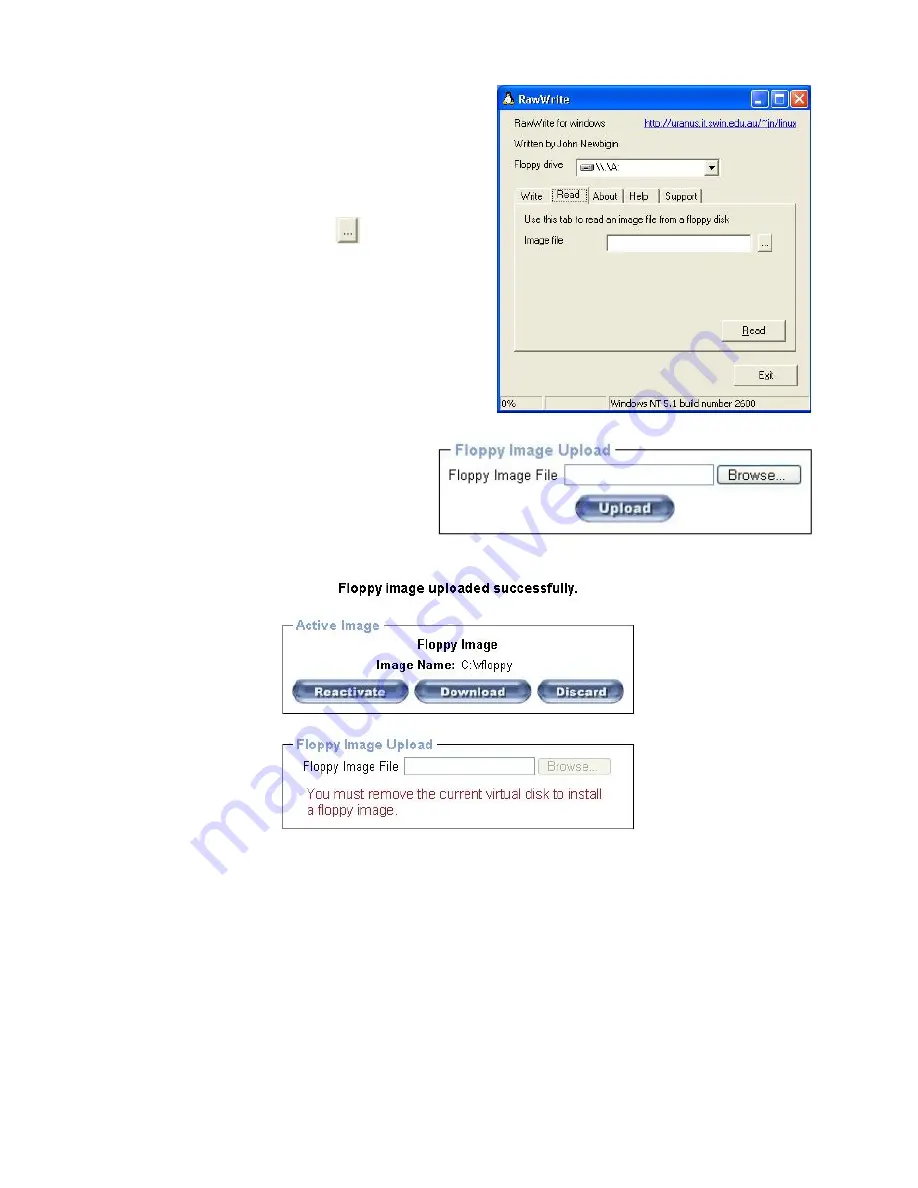
Windows
Windows users should use the tool
RawWrite for
Windows
which is included on the supplied CD.
Launch
RawWrite
, you will see the window
opposite:
Insert your floppy disk into your floppy drive. Click
the
Read
tab and then click on
Select a name and destination for the floppy image
file and click the
Read
button. As the image is
written, you will see the progress as a percentage
figure in the bottom left hand corner.
When the image has been written you can upload it
to the IP ACCESS SWITCH LITE.
Uploading a Floppy Image
Click the
Browse
button and navigate to
the location of the image file, then click
the
Upload
button.
After the image has uploaded you will see the dialog below:
Click
Reactivate
. A virtual floppy drive will be installed on the host system and the image will be
downloaded to the virtual floppy drive from the IP ACCESS SWITCH LITE. You can access the
virtual floppy drive in the same way you would a regular drive.
You can download the image from the IP ACCESS SWITCH LITE to your remote system by
clicking the
Download
button.
Clicking
Discard
removes the virtual floppy image from the IP ACCESS SWITCH LITE and from
the hosts system.
26
Summary of Contents for 39405
Page 2: ......