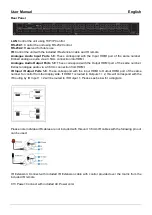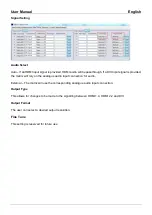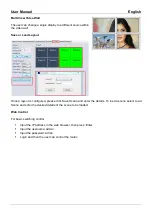User Manual
English
PC Software
Please run the latest version of the software from the Download section of your local Lindy website
On entry a password is required:
For Administrator access: 111111
For User access: 000000
Master Reset Password if passwords are lost: Lindy19
To change this from the pre-set password:
Select the drop-down to select account: Administrator or User
Input the current password, then select modify
Input the new password twice, then select modify again
Connecting to the Web-Gui
On the default first page, please select UART if using with RS-232 or Network if using a LAN connection.
For RS-232 Control:
To identify IP information:
▪
Once connected and UART is selected, select the Find Via UART button on the Matrix Switch page.
This will show the IP information of the matrix. This can also be done via the Network Setting page.
To set IP address:
▪
On the Network Setting tab, select Find Via UART to read the current IP address.
▪
Modify the IP address type to Static IP or to Auto IP (DHCP). If set to Static IP, the new IP address,
subnet mask and gateway information can be added.
▪
Select Save Config to save the configuration
▪
Select Find Via UART to confirm the change has been successful
For Network control follow the steps below:
To identify IP address: Once connected and Network is selected, select the Search Device button on the
Matrix Switch page. This will show the IP information of the matrix. This can also be done via the Network
Setting page.
To set IP address:
▪
On the Network Setting tab, select Search Device.
▪
Select the device to configure.
▪
Modify the IP address or address type.
▪
Select Save Config to save the configuration
▪
A success message should now show. Select Search device again to confirm the change has been
successful.
Summary of Contents for 38260
Page 2: ......