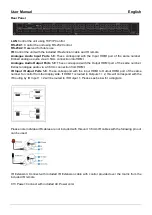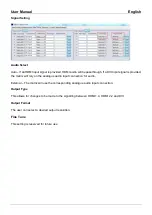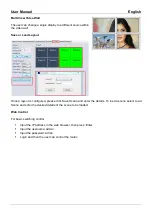User Manual
English
Specification
▪
HDMI 2.0 18Gbps
▪
HDCP 2.2/1.4
▪
HDMI Audio Pass-through, 2CH Analogue Audio Extraction
▪
IR Support: 20-60kHz
▪
Housing Material: Metal
▪
Operating Temperature:
0°C - 40°C (32°F - 104°F)
▪
Storage Temperature:
-20°C - 70°C (-4°F - 158°F)
▪
Humidity:
10-50% RH (non-condensing)
▪
Power Requirements:
100W, 110-240VAC
▪
Colour: Black
Connections
▪
Input: 8 x HDMI Type A (Female), 8 x 3.5mm (Female),
▪
Output: 8 x HDMI Type A (Female), 8 x 3.5mm (Female)
▪
Control:
RS-232 (Female), RJ-45 (Female), 16 x IR 3.5mm (Female), IR Extension 3.5mm (Female)
▪
Power:
IEC C13 (Female)
Front and Rear Panel Overview
Front Panel
Input 1-8
: Select between 8 HDMI source devices by pushing the required Input button
Output 1-8
: Select between 8 HDMI displays by pushing the required Output button
Power
: Press and hold for 3 seconds to turn the matrix on or off. When the matrix is on the Power LED
will be illuminated
Lock
: Press to lock or unlock the matrix’s front panel push button control. When the controls are locked
the Lock LED will be illuminated.
All
: Press ALL then a chosen Input and the Take button
consecutively, this will switch the user’s chosen
Input to output on all output displays
Save
: Press Save and a chosen Output, this will save the current layout of Inputs
– Outputs under the
selected Output push button. The maximum number of possible saved layouts is 8.
Recall
: Press Recall and the same chosen Output as above to set the chosen layout from the previously
set 8 options.
Res
: Press Res, a chosen output, then Next. Repeatedly pressing Next will allow the user to cycle through
several output resolutions for the selected display. Press Take to select the desired resolution. When Auto
resolution is selected the optimum resolution of the display will be chosen.
The options for supported output resolutions are as followed:
Auto / 3840x2160@60Hz / 3840x2160@50Hz / 3840x2160@30Hz / 1920x1200@60Hz /
1920hz1080@60Hz / 1920x1080@50Hz / 1360x768@60Hz / 1280x1024@60Hz / 1280x720 @60Hz /
1280x720@50Hz / 1024x768@60Hz
EDID
: Press EDID, then a chosen Input, then Next. This will allow the user to manage the EDID of the
chosen Input port. The Manual EDID setting is for EDID Management via the Matrix’s control software.
The options for EDID are as follows:
Manual / 3840x2160@60Hz / 3840x2160@30Hz / 1920x1200@60Hz / 1920x1080@60Hz /
1280x1024@60Hz / 1280x720@60Hz / 1024x768@60Hz
Summary of Contents for 38260
Page 2: ......