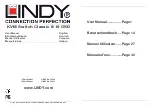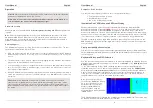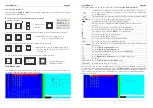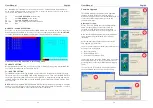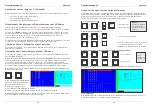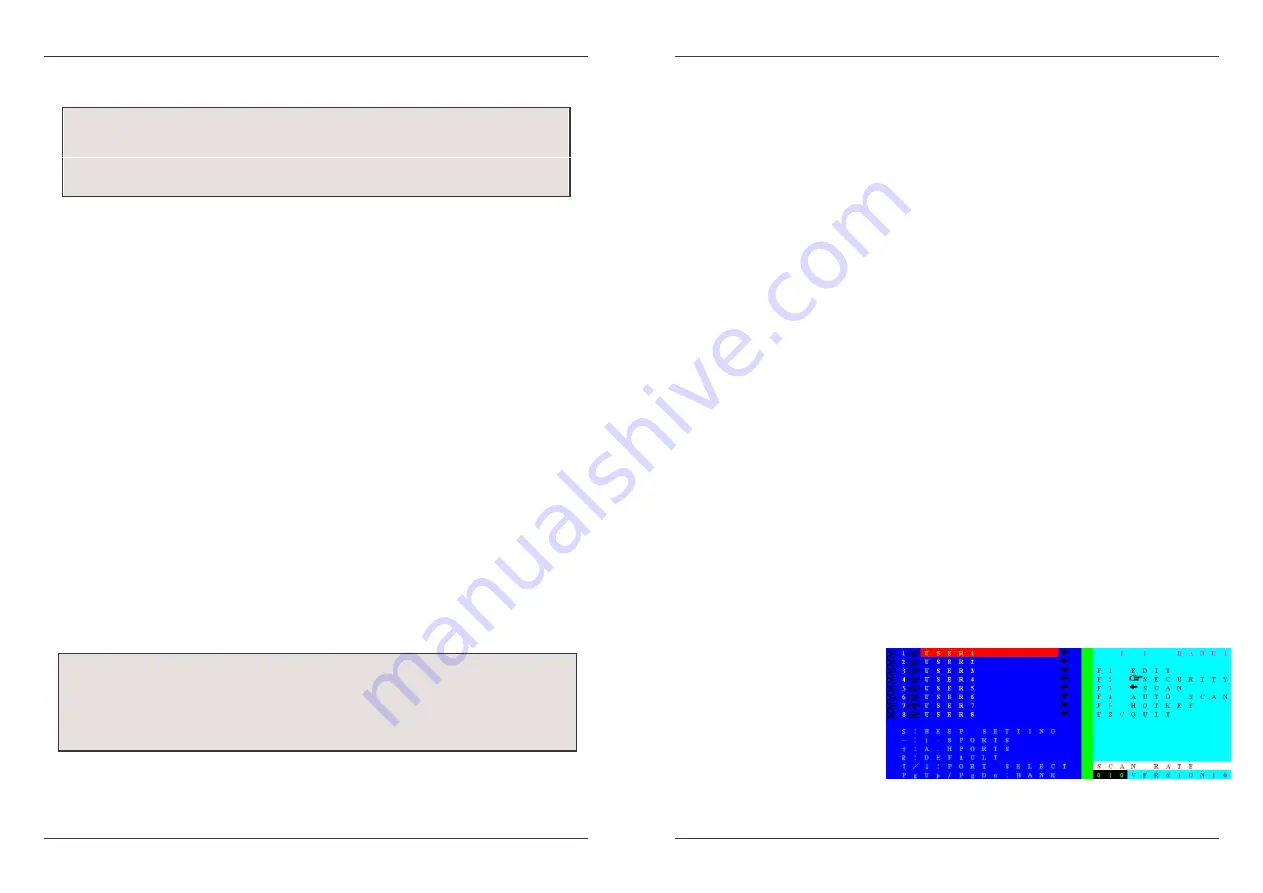
User Manual
English
5
Operation
Password Security
When you power on the KVM Switch the default password setting is OFF and no password is
required.
Note
: Please don’t change passwords until you are familiar with the operation of the KVM
Switch and its OSD menu. Whenever you set a password please make a note in a secure
place. Otherwise, if you forget the password, you will need to send the KVM Switch back to
LINDY for maintenance to clear the password.
Hot Plug Support
The KVM Switch supports a “Hot Plug” function for easy addition or removal of PCs. The user
can arrange or maintain the PCs as follows:
a. A PC can be disconnected and reconnected to the same or different port of the KVM switch
without having to power it off as long as it is not currently connected to or in use by the
console.
b. The mouse driver of the PC has to support the hot plugging function otherwise the computer
may need to be rebooted when it is reconnected.
c. You can unplug your mouse or keyboard from the console port and plug it back in at any
time. If you need to swap to a different type of mouse then you may need to reboot the
console and certain computers.
d. A SLAVE KVM switch can be added or removed at any time, but after adding or removing a
switch you may have to reset all of the KVM switches. You DO NOT need to reboot the
computers.
Please note: Some Operating Systems such as certain Unix versions are unable to
support the “Hot Plugging” function. If you Hot Plug when using this kind of O.S., it may
cause unpredictable operation or may shut down the computer. Before attempting to use
the Hot Plugging feature, please make sure your O.S. and mouse software driver support
this feature.
Please Note
:
Your monitor will only display one PC signal at any one time. All keyboard
and mouse commands are sent to this PC only.
When a PC is connected to the currently selected port but it is not switched on, or
is in sleep mode, the monitor will not display any signal.
User Manual
English
6
Computer / Port Selection
You can select the computer you want to access in three different ways:
Front panel push button selection
Keyboard hotkey selection
On screen display menu selection
Illuminated Port LED Button and LED front Display
Each port switch button on the front panel of the KVM Switch has two integrated LEDs.
When the switch button is illuminated
RED:
this port is selected
and connected to the console.
When the switch button is illuminated
BLUE
, a computer is attached to this port and has 5V
present at its PS/2 ports. This does not necessarily mean that the computer is fully powered up
but also can be in sleep or soft power off mode with 5V still present at the PS/2 ports. If the LED
is not lit then there is either no computer connected, or the computer is fully powered down.
The LED front display shows 3 digits when the KVM is powered up. The first digit refers to the
BANK number (1-8) and the other two digits refer to the port number selected /connected to the
console (1-8/16).
Front panel push button selection
You can select a computer by pressing the appropriate Bank push button to switch between the
various banks/KVM Switches you have connected and the individual Port push buttons to select
your desired port.
Keyboard Hotkey and OSD Selection
You can also conveniently select the computer to be accessed/displayed by switching the ports
through simple keyboard key sequences referred to as Hotkeys or by OSD (On Screen
Display) switching.
To use either keyboard hotkey or OSD switching you have to enter into the KVM Switch
command mode first. To do so and to send commands to the KVM switch, the SCROLL LOCK
key must be pressed twice within 2 seconds. The Scroll Lock key can be changed to NUM or
Caps Lock according to your requirements; this is covered later in this manual on page 11. In
some cases for certain OS or computers it may be necessary to press the hotkey 3-4 times if
the KVM switch does not respond to pressing the hotkey twice.
Once you have pressed Scroll
Lock twice the OSD Menu will pop
up on the screen and you can
decide whether to use further
hotkeys or the OSD based
selection options, using the
keyboard (Mouse input is disabled
in OSD mode).
The KVM switch will beep to confirm when it switches into hotkey / OSD mode. This feature may
be enabled / disabled from the OSD menu (S command)