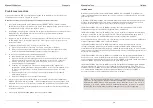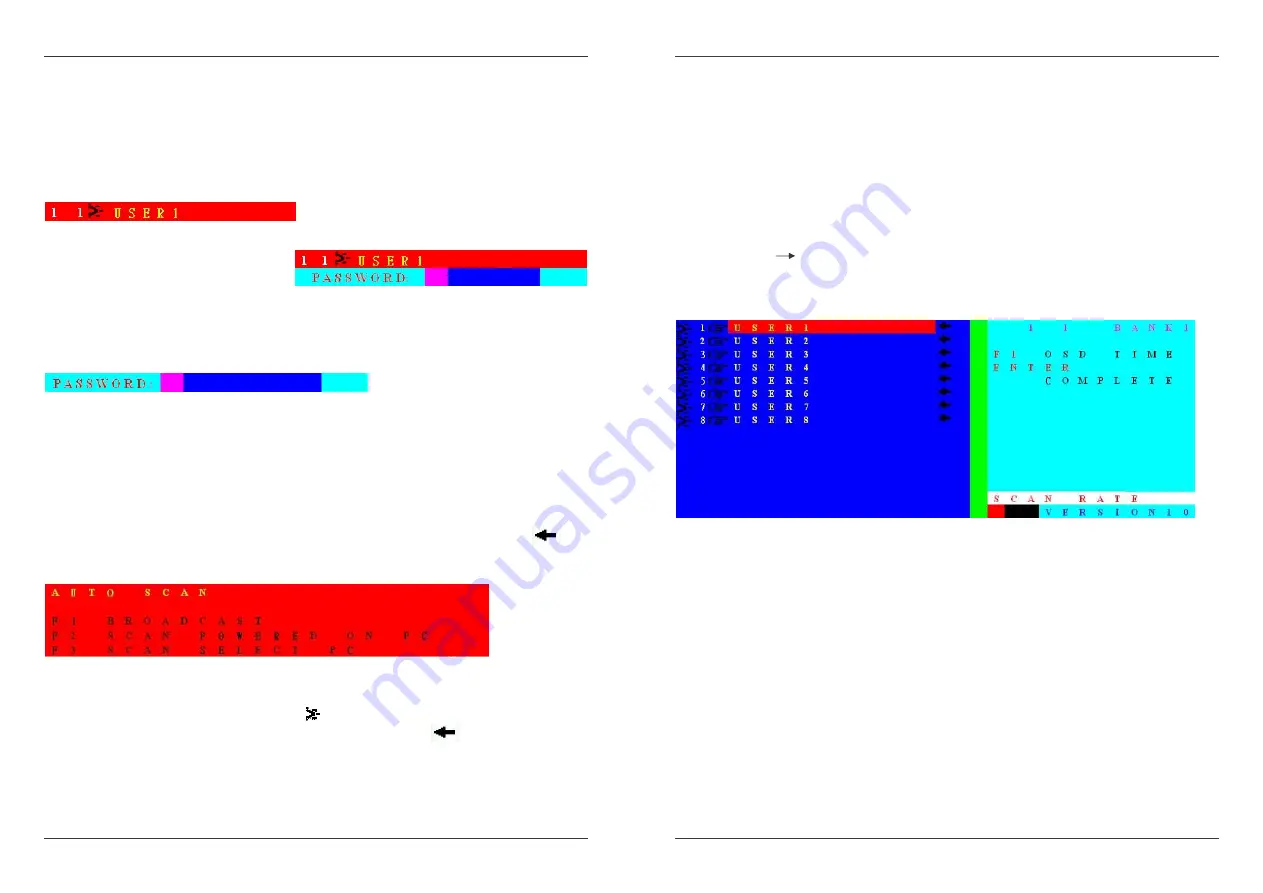
Manuale d’uso
Italiano
49
vecchia password e poi lasciare vuoto il campo per quella nuova premendo poi Enter per
memorizzare l’impostazione
Quando selezionate una nuova porta il KVM mostrerà un piccola finestra OSD con le
informazioni sulla porta.
Se è impostata una password verrà anche richiesta nella stessa finestra per consentire
l’accesso al PC/Server selezionato.
Finestra OSD per porte senza Password
Finestra OSD per porte con Password
Se è impostata una password SUPERUSER il KVM Switch la richiederà tutte le volte che viene
riavviato o che viene effettuato un Reset dai pulsanti Frontali. La finestra OSD di richiesta della
password è la seguente
Finestra OSD con richiesta della password Superuser
ATTENZIONE
: Se dimenticate la Superuser password sarete costretti ad inviare lo switch
al servizio di assistenza LINDY per eliminarla!
Altre funzioni del pannello OSD
F3 – SCAN – utilizzate il tasto F3 per selezionare / deselezionare le porte AutoScan .Se una
porta è selezionata per l’Autoscan una freccia apparirà vicino all’indicatore della porta
.
F4 – AUTO SCAN – utilizzate il tasto F4 per aprire il sotto menù F4 - AUTO SCAN.
Sotto menù F4 AUTO SCAN
F1
Scan di tutte le porte
F2
Scan delle porte collegate (indicate da
)
F3
Scan solo delle porte selezionate per l’ AutoScan
(indicate da
)
ESC Uscita
Manuale d’uso
Italiano
50
F5 – HOTKEY – Questo Switch KVM Switch consente di selezionare 3 differenti hotkey:
BLOCC SCORR, BLOCC NUM e CAPS LOCK. BLOCC SCORR è quello preselezionato, per
modificarlo utilizzate il tasto F5 per richiamare il sotto menù F5 – HOTKEY :
F1
Seleziona BLOCC SCORR come hotkey
F2
Seleziona BLOCC NUM come hotkey
F3
Selezione CAPS LOCK come hotkey
ENTER
Salva le impostazioni ed esci dal sotto menù
ESC
Uscita
OSD RATE / SCAN RATE SETTING
Premete il tasto
per entrare nel menù Scan/OSD Rate mostrato di seguito. E’ possibile
inserire direttamente il valore dello Scan Rate, in secondi, o utilizzate la funzione secondaria
F1 – OSD TIME per modificare la durata della visualizzazione delle informazioni OSD dopo la
selezione di una porta.
Menù Modifica Durata OSD & SCAN
Impostazione SCAN RATE
L’intervallo di scan pre-impostato è di 10 secondi. Potete inserire l’intervallo (005-255 secondi)
nel campo SCAN RATE.
Impostazione F1 – OSD
Il Tempo OSD definisce per quanto tempo le informazioni OSD vengono visualizzate dopo la
commutazione. Premete F1 per aprire la finestra di inserimento del tempo OSD. Poi inserite
l’intervallo (005-255 secondi). Premete ENTER per completare l’impostazione e ritornare al
menù principale OSD. Inserendo il valore 000 le informazioni OSD rimarranno visualizzate fino
alla pressione del tasto ESC.
NOTA: Inserendo l’OSD RATE e lo SCAN RATE inserite sempre 3 caratteri, usando i numeri
sullo spazio alfanumerico della vostra tastiera(non dal tastierino numerico). Per esempio, per
inserire 5 secondi, digitate 005; per inserire 10 secondi, digitate 010.