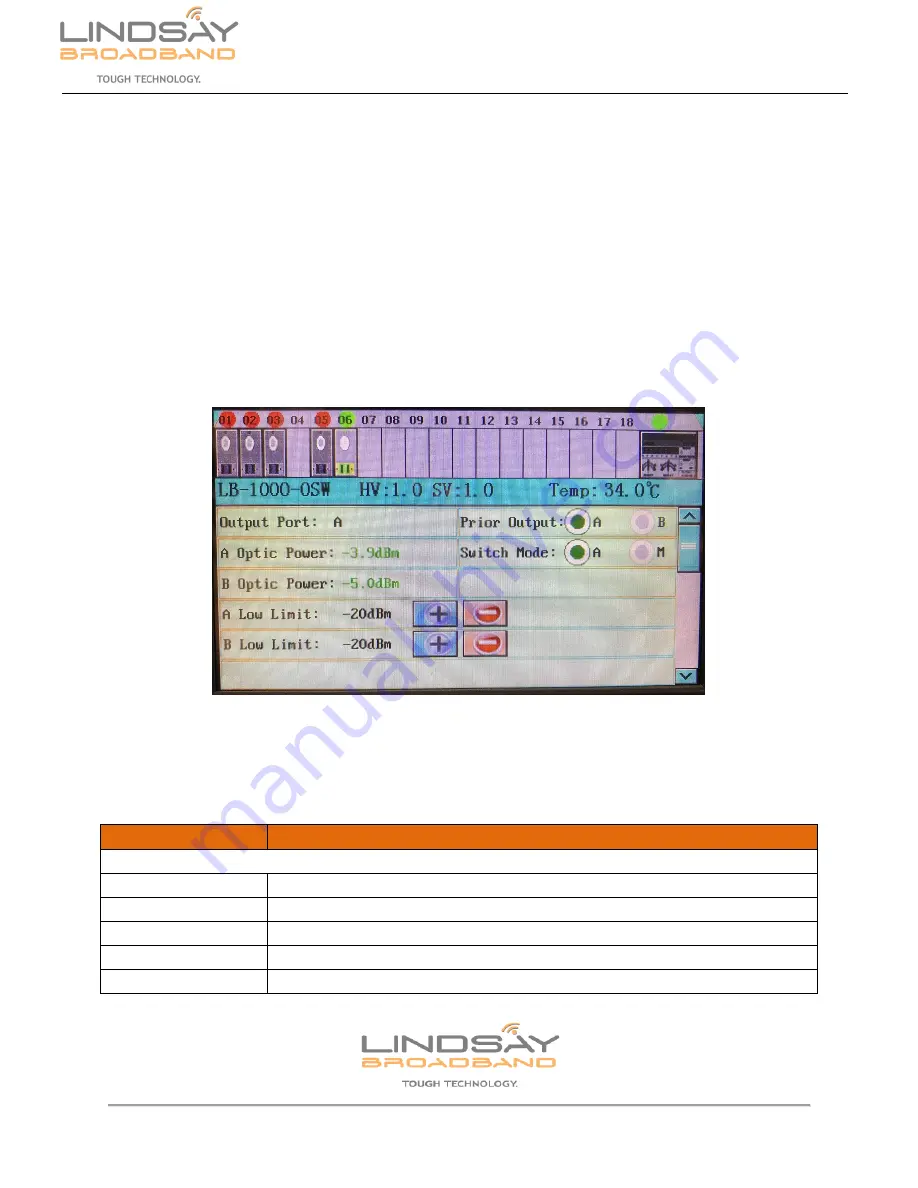
2-2035 Fisher Dr., Peterborough, ON CANADA K9J 6X6 Ph: (705) 742-1350 or (800) 465-7046 Email: [email protected]
8
|
P a g e
LB-1000-OSW
User Manual
5.0 LB-1000-OSW SETTINGS
Once the LB-1000-OSW module is successfully connected, powered up and operating normally,
you will be able to see the corresponding slot populated with the module on the screen and on
the web interface of the LB-1000-CM system management module.
5.1
LB-1000-OSW settings: Using touch screen
On the home screen of the LB-1000-CM touch screen, tap/touch the corresponding application
module slot (01-18) where the LB-1000-OSW is plugged in. The selected application module will
be highlighted and the screen will show settings for the LB-1000-OSW optical switch.
Figure 4: LB-1000-OSW settings - Page 1
If a parameter indicates an alarm it will be displayed in
red font
. No alarm, the parameter will be
displayed in
green font
.
PARAMETERS
DESCRIPTION
LB-1000-OSW
Output Port
Displays the Input port A/B which is currently connected to the output
Prior Output A / B
Select the main channel out of the two channels
A Optic Power
Shows the optical input power on channel A
Switch Mode A / M
Select Automatic or Manual mode for switching
B Optic Power
Shows the optical input power on channel B
















