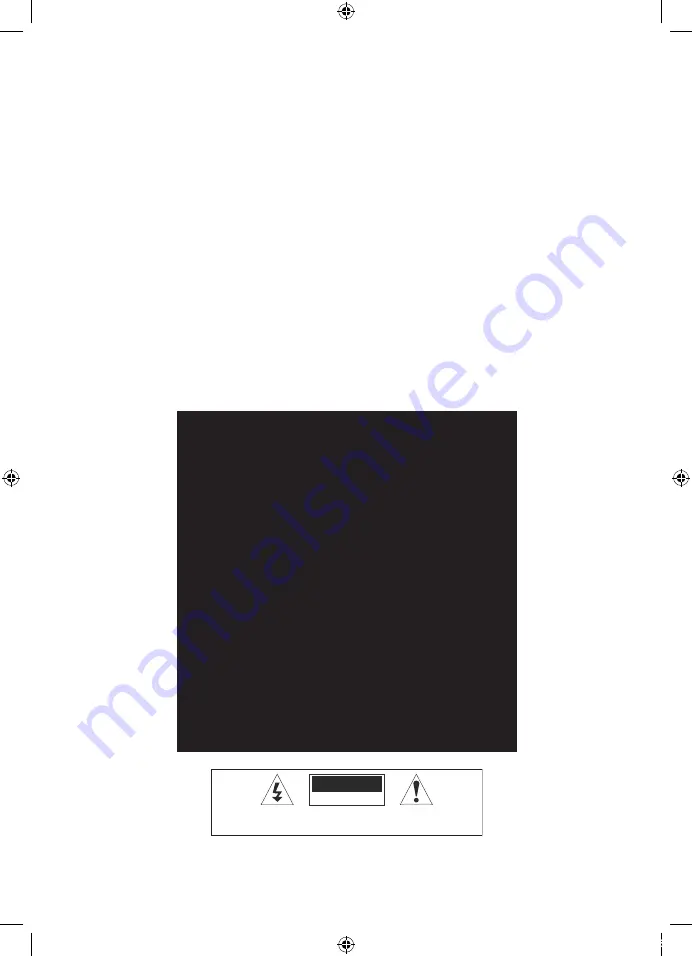
Safety Information and Warnings
7
15. Only use attachments/accessories specified by the manufacturer.
16. Unplug this television during lightning storms or when unused for long periods of time.
17. Please consider the environment when disposing of any batteries.
18. Refer all servicing to qualified personnel. Servicing is required when the apparatus has been
damaged in any way, such as when the power supply cord or plug is damaged, liquid has
been spilled or objects have fallen into the apparatus, the apparatus has been exposed to
rain or moisture, does not operate normally, or has been dropped.
19.
WARNING!
Do not use the television outdoors.
20. For household use only; this television is not intended for commercial use.
21. This television is intended to be used in household and similar applications such as;
-
offices and other working environments;
-
farm houses;
-
by clients in hotels, motels, bed and breakfast and other residential type environments.
22. If this apparatus is to be used by a third party, please supply these instructions with it.
23. No liability will be accepted for any personal injury or damage caused by failure to follow
these instructions.
24. Danger of explosion if battery is incorrectly replaced. Replace only with the same or
equivalent type.
25. Batteries (battery pack or batteries installed) shall not be exposed to excessive heat such as
sunshine, fire or the like.
26. The mains plug is used as the disconnect device, the disconnect device shall remain readily
operable.
TO AVOID RISK OF ELECTRIC SHOCK, DO NOT REMOVE COVER (OR BACK).
NO USER-SERVICEABLE PARTS INSIDE. REFER SERVICING TO QUALIFIED
SERVICE PERSONEL. DO NOT BLOCK THE VENTILATION SLOTS ON THE
BACK-COVER.
RISK OF ELECTRIC SHOCK
DO NOT OPEN
CAUTION
IMPORTANT INFORMATION
If a television is not positioned in a sufficiently stable location, it can
be potentially hazardous due to falling. Many injuries, particularly to
children, can be avoided by taking simple precautions such as:
• Using cabinets or stands recommended by the manufacturer of
the television.
• Only using furniture that can safely support the television.
• Batteries (battery pack or batteries installed) shall not be exposed
to excessive heat such as sunshine, fire or the like.
• Ensuring the television is not overhanging the edge of the
supporting furniture.
• Not placing the television on tall furniture (for example,
cupboards, or book cases) without anchoring both the furniture
and the television to a suitable support.
• Not standing the television on a cloth or other materials placed
between the television and supporting furniture.
• Educating children about the dangers of climbing on furniture to
reach the television or its controls.
L48MTV17a_IB_170814_Annie.indd 7
14/8/17 下午5:23










































