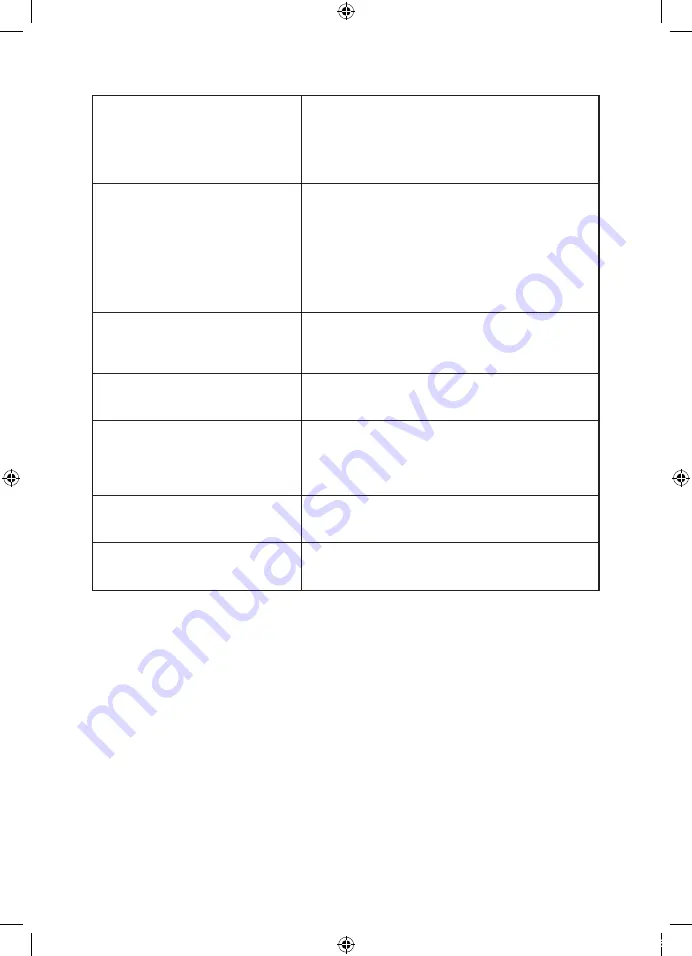
29
28
Advanced Features
Select the media file by pressing or , then press OK and the preview frame will pop up if
the file is playable. Press the play button to play the media file in full screen mode.
When the media file (Photo, Music, Movie, or Text type) is playing, press the OK or Info button to
display the control bar at the bottom of the screen.
Pause
FF
Prev.
Next
FB
Stop
Repeat ALL
00:00:33/00:04:22
Random off
R
In the control bar, press to select the function icon, then press the OK button to confirm the
function.
Press or EXIT button to exit the control bar.
No power
Please check if the AC power cable is connected to the
TV unit and switched on at the socket outlet. If the TV still
does not operate check the socket outlet has power by
trying another appliance in the socket.
Check the rocker switch under the front panel is switched
on.
Cannot receive signal properly
Double or Phantom imaging may occur in high buildings
or when surrrounded by mountains. Please;
– Consult Television provider; or
– Manually change the direction of external
antenna
If you are using an indoor antenna receiving a signal will
be more difficult. Proceed to adjust and move antenna
until desired picture is shown. If image does not change,
you have to use external antenna.
No picture
Check the antenna at the back of the TV is connected
properly. Try to select other channels to check whether it
is the TV or just the channel itself. Ensure the TV is tuned
corectly.
Video is working, but have no audio
Try increasing the volume on your remote control. Double
check that mute function on your remote has not been
selected. Press Mute button to resume sound.
The TV has no response with remote
Operate the remote directly facing the sensor on the front
of the TV. Please check that the batteries polarity are
installed correctly. Please try using a new set of batteries.
The TV will shift to STANDBY if no response from the
remote in a few minutes.
No video in (PC MODE)
Please check if the display cable connected to the VGA is
correct. Please check that the cord is not damaged nor is
there a bend in the cable.
Lost parental lock code
Master Code: 4711
Use the master code to unlock the TV if the parental lock
code is lost.
Troubleshooting
L48MTV17a_IB_170814_Annie.indd 29
14/8/17 下午5:23






































