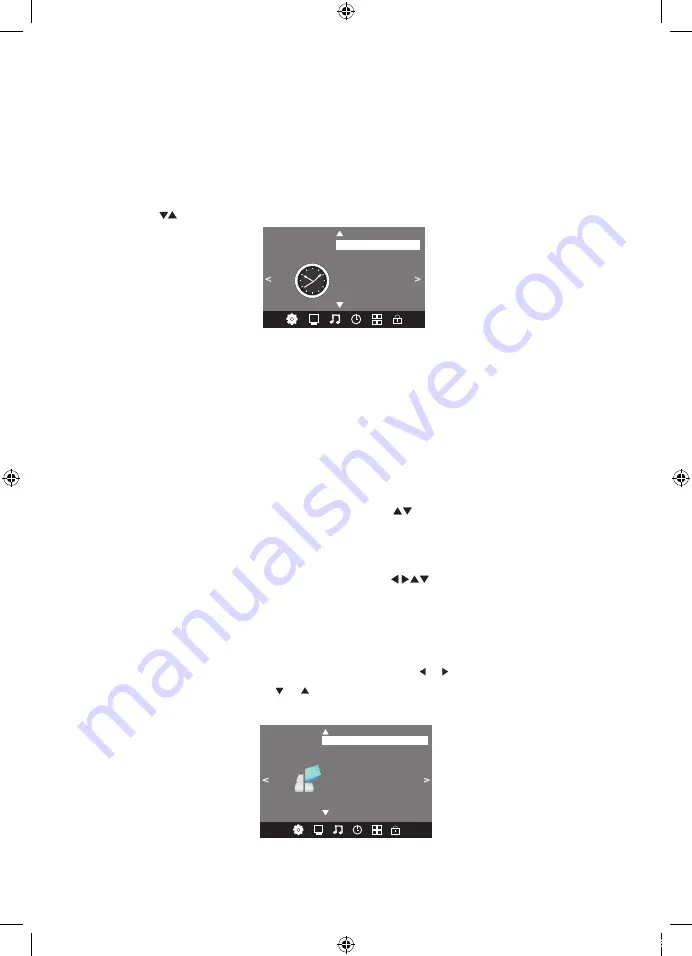
Advanced Features
19
1. Picture mode:
Press OK Key enter Pcitrue mode Select Menu.Press
adjust Picture mode.Under User mode,
press can adjust constrast,brightness,color,sharpness.etc.
The Tint option is available in NTSC system countries only.
2. Color temperature:
Press OK Key enter color temperature Select Menu. press
adjust olor temperature. Under
User mode press
can adjust Red ,Green,Blue.
3. Aspect ratio:
Press OK Key enter Aspect Ratio Select Menu. And press
adjust Aspect Ratio.
The Aspect Ratio option allows you to select either Auto, or manually select 4:3, 16:9, Zoom1,
Zoom2 or Just Scan screen ratios. For general use leave this setting in the Auto position.
4. Noise reduction:
Press OK Key enter Noise Reduction Select Menu. And press
adjust Noise Reduction. The
Noise Reduction option is for use in areas using ATV (analogue) transmissions.
5. Screen:
Press OK Key enter Screen Menu. And press
adjust H.POS,V.POS,etc. The Screen option
is only available once the Input Source is set to PC and a compatible signal is present on the
VGA input socket. Once selected, you can adjust the horizontal and vertical screen position,
size and phase or select an Auto Adjust mode.
< >
Balance
Auto Volume
Sound Mode Standard
SOUND
Surround Sound
SPDIF Mode
3.Sound menu
The third item of the menu is the Sound menu.
You can adjust sound effects here such as treble, bass, balance etc. Press to move, press OK
to adjust.
1.Sound mode:
Press OK Key enter Sound mode Select Menu.press adjust Sound mode. There are five Sound
modes that can be selected: Standard, Music, Movie, Sports, and User. The User option allows you to
adjust Bass and Treble sound effects from the TV speakers to suit your listening preferences. NB.
These sound modes are not active on the audio outputs.under User mode press can adjust
Treble,Bass.
2.Balance:
Press OK Key enter Balance adjust menu. press adjust Balance.adjust range is 0-100.
3.Auto volume:
Press OK key to switch on or off. The Auto Volume option helps reduce excessive input
signal variations that may lead to distorted sound. For most standard installations, this sub-menu
should be set to the Off position.
4.Surround sound:
Press OK key to switch On or Off. The Surround Sound option generates an artificial widening of the
sound stage from the TV. If this sound effect is not suitable in your installation, leave this sub-menu in
the Off position.
18
Advanced Features
4. Time zone:
Press OK Key enter Time Zone Select Menu. And press
adjust Time Zone. The Time
Zone setting of the TV is initially set using data from local Digital TV stations. You can
manually adjust the time zone in the TV if required (eg. for locations where DTV signals are
not available).
5.Option menu
To enter the Option menu, press MENU button and then press or buttons to select the Option
Menu. Once in Option Menu, press or buttons to select the settings you wish to adjust. Press
MENU button to return to the Main Menu.
< >
OSD Language English
OPTION
Audio Languages
Subtitle Languages
Hearing Impaired
PVR File System
Restore Factory Default
HDMI CEC
HDMI CEC
Device list
HDMI CEC Off
HDMI ARC Off
Auto Standby Off
MENU
19
Advanced Features
4.Time menu
The fourth item of the menu is the time menu. You can adjust the clock, power on/off time, sleep
timer etc.Press to move, press OK to adjust.
Off Time
On Time
Sleep Timer
Time Zone
Clock -- -- -- --
TIME
< >
1.Clock:
The clock time is automatically set by reading the time data that is transmitted by local Digital
TV stations.
2.On/Off time:
The Off and On timers allow you to program the TV to switch On and Off at specific times
that you set. In order for this function to operate, the TV must be powered up (ie. mains
power switch on the TV is On) and in Standby mode. The Off and On timers have 6 different
setting options: Once, Every Day, Mon. ~ Fri., Mon ~ Sat., Sat. ~ Sun., and Sunday. You can
set the TV channel and volume settings for most options (except for the Once setting, where
the TV's last channel and volume settings will be used)
3
.
Sleep timer:
Press OK Key enter Sleep Timer Select Menu. And press
adjust Sleep Timer.
The Sleep Timer allows you to select from a range of pre-set times (between 10 minutes and
240 minutes long) that the TV will operate for before returning to the Standby state.
5.SPDIF Mode:
Press OK key to switch Auto or PCM. The SPDIF Mode option affects the format of the Coaxial digital
audio output from the socket on the rear of the TV. Unless you need to force the output format to
PCM, leave this setting in the Auto position.
Option Menu
< >
OSD Language English
OPTION
Audio Languages
Subtitle Languages
Hearing Impaired
PVR File System
Restore Factory Default
H
Store Mode
DMI CEC
Time Menu
L48MTV17a_IB_170814_Annie.indd 19
14/8/17 下午5:23






























