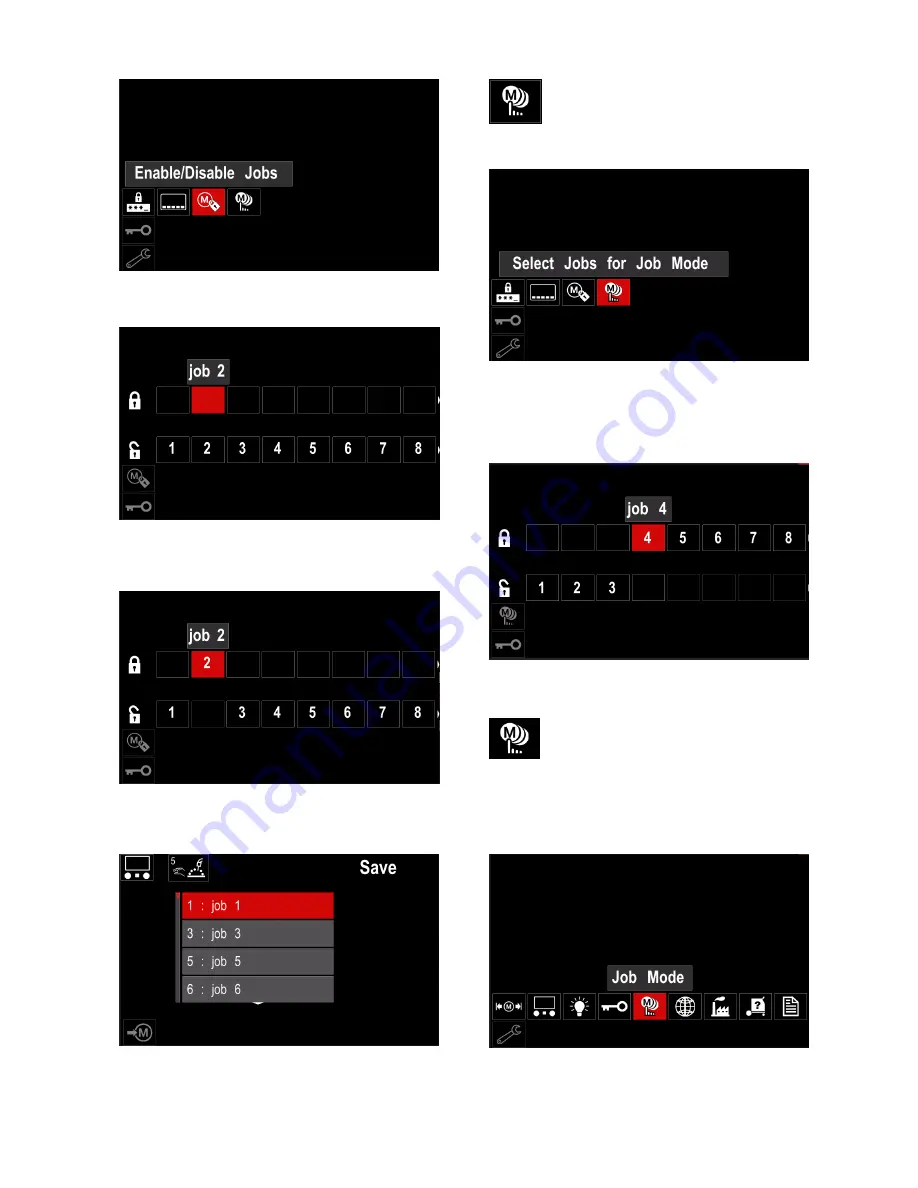
English 22 English
Figure 48.
Press the Right Knob [36] to confirm. The
Enable/Disable Jobs menu is shown on the display.
Figure 49.
Use the Right Knob [36] to highlight the job number.
The icon of chosen job will disappear from the lower
part of the display.
Figure 50.
Note:
The jobs which are disabled can not be using in
“Save memory” function – shown in Figure 51 (job 2 is
not available).
Figure 51.
Select Jobs for Job Work –
it allows to
choose which jobs will be enable when Job
Mode will be activated.
To select Jobs for Job Work:
Access to the Settings and Configuration Menu.
Use the Right Knob [36] to highlight the icon.
Figure 52.
Press the Right Knob [36] to confirm.
Use the Right Knob [36] to highlight the job number.
Press the Right Knob [36] to confirm – the icon of
chosen parameter will appear on the lower part of
the display.
Figure 53.
Press Button [37] to return to main menu.
Job Mode
–
user has access to operate only
with selected jobs.
Note:
First of all user have to select jobs
which can be used in Job Mode (
Access Control ->
Select Jobs for Job Work
)
To activate Job Mode:
Access to the Settings and Configuration Menu.
Use the Right Knob [36] to highlight the Job Mode
icon.
Figure 54.

























