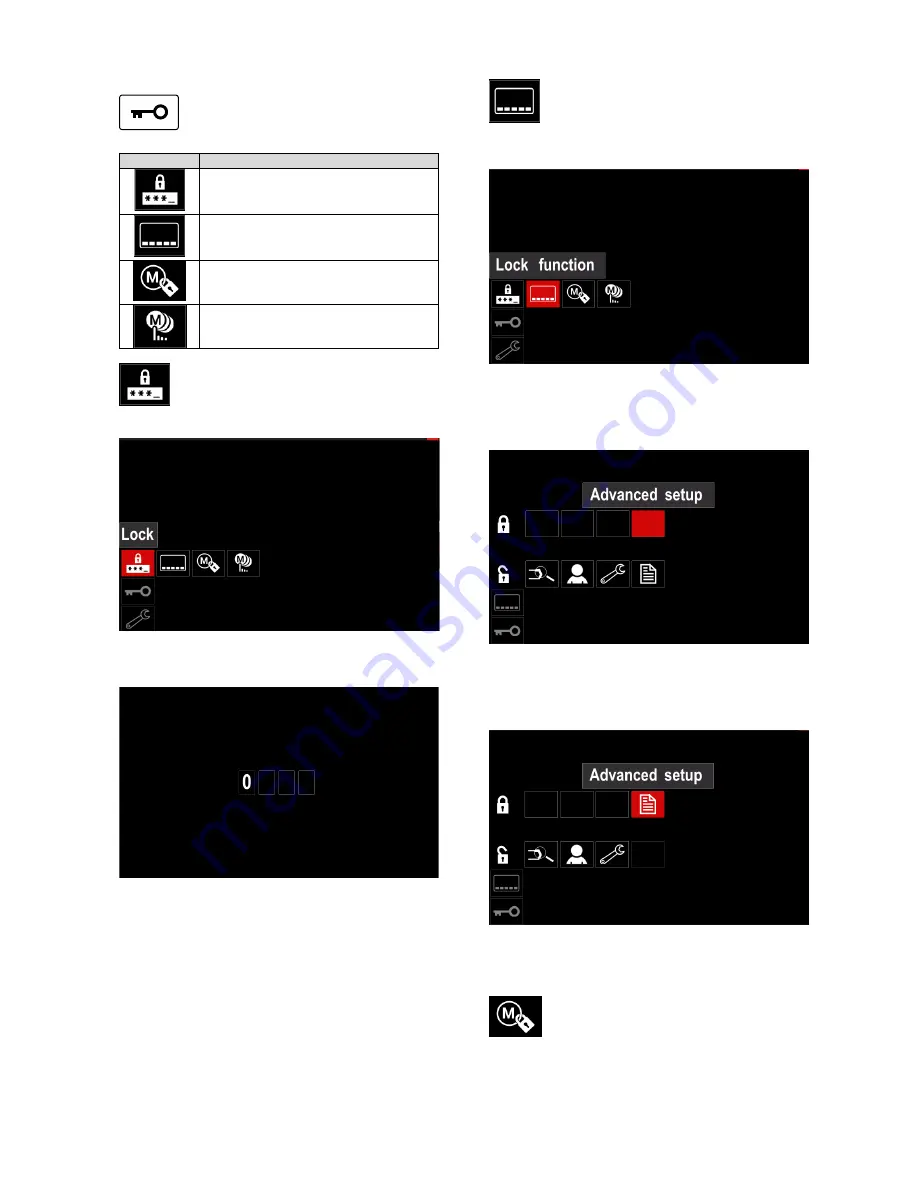
English 21 English
Access Control
This function allows following activities
Table 14.
Symbol
Description
Lock
Lock function
Enable/ Disable Jobs
Select Jobs for Job Work
Lock –
it allows to set the password. To set
the password:
Access to the Settings and Configuration
Menu.
Use the Right Knob [36] to highlight the Lock icon.
Figure 43.
Press the Right Knob [36]. The password setting
menu is shown on the display.
Figure 44.
Turn Right Knob [36] to select: numbers 0-9,
Press Right Knob [36] to confirm first character of the
password.
Next numbers are selected in the same method.
Note:
After setting last character system exit
automatically.
Lock function –
it allows to lock/unlock some
functions on welding parameters bar.
To lock functions:
Access to the Settings and Configuration Menu.
Use the Right Knob [36] to highlight the Lock
functions icon.
Figure 45.
Press the Right Knob [36]. The Lock Function menu
is shown on the display.
Use the Right Knob [36] to highlight the function (for
example “Advanced setup”).
Figure 46.
Press the Right Knob [36]. The icon of chosen
parameter will disappear from the lower part of the
display (Figure 47). Also this parameter disappear
from the Welding parameters bar [44].
Figure 47.
Note:
To unlock function user have to do the same
steps as steps to lock function.
Enable/ Disable Jobs –
it allows to switch
off/on jobs to function Save Memory.
To enable/ disable jobs:
Access to the Settings and Configuration Menu.
Use the Right Knob [36] to highlight the icon:












































