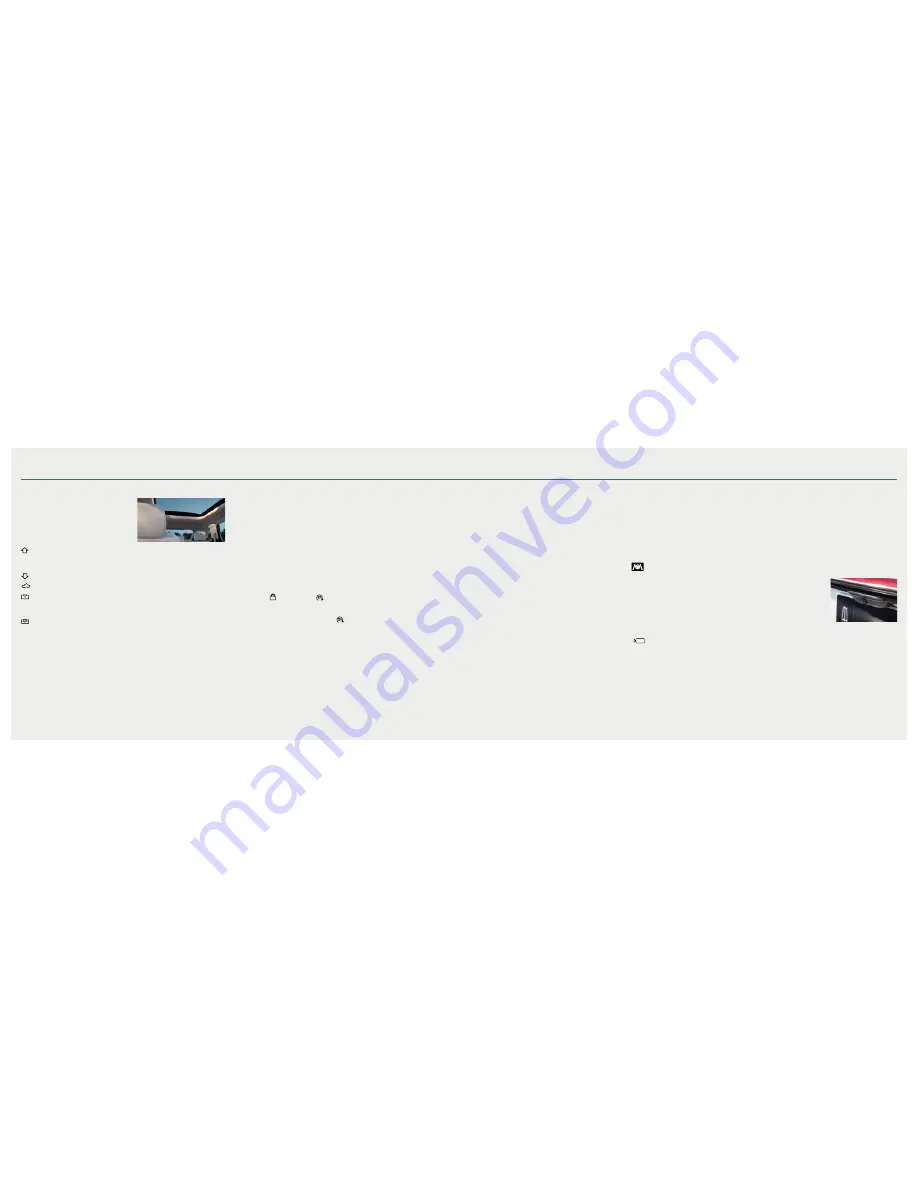
*if equipped
14
15
2 0 1 9 N a u t i l u s
Auto-Start-Stop
*
The system helps reduce fuel consumption by
automatically stopping and restarting the engine
when your vehicle has stopped. The engine restarts
automatically when you release the brake pedal.
You can switch the system off by pressing the Auto-
Start-Stop button located on the center console. The
button illuminates. This only deactivates the system
for the current ignition cycle. Press the button again to
restore Auto-Start-Stop function.
The system automatically enables every time you start
your vehicle if all of the necessary conditions are met.
Please see the
Unique Driving Characteristics
chapter
of your
Owner’s Manual
for more information.
Adaptive Cruise Control*
Adaptive Cruise Control adjusts your speed to
maintain a set distance between your vehicle and
the vehicle in front of you in the same lane. You can
select from one of four gap settings by pressing
the gap controls on the steering wheel. To set a
cruise speed: switch cruise control on, accelerate
to the desired speed and press the
SET-
button. An
indicator light, the current gap setting and your set
speed appear in the information display. Press
CAN
to cancel cruise control, press the
RES+
button to
return to the set speed and gap setting and press
the
OFF
button or switch off the ignition to turn cruise
control off. The system can also bring your vehicle to
a complete stop and may resume going forward in
stop-and-go traffic.
Lane Centering* is designed to help keep your
vehicle in the center of the lane by applying
continuous assistance steering torque input toward
the lane center on highways. To switch it on press
the
button.
Note:
Driving aids do not replace the need to watch
where the vehicle is moving and brake
when necessary.
Refer to the
Cruise Control
chapter in your
Owner’s
Manual
for safety information, more details
and limitations.
360 Degree Camera
*
The
button is on the instrument panel and
allows you to toggle through different camera views.
The front and rear cameras have multiple screens
that include Normal View with 360, Normal View and
Split View.
When in park (P), neutral (N) or drive (D), only the front
images display when you press the button. When in
reverse (R), only the rear images display when you
press the button.
Note:
The 360 degree camera system turns off
when your vehicle is in motion at a low speed,
except when in reverse (R).
Note:
Keep the star emblem free from snow, ice
and large accumulations of dirt. If something is
blocking the star emblem from moving, the camera
will not deploy.
Rear View Camera
The Rear View Camera
system provides a
video image of the area
behind the vehicle. The
image appears when
the transmission is in
reverse (R) and uses a variety of guidelines to alert
you of your proximity to objects. If your vehicle is
equipped with the Obstacle Distance Indicator,
the system provides an image of your vehicle and
the red, yellow and green sensor zones. For more
information about the Rear View Camera,
please see the
Parking Aids
chapter of your
Owner’s Manual
.
Note:
Switching on the rear washer also turns on the
rear camera washer.
Technology
Moonroof
The moonroof controls are on the overhead
console and have a one-touch open and
close feature. To stop its movement during
one-touch operation, press the control a
second time.
Press and release to open the moonroof. The moonroof stops short of the
fully opened position. To open the moonroof fully, press and release the
control again.
Press and release to close the moonroof
.
Press and release to vent the moonroof.
Press to open the sunshade.
The sunshade stops short of its fully opened position for the comfort of rear
passengers. To open the sunshade fully, press the control
again.
Press to close the sunshade.
Memory Function
The memory function allows a one-touch recall of personalized memory features
including the driver seat, power mirrors and power steering column*. Use the
memory controls on the driver door to program and then recall memory positions. To
program a position, switch the ignition on. Adjust the memory features to your desired
positions. Press and hold the desired preset button until you hear a single tone. You
can now use these controls to recall the set memory positions. You can also program
your memory seat to your transmitter. That way, when you unlock your door with the
transmitter, your memory features automatically move into your saved positions.
See the
Seats
chapter in your
Owner’s Manual
for more details.
Ambient Lighting
*
To access and adjust:
1. Press the
Settings
icon then
Ambient Lighting
.
2. Touch the desired color.
3. Use the scroll bar to increase or decrease the intensity.
To switch ambient lighting off, press the active color once or drag the active color
all the way down to zero intensity.
Remote Start
Remote start allows you to start the engine from outside your vehicle using
your key.
To start, press and then press
twice within three seconds. Before driving
your vehicle, you must press the push button ignition switch on the instrument
panel while applying the brake pedal. You can also turn your vehicle off from
outside after a remote start by pressing
once. If your vehicle is equipped
with remote feedback, an LED on the key provides status feedback of
remote start or stop commands. A solid green light means the remote start or
extension was successful while a blinking red light means the remote start or
stop has failed. A solid red light means that the remote stop was successful
and the engine is off. When the system is waiting for a status update from the
vehicle, you will see a blinking green light.
Comfort
*if equipped




























