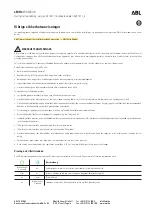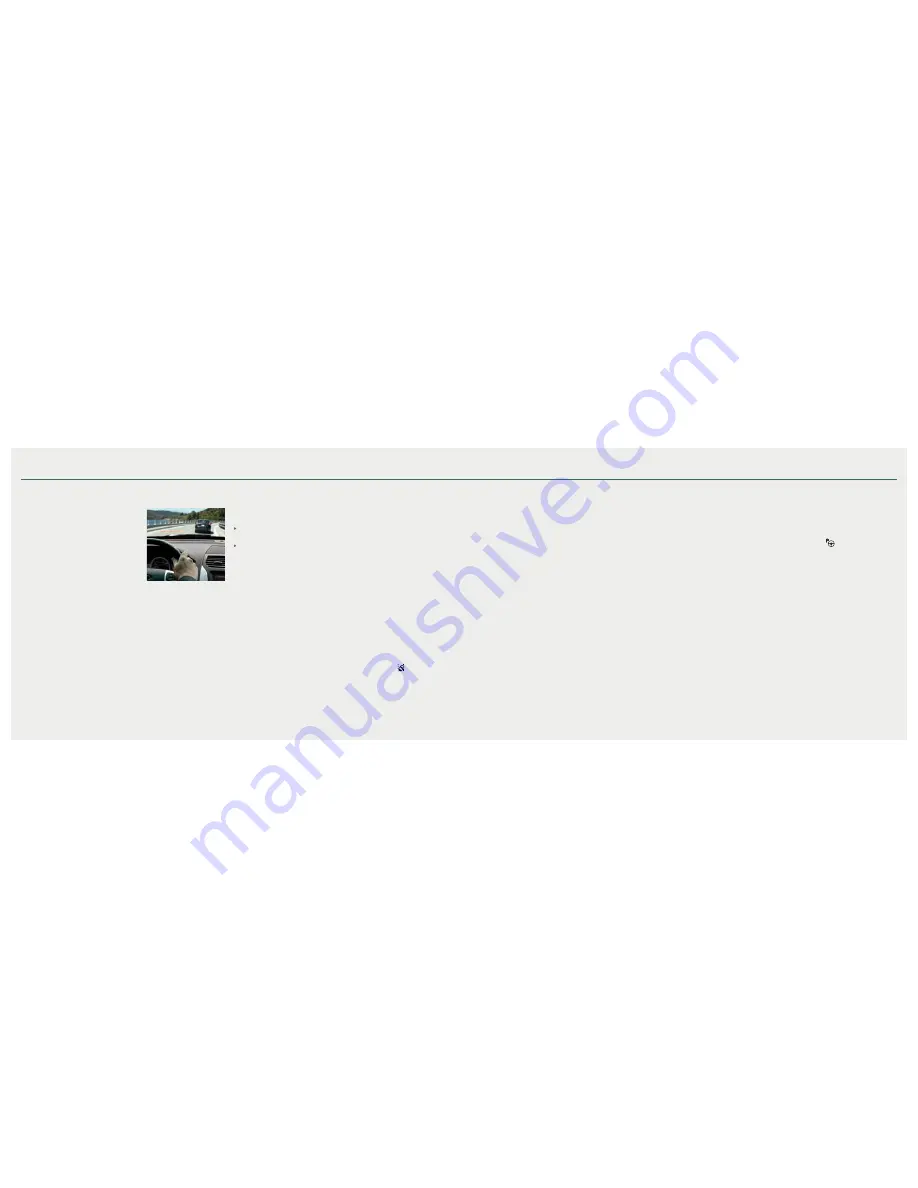
*if equipped
17
2 0 1 9 N a u t i l u s
16
*if equipped
Technology
Pre-Collision Assist*
If your vehicle is rapidly approaching another
stationary vehicle, a vehicle traveling in the
same direction as yours or a pedestrian within
your driving path, the system is designed to
provide three levels of functionality:
Alert:
When activated, a red warning light
flashes, an audible warning chime sounds
and a warning message shows in the
information display.
Brake Support:
The brake support system assists the driver in reducing the
collision speed by lightly applying the brakes. If the risk of collision further
increases after the warning light illuminates, the brake support prepares the
brake system for rapid braking. The system does not automatically activate the
brakes, but if you press the brake pedal, the system may apply full force, even if
the brake pedal is lightly pressed.
Active Braking:
Active braking may activate if the system determines that a
collision is imminent. The system may help the driver reduce impact damage or
avoid the crash completely.
See the
Driving Aids
chapter in your
Owner’s Manual
for safety information,
more details and limitations.
Evasive Steer Assist*
When your vehicle is rapidly approaching a vehicle that is stationary or traveling
in the same direction as you, evasive steering works in conjunction with t
he
Pre-Collision Assist system to apply additional steering torque to help you steer
around the vehicle.
The system only activates when all of the following occur:
The Pre-Collision Assist system detects a vehicle ahead and starts to apply
Active Braking.
You turn the steering wheel in an attempt to steer around the vehicle
After you turn the steering wheel, the system applies additional steering torque to
help you steer around the vehicle. After you pass the vehicle, the system applies
steering torque in the opposite direction to encourage you to steer back into the
lane. The system deactivates after you fully pass the vehicle.
Lane Keeping System*
When you switch the system on and the system detects an unintentional drift
out of your lane is likely to occur, the system notifies or assists you to stay in
your lane through the steering system and information display. Depending
on the feature operation mode you select, the system provides a warning by
vibrating the steering wheel (Alert Mode) or a steering assistance (Aid Mode)
by gently counter steering your vehicle back into the lane. The system can also
provide both warning (vibrating the steering wheel) and steering assistance
(gently counter steering your vehicle back into the lane) while Aid+Alert mode
is selected. You can switch the system on or off by pressing the button on
the direction indicator.
Refer to the
Driving Aids
chapter of your
Owner’s Manual
for system operation
and limitations.
Auto Hold
Auto Hold can assist you while stopping at traffic lights or while in traffic jams by
holding the brakes when you stop the vehicle. Press the
AUTO HOLD
button to
switch the system on. The
AUTO HOLD
button illuminates. When the system is on
and actively holding the vehicle,
AUTO HOLD
displays in the instrument cluster.
When you press the accelerator pedal, Auto Hold
automatically releases
the brakes. In certain situations, Auto Hold may apply the electric parking
brake and illuminate the brake warning lamp in the instrument cluster.
Auto Hold turns off when you power down your vehicle, or you can switch
the feature off manually by pressing the
AUTO HOLD
button. Switch
Auto Hold off if you are towing a trailer or having the vehicle towed.
See the
Brakes
chapter of your
Owner’s Manual
for more details.
Front, Rear and Side Parking Aids
*
The sensing systems warn you of obstacles within a certain range of your vehicle.
The systems turn on automatically whenever you switch the ignition on.
The side sensing system is active when the transmission is in any position except
park (P).You can switch the rear parking aid system off through the information
display menu or from the pop-up message that appears once you shift the
transmission into reverse (R). You can switch the front parking aid off through the
parking aid switch.
Note:
Visibility aids do not replace the need to watch where the vehicle
is moving.
Refer to your
Owner’s Manual
for safety information, more details and limitations.
Active Park Assist with Parallel Parking, Perpendicular Parking and
Parallel Park Out Assist
Active Park Assist detects an available parallel or perpendicular parking space
and automatically steers the vehicle into the space (hands-free) when you control
the accelerator, gearshift and brakes. The system visually and audibly guides
you to park your vehicle. Press the Active Park Assist
button once for parallel
parking or twice for perpendicular parking. The system displays a message and
a corresponding graphic to indicate that it is searching for a parking space. Use
the direction indicator to select from which direction you want to begin searching,
either to the left- or right-hand side of your vehicle. Use the park out assist feature
when your vehicle is at rest in a parallel parking space. Press the button, and then
follow the instructions on the display.
Use your direction indicator to signal from which side of your vehicle you
want to exit the parking space. After the system directs your vehicle past
the adjacent vehicle or object, it guides you to take control of the steering to
complete the exit from the parking spot. To stop the parking procedure, grab
the steering wheel or press the control again. For complete information, refer to
the
Parking Aids
chapter of your
Owner’s Manual
.