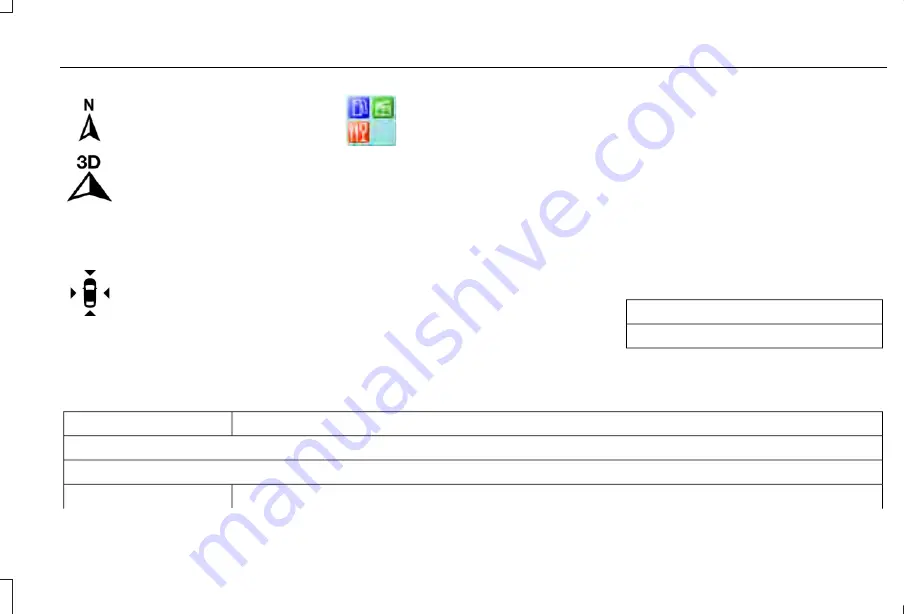
E207749
North up (2D map) always shows
the northern direction to be
upward on the screen.
E207748
3D map mode provides an
elevated perspective of the map.
Adjust this viewing angle and
rotate the map 180 degrees by
touching the map twice, and then dragging
your finger along the shaded bar with arrows
at the bottom of the map.
E207751
Re-center the map by pressing this
icon whenever you scroll the map
away from your vehicle’s current
location.
E207754
Points of Interest (POI) grouping
icon: You can choose up to three
POI icons to display on the map. If
the chosen POIs are located close
together or are at the same location a box is
used to display a single category icon
instead of repeating the same icon, in order
to reduce clutter. When you select the box
on the map, a pop-up appears indicating how
many POIs are in this location. Select the pop
up to see a list of the available POIs. You can
scroll through and select POIs from this list.
If your vehicle is low on charge or fuel,
station icons automatically display on the
map.
If you have subscribed to SiriusXM Traffic
and Travel Link (where available), traffic flow
will be indicated on the map by green (clear),
yellow (slowing), and red (stopped) road
highlights. Traffic flow is indicated where the
information is available and varies across the
US.
You can choose to display traffic icons on
the map representing twelve different types
of incidents. See Settings (page 460).
You can set a destination by hovering above
a location and selecting:
Button
Start
Destination Mode
To set a destination, press:
Description
Menu Item
Destination
Enter a navigation destination in any of the following formats:
Street Address
Search
447
MKZ (CC9) Canada/United States of America, enUSA, Edition date: 201602, Second Printing
SYNC™ 3
















































