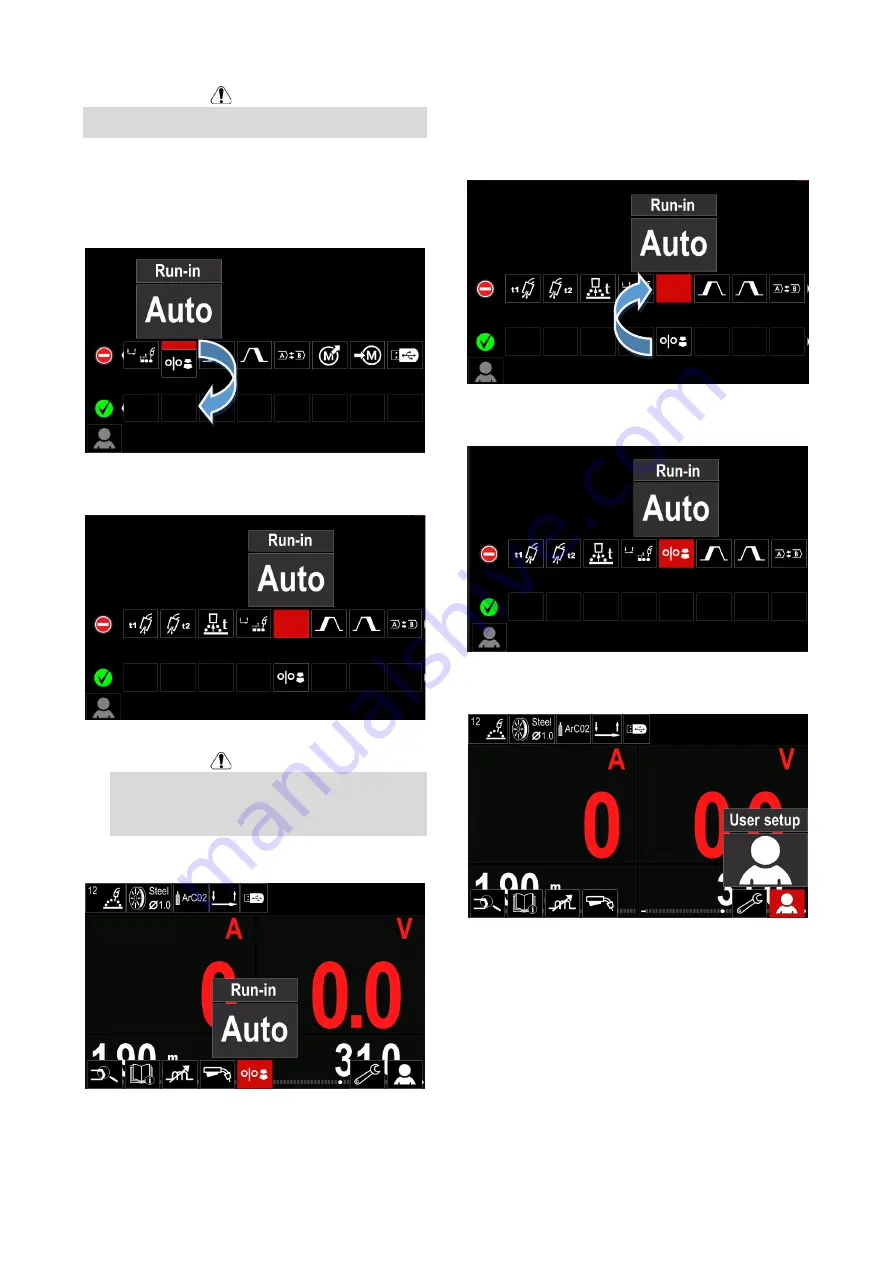
English 12 English
WARNING
To change the parameters or functions value, theirs icons
has to be added to the Welding Parameters Bar [29].
To add parameter or function to the Welding Parameters
Bar [29]:
Access to the
ʺ
User Setup
ʺ
(see the Figure 13).
Use the Right Control [21] to highlight the parameter
or function icon which will be added to the Welding
Parameters Bar [29], for example Run-in WFS.
Figure 14
Press the Right Control [21] to confirm the selection.
Run-in WFS icon will be dropped.
Figure 15
WARNING
To remove the icon - press the Right Control
[21] once again.
To exit from User Setup Menu – press the left
button [21].
Selected parameter or function were added to the
Welding Parameters Bar [29].
Figure 16
To remove selected parameter or function from the
Welding Parameters Bar [29]:
Access to the
ʺ
User Setup
ʺ
.
Use the Right Control [21] to highlight the parameter
or function icon which was added to the Welding
Parameters Bar [29].
Figure 17
Press the Right Control [21] – selected icon will
disappeared from the display bottom.
Figure 18
Selected parameter or function was disappeared from
the Welding Parameters Bar [29].
Figure 19





























