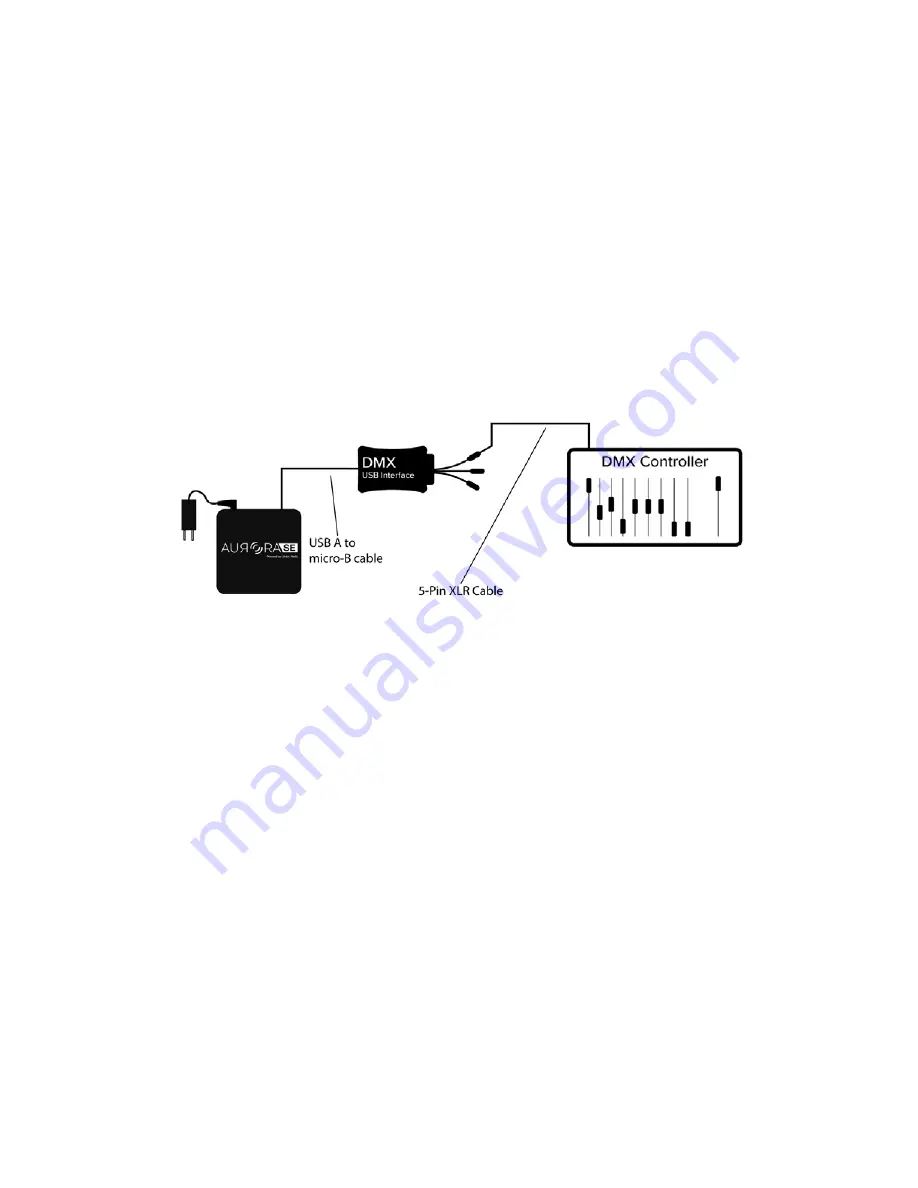
16
USING DMX 512 WITH AURORA
Aurora SE is compatible with DMX 512, both to be used as a fixture (DMX IN), and to
control other fixtures (DMX OUT).
Set Up DMX IN
Aurora SE’s DMX IN function allows Aurora to act as a DMX fixture. Aurora SE has
9 DMX IN channels. Refer to the
Aurora DMX Specification Appendix
for more
details on each channel’s control parameter.
Required Components
• Aurora SE
• EntTec Device: DMX USB Pro Mk 2
• DMX Controller
• 5-pin XLR Cable
• USB A to USB Micro-B Cable
Method
1. Connect the EntTec Device to Aurora SE using the USB A to USB Micro-B Cable.
2. Connect the DMX Controller to the EntTec Device (DMX 1) using the 5-pin XLR
Cable. If your DMX Controller only has a three pin XLR output, you will need to
use a 3-pin to 5-pin adapter to make this connection.
3. Use the Aurora Mobile App to enable DMX IN and to set Aurora’s base address.
Refer to the Aurora Mobile App Manual for more details.
4. Use the DMX Controller to control Aurora’s library of lighting parameters. Refer
to the Aurora DMX Specification Appendix for more details.






























