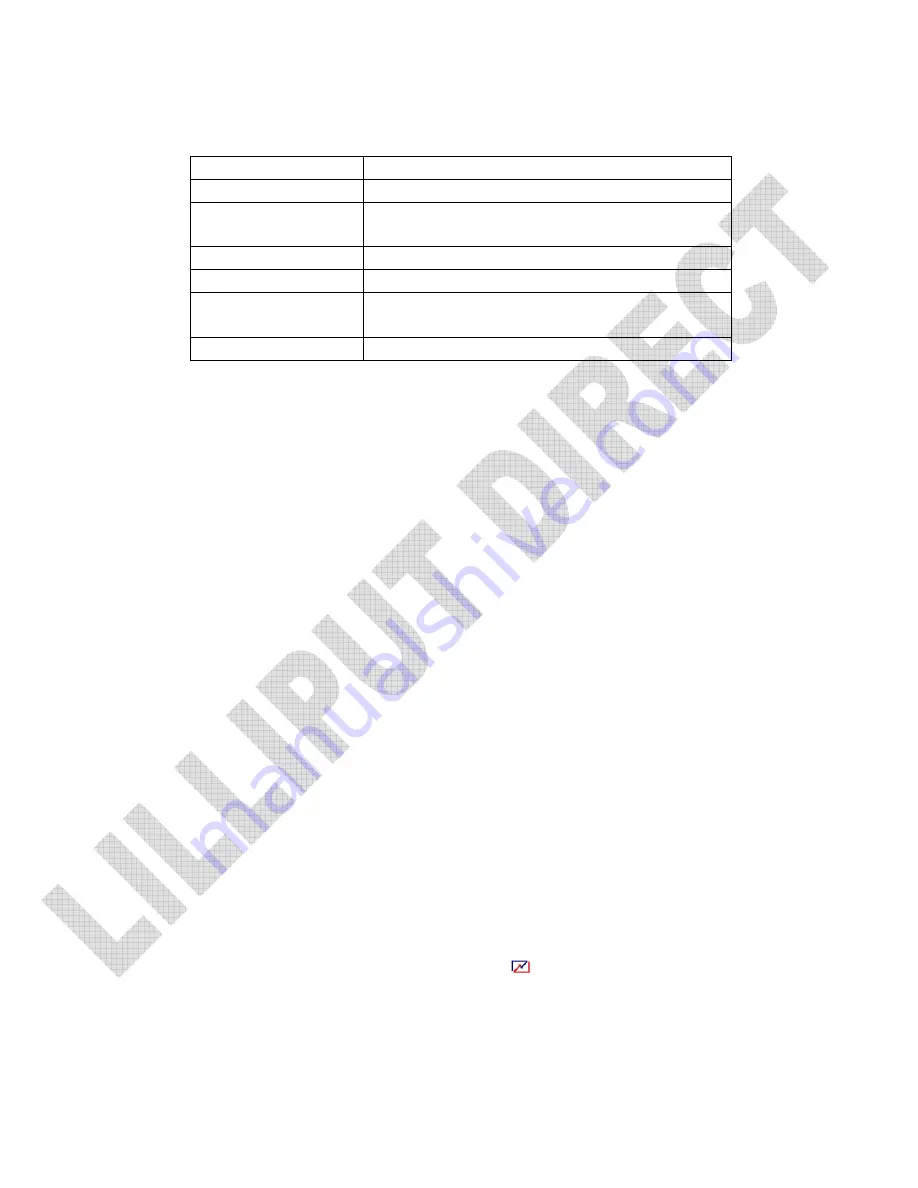
6. PARAMETER
Input Voltage
DC 7-24 V
Input Signal
HDMI,AV, PC,DVI
HDMI Mode
480i/p
、
576i/p
、
720p
、
1080i(50/60)
、
1080p(50/60)
Current
560mA
Power Consumption
≤
10W
Dimension(LWD)
234.4mm
×
192.5mm
×
29mm
Weight
625g
7. TROUBLESHOOTING
1. Only black-and-white display:
Check whether the color saturation and brightness are properly setup.
2. Power on but no pictures:
Check whether the cables of Video, HDMI, DVI (Digital Visual Interface) and
VGA are correctly connected. Please use the standard power adapter coming
with the product package. Improper power input may cause the device.
3. Wrong or abnormal colors:
Check whether the cables are correctly and properly connected. Broken or loose
pins of the cables may cause a bad connection.
4. Remote control doesn't work:
Check whether the battery is well charged and properly installed into the device.
The signal of the remote control may interfered by some obstacles or
obstructions.
5. When on the picture shows size error:
Long press
“
MENU
”
to zoom in/out pictures automatically when receiving
HDMI (High-Definition Multimedia Interface) signals.
6. Can’t be touch:
Please check the USB connects exactly correct or not.
7. Other problems:
Please press “MENU” button and choose
to reset to manufactory default
values.
Summary of Contents for FA1000
Page 1: ...COLOR TFT LCD MONITOR User Manual...
Page 9: ...HDMI MODE OSD miscellaneous setting under HDMI mode...
Page 15: ......

































