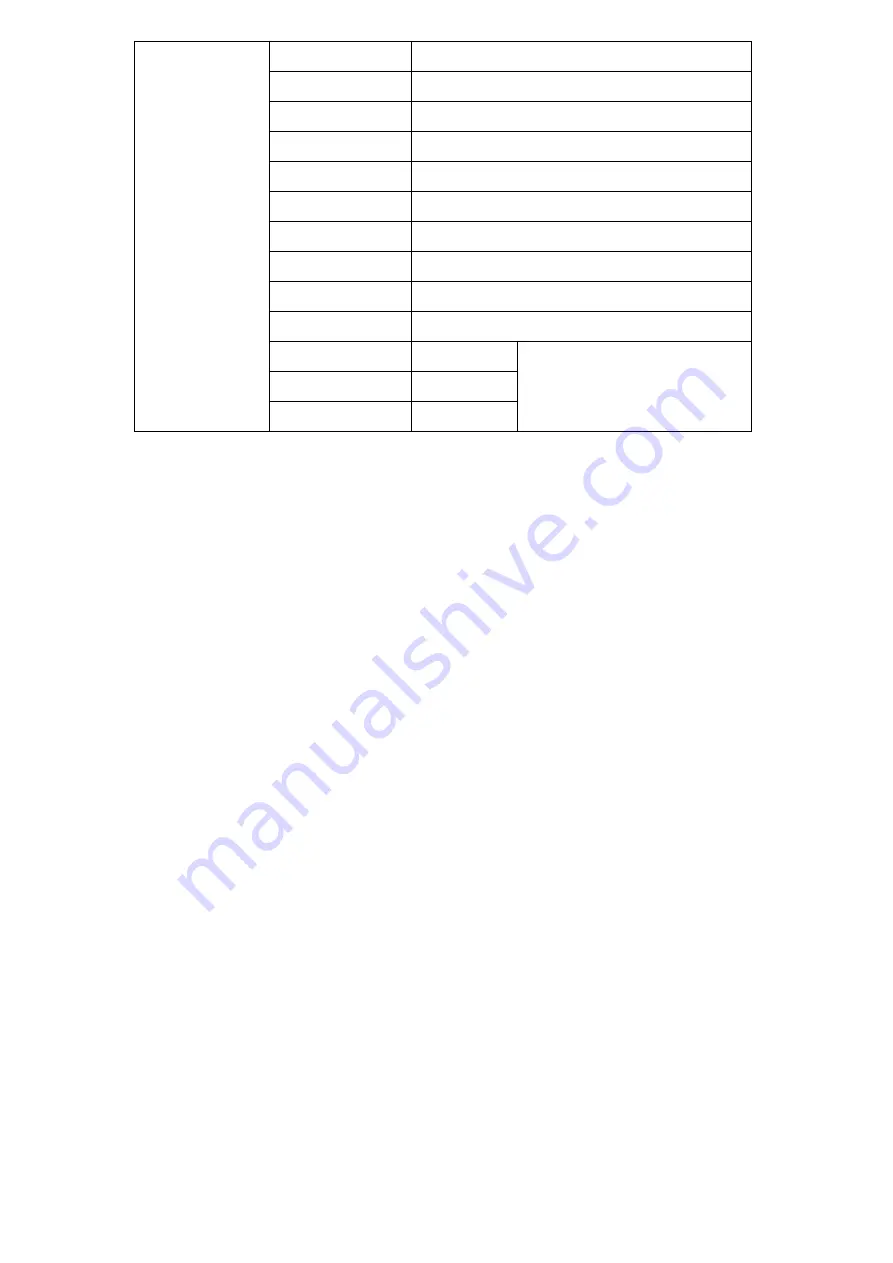
9
Brightness
Adjust the general brightness of the LCD. For example, if it uses outside in
bright conditions, increase the LCD brightness to make it easier to view.
Contrast
Increase or decrease the range between the bright and dark areas of the
image. High contrast can reveal detail and depth in the image, and low
contrast can make the image appear soft and flat.
Saturation
Adjust the color intensity. Press "
◄/►" buttons to increase or decrease the
color intensity.
Hue
It means tint. Use this setting to choose the tint from 0 to 100.
Sharpness
Increase or decrease the sharpness of the image. When the sharpness of
image is insufficient, the value of sharpness can be increased to make the
image clearer.
Color Space
Selects the color space from among [Native], [Rec.709] [User1~User3]
:
Saturation/Hue/Color Temperature is only available under Native mode.
Select [AUTO] or [HDR10] mode under HDR function, the color space will
be saved as Native mode automatically. It can be only changed to other
color space mode by hand.
It supports to upload user-defined Lut table "User1~User3".
- User-defined Lut table only support RGB format. If the format is not
correct, please transform it to the correct format by using tool "Lut
Converter" (See appendix 1 for details) and named as User1.cube,
Picture
Brightness
0~100
Contrast
0~100
Saturation
0~100
Hue
0~100
Sharpness
0~4
Color Space
Native/Rec.709/User1~User3
HDR
Off/Auto/HDR10
Backlight Mode Standard/Outdoor/User
Backlight
0~100
Temperature
9300/7500/6500/5800/User
Red Gain
0~256
Note: Available only under
“User” mode.
Green Gain
0~256
Blue Gain
0~256











































