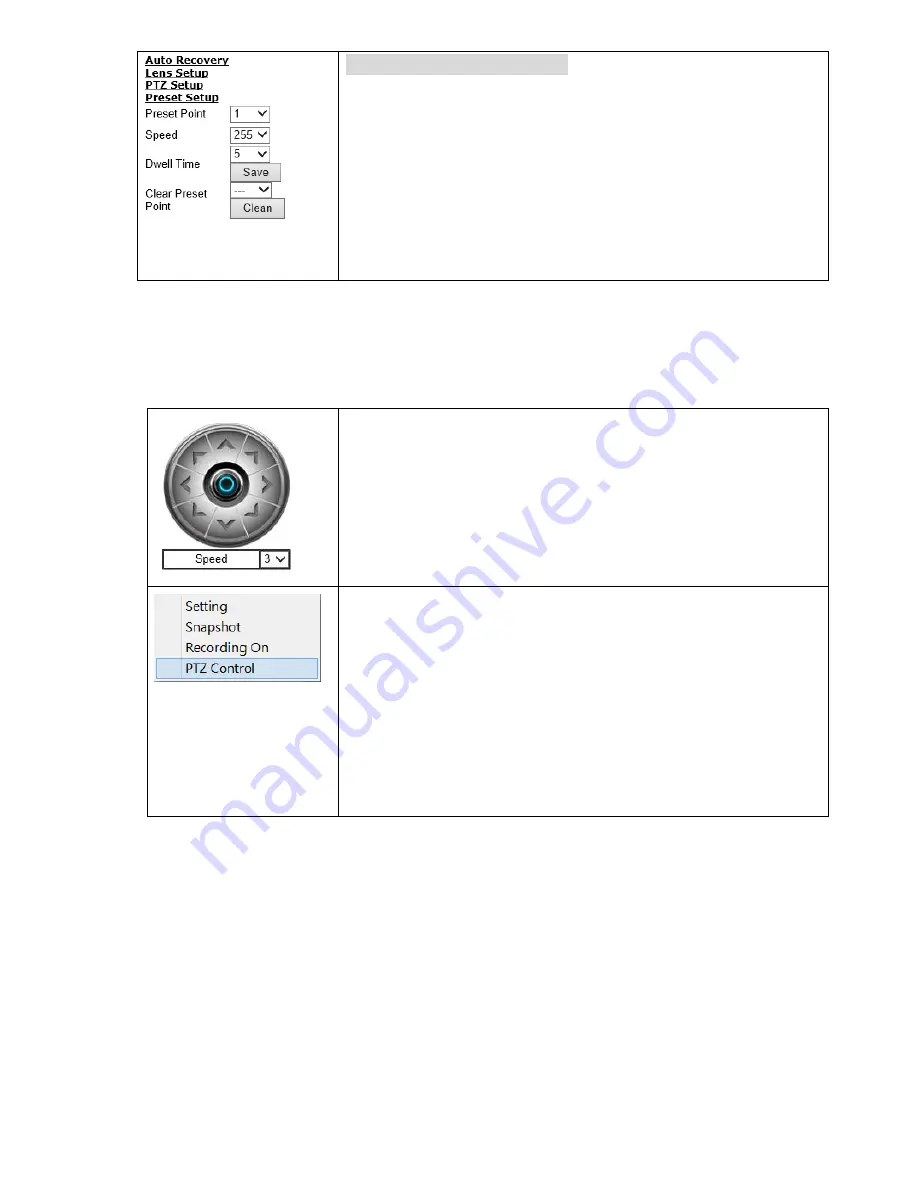
11
Preset Setup drop-down options
A total of 256 preset positions can be programmed for the IP PTZ
camera. Please refer to the instructions below to configure preset
positions. To set up a preset point, first move the cursor to the PTZ
control panel. Then move to the desired position by using the pan,
tilt and zoom buttons. Next, assign a number for the current
position from the drop-down
Preset Point
list. Then assign a
Dwell
Time
and
Speed
for the current position from the drop-down
menus. Click
Save
for the changes to take effect.
Chapter 3-2-1 Vertical and Horizontal Direction Controls
Two modes are available for moving the camera vertically and horizontally. The details are described
below:
3-2-1-1 Directional buttons control Pan-Tilt
As shown in the image to the left, eight arrow buttons and
speed options are provided to move around the camera. Select
the moving speed from the drop-down menu, and press any
arrow to move the fast dome network camera. The greater the
Speed
number is, the quicker the camera will move.
3-2-1-2 Mouse control PTZ
As shown in the image to the left, a pop-up menu will appear
when you right-click on the screen. Choose
PTZ Control
to enter
the mouse control mode. Click and hold the mouse and move
around the screen to control the camera according to your
mouse movement. The moving speed depends on the distance
between the center of the screen to the cursor: When the
distance is short, the camera moves slowly; when the distance
is long, the camera moves rapidly.
Chapter 3-2-2 ePTZ
The ActiveX control provides an ePTZ (electronic Pan, Tilt, and Zoom) feature. To perform an ePTZ
operation, hold and drag your mouse across the screen.
Summary of Contents for PSD4624EX20
Page 1: ......
Page 30: ...29 Chapter 5 2 2 Audio Adjust Path Video Audio Audio Adjust...



























