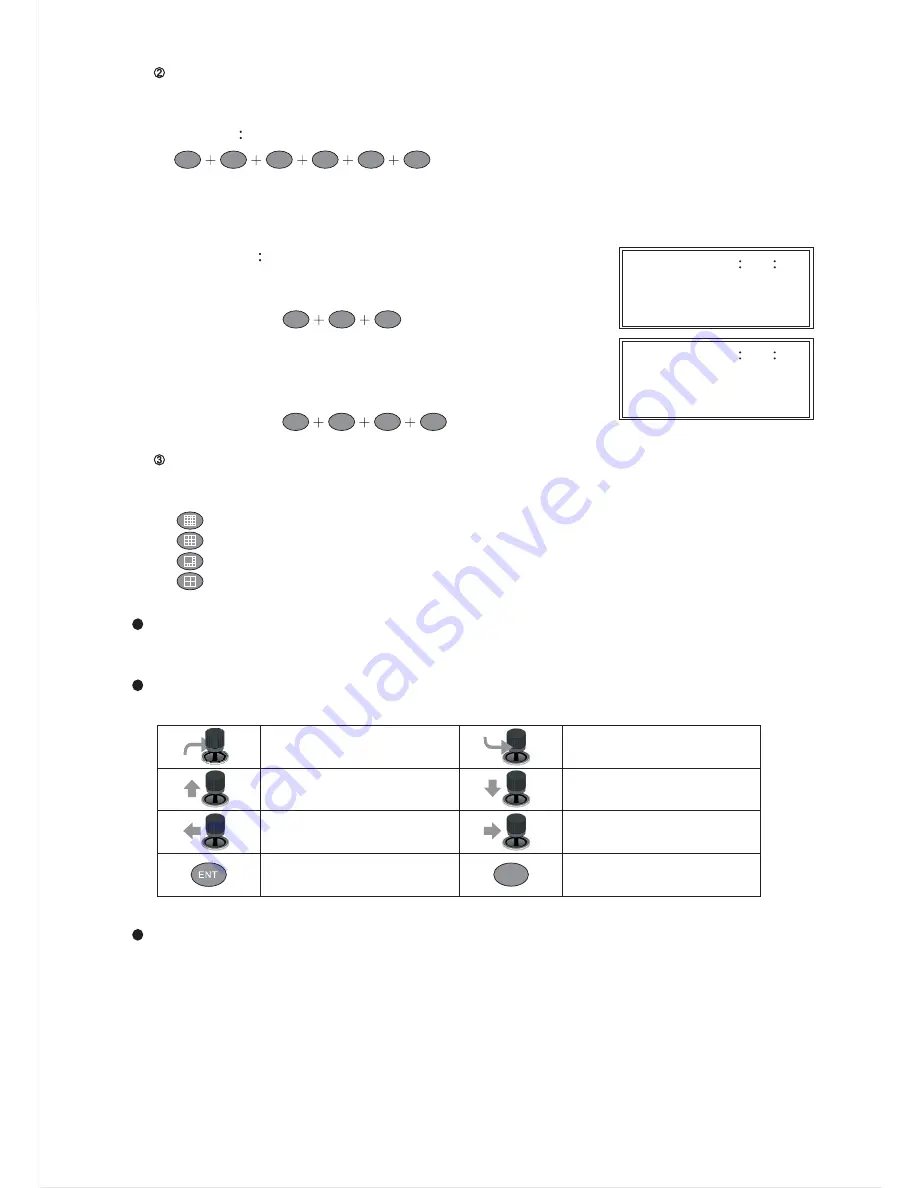
Call Camera
After a DVR gets controlled, enter a number from 1~16 using the number pad and press the
CAM button to select the camera.
Example
Call camera #8 of DVR #12
Direct to access a camera of a particular DVR
Enter the camera's ID (1~4080) and press CAM button. Then camera ID gets resolved
(divided by 16) to its DVR by keyboard controller.
Example
1. Call camera #17
Enter camera number 17 and press the CAM
button. (DVR #2's first camera).
2. Call camera #128
Enter camera number 128 and press the
CAM button. (DVR #8's camera #16)
Window-Division Mode
To perform window division feature of a DVR, press the following window
division buttons.
16 window-division.
9 window-division.
8 window-division.
4 window-division.
DVR Sequential Display
Press SEQ button to display camera's full screen in a sequence with specific time period.
DVR Menu Setup
After a DVR gets controlled, press the SET button to activate the DVR's setup menu.
*
7
1
CAM
8
2
1
CAM
8
0
CAM
DVR
1
2
2009/01/01 12
00
00
DVR MODE ID=002
CAM=001
CALL CAMERA 017
2009/01/01 12
00
00
DVR MODE ID=008
CAM=016
CALL CAMERA 128
ESC
Move cursor up
Enter a submenu
Move cursor down
ESC/Exit a submenu
Enter a submenu
ESC/Exit a submenu
Decrease a digit
Increase a digit
DVR Playback
To perform DVR playback feature, press PLAY button or SEARCH button.
PLAY button can invoke playback menu. Use 3D joystick to move menu cursor and perform
playback feature.
SEARCH button can invoke time search feature of the DVR. Use 3D joystick to move menu
cursor.
*
*
14





















