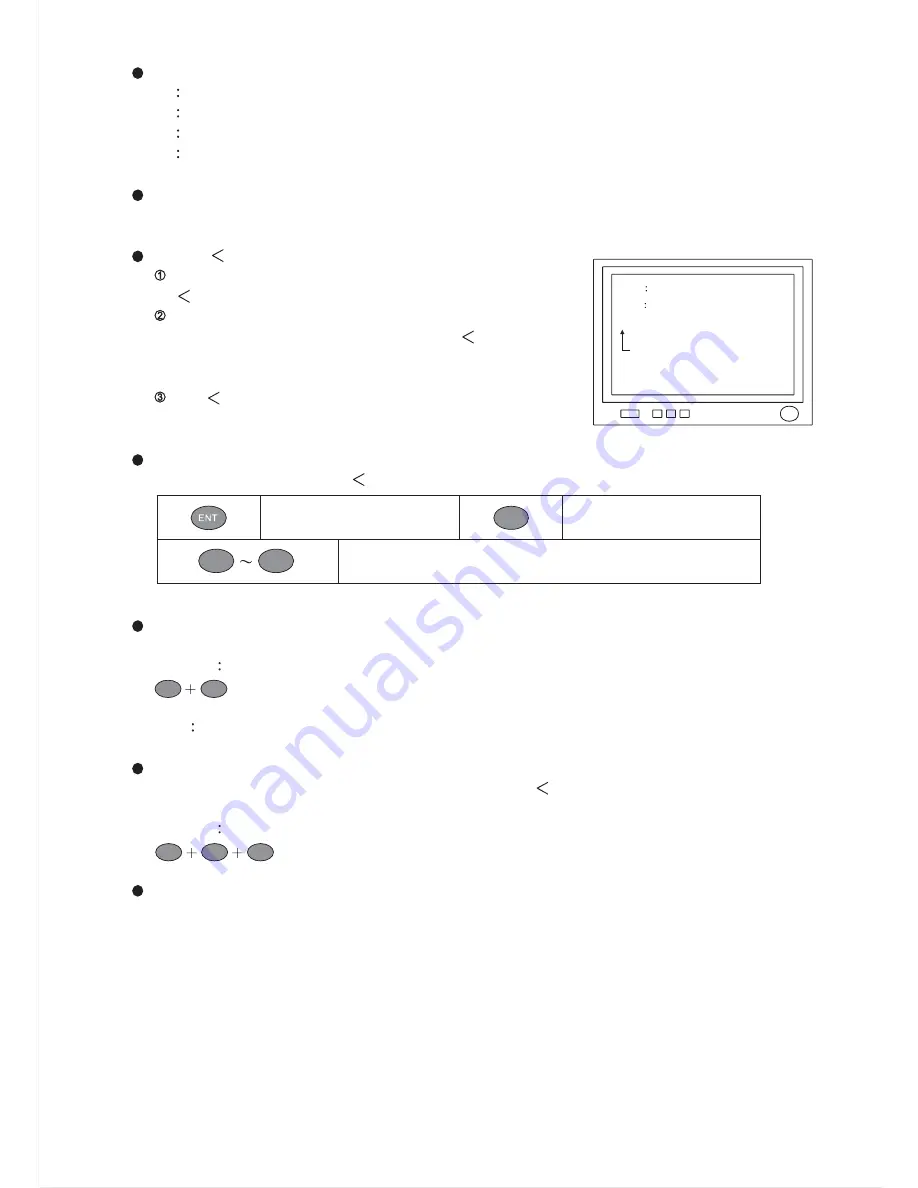
Function Keys
F1
Turn on/off the on-screen display (time, date and camera number).
F2
Display the list of last 10 alarms or video loss alarms information on the monitor.
F3
Adjust the position of the on-screen display.
F4
Set the P/T/Z preset position groups.
KEYBOARD ID Setting
Under MATRIX mode, need to setup keyboard ID. (Please refer to keyboard system setup)
Prompt "
"
Matrix System can only be controlled and operated when
"
" sign is displayed.
Enter a number form 1~16 using the number pad and press
MON button to select the monitor and the "
" control sign
appear on the monitor signaling the system is ready for
setup or operation.
The "
" control sign will disappear automatically when
there isn't any operation or setting for 5 minutes.
Menu Setup Mode
Press the SET button under "
" control sign to activate the Matrix setup menu.
MON
01 <H>
CAM
01>CAMERA01
<
01 / 01 / 09
17 : 28 : 01
Control Sign
ESC
Save and Exit menu
ESC/Exit a submenu
Use the 0~9 numeric keys to set the number of the
desired submenu or setup data.
9
0
Call Monitor
Enter a number form 1~16 using the number pad and press the MON button to select the monitor.
Example
Call monitor #2
Note
The number entered will be show on the Monitor.
Call Camera
Enter a number form 1~64 using the number pad under "
" control sign and press the CAM button
to select the camera.
Example
Call camera #12
PTZ Control via Matrix
To control PTZ camera in matrix, perform call camera in the preset monitor.
Once a camera of a monitor gets controlled, the following PTZ operations can be performed.
2
MON
1
2
CAM
12






















