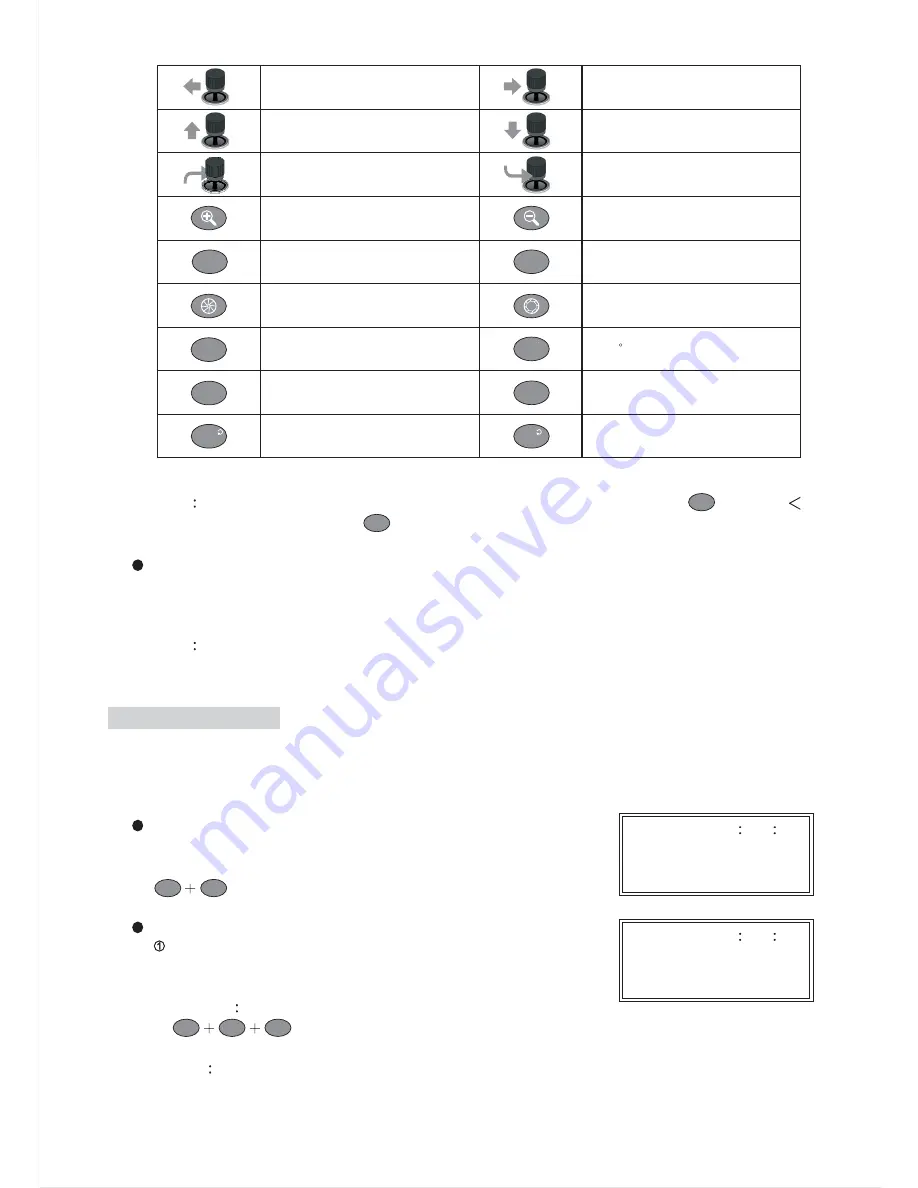
Pan left
Zoom in
Pan right
Zoom out
FOCUS
FAR
FOCUS
NEAR
Tilt up
Tilt down
Zoom in
Zoom out
Focus far
Focus near
Iris close
Iris open
Auto pan
AUTO
PAN
CTRL2
180
CTRL1
C.SET
SPRAY
ICR
WIPER
LENS
LIGHT
C.ESC
180 Reverse
Camera Menu Setup
Camera Menu Esc
Lens Speed Swap
IR Cut Filter Swap
Note
To enter Fast Dome setup menu under Matrix control mode, must press
key after "
"
control sign, and press
key to exit setup mode.
Alarm Information
If alarm is trigged under matrix control mode, keyboard controller will not respond the alarm
information. The alarm information will only show on monitor of matrix.
Note
For setting Matrix other features or functions, please refer to PIH-816/832/864 Instruction
manual.
CTRL1
C.SET
LIGHT
C.ESC
DVR OPERATIONS
There are four main DVR features including multiplexer, menu setup, PTZ control and playback
controllable by the keyboard controller.
Switch to DVR Control Mode
Press the SHIFT button and the DVR button to set the
keyboard controller to the DVR operation mode.
DVR Multiplexer Features
Control DVR
Enter a number from 1~255 using the number pad and press
DVR button to select the DVR.
Example
Control DVR #12
Note
The number entered will be shown on the LCD panel in the format of DVR MODE ID=xxx.
DVR
2009/01/01 12
00
00
DVR MODE ID=000
DVR
SHIFT
1
2
2009/01/01 12
00
00
DVR MODE ID=xxx
13






















