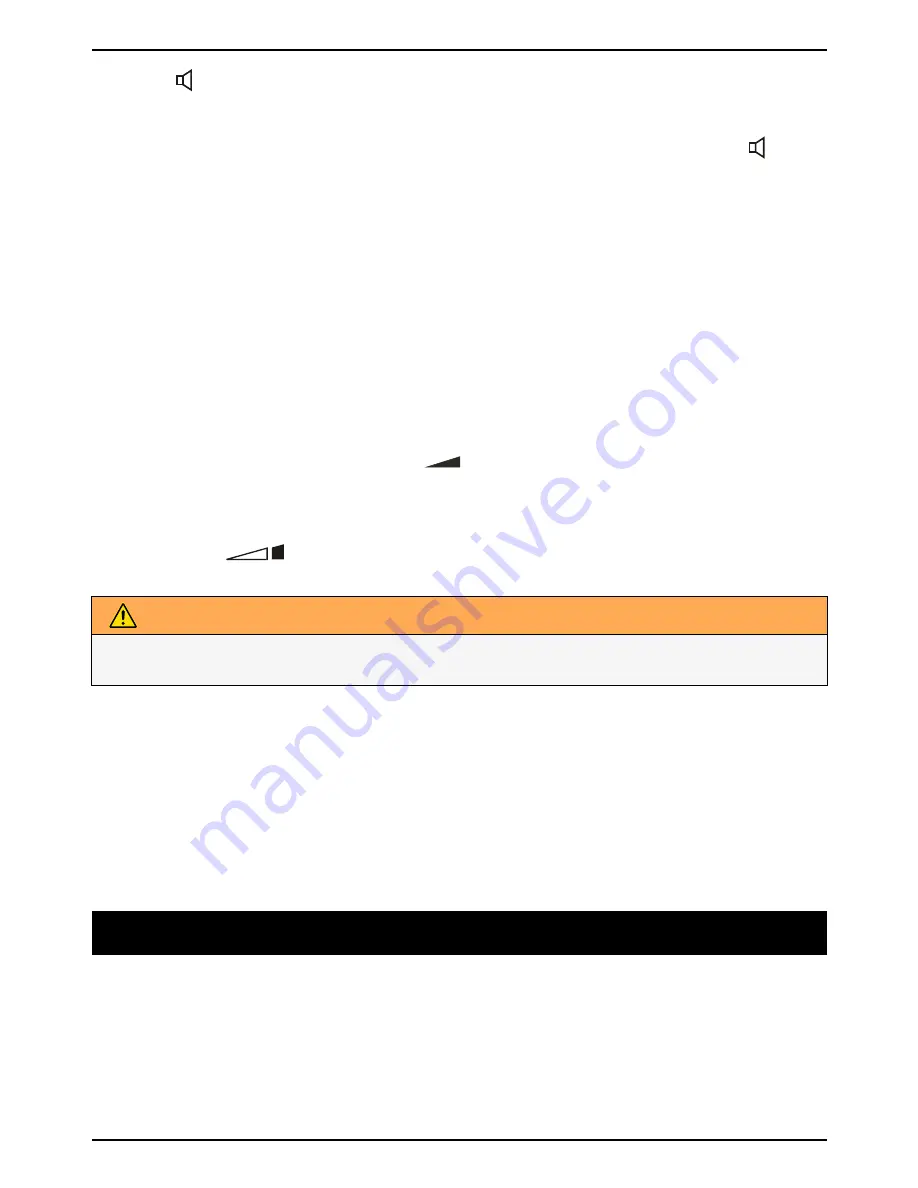
English
3. Press
to terminate the call.
Note!
If you wish, you can switch between handset and handsfree mode by simply pressing
or
lifting the handset. Please remember that in handsfree mode it is only possible for one person
at a time to talk. The switch-over between speaker and microphone is automatic. It is therefore
essential that there are no loud noises, e.g. music, in the immediate vicinity of the phone,
as this will disrupt the handsfree function.
Mute
Press and hold
z
to disconnect the handset's microphone, release
z
to resume the
conversation.
Timer
During a call the display shows a call timer, indicating the duration of the call. The timer is a
simple way to help you keep track of how long the call lasts.
Volume control
Adjust handset volume during a call with
.
Adjust speaker volume (hands free) during a call with
v
/
V
.
Extra amplification (boost)
Press the button
to activate amplification. The amplification is deactivated at the end
of each call to avoid harming people with normal hearing.
WARNING
The handset/headset volume can be turned up very loud. The amplification should only be
used by people with impaired hearing ability.
Service access
Key
1
and
2
can be programmed with a service number.
1. Press and hold
1
or
2
.
ENTER NUMBER
is displayed. Use the keypad and
c
to edit
the access number. Press
p
.
2.
ENTER NAME
is displayed. Use the keypad to edit the access name. Press
p
to
confirm the changes.
To dial, press and hold
1
or
2
and press
0
or lift the handset.
Phonebook
The phonebook will store 99 sets of names and phone numbers. Contacts in the phonebook
are arranged alphabetically. Each name can be up to 14 characters in length, and phone
numbers can be up to 22 digits in length.
If you subscribe to a Caller ID service, the name/number of the caller will be shown when you
receive an incoming call (for those numbers stored in the phonebook or the memories).
Character table
Each number key has been allocated certain characters.
3
Summary of Contents for DORO COMFORT 3005
Page 2: ...Doro Comfort 3005 English...
Page 18: ...English 14...
Page 19: ......
Page 20: ......
Page 21: ...LAST PAGE English Version 1 0 Doro AB All rights reserved www doro com REV 3672 STR 111025...







































