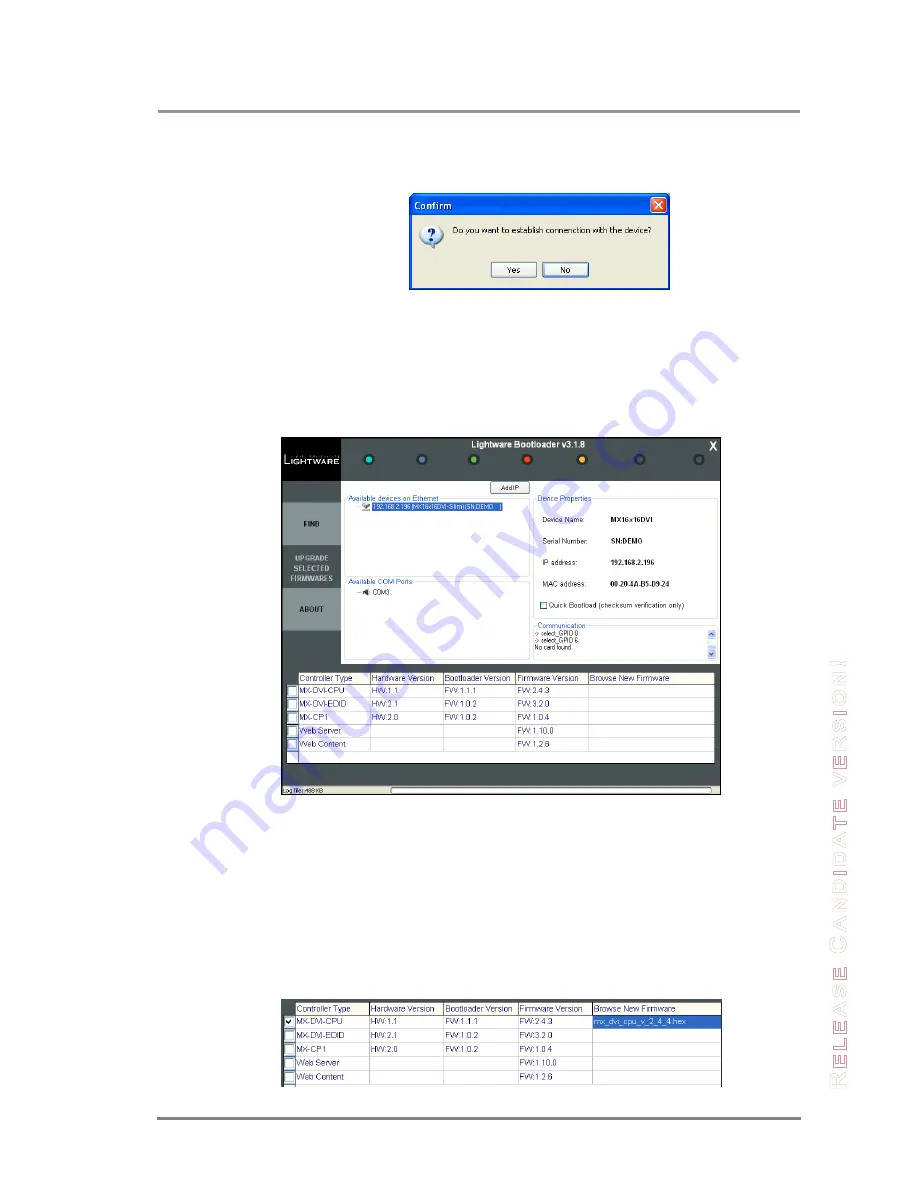
MX16x16DVI-Slim
User’s Manual Rev. 1.0
Section 8. Firmware upgrade
Page 67 / 78
Step 5.
Select the desired device
Double click on the IP address, then click “YES” to establish connection with the
matrix router. It will take 10-15 seconds to get all information from the router.
Warning
The bootloader application will hold the router in reset state when it establishes the
connection. All connected DVI sources and monitors will act as if the router was
powered down.
Step 6.
Review the firmware versions
After the connection is made, the device properties, and he installed hardware
parts are displayed.
Select the one or more controllers that need firmware upgrade by clicking the
checkbox next to it.
MX-DVI-
CPU is the main processor‟s firmware, while MX-DVI-EDID is the firmware
for the processor that handles EDID management. MX-CP1 is the firmware for the
front panel.
Step 7.
Browse for the new firmware(s)
Click the corresponding cel
l in the “Browse New Firmware” column. A dialog pops
up, to confirm if you really want to modify the path. Now you can browse for the
new firmware file to upload. After opening the new file, the new firmware field will
contain the name of the firmware file.
Summary of Contents for MX12x12DVI-Slim
Page 1: ...User s Manual MX16x16DVI Slim MX12x12DVI Slim ...
Page 2: ...Page 2 78 ...


























