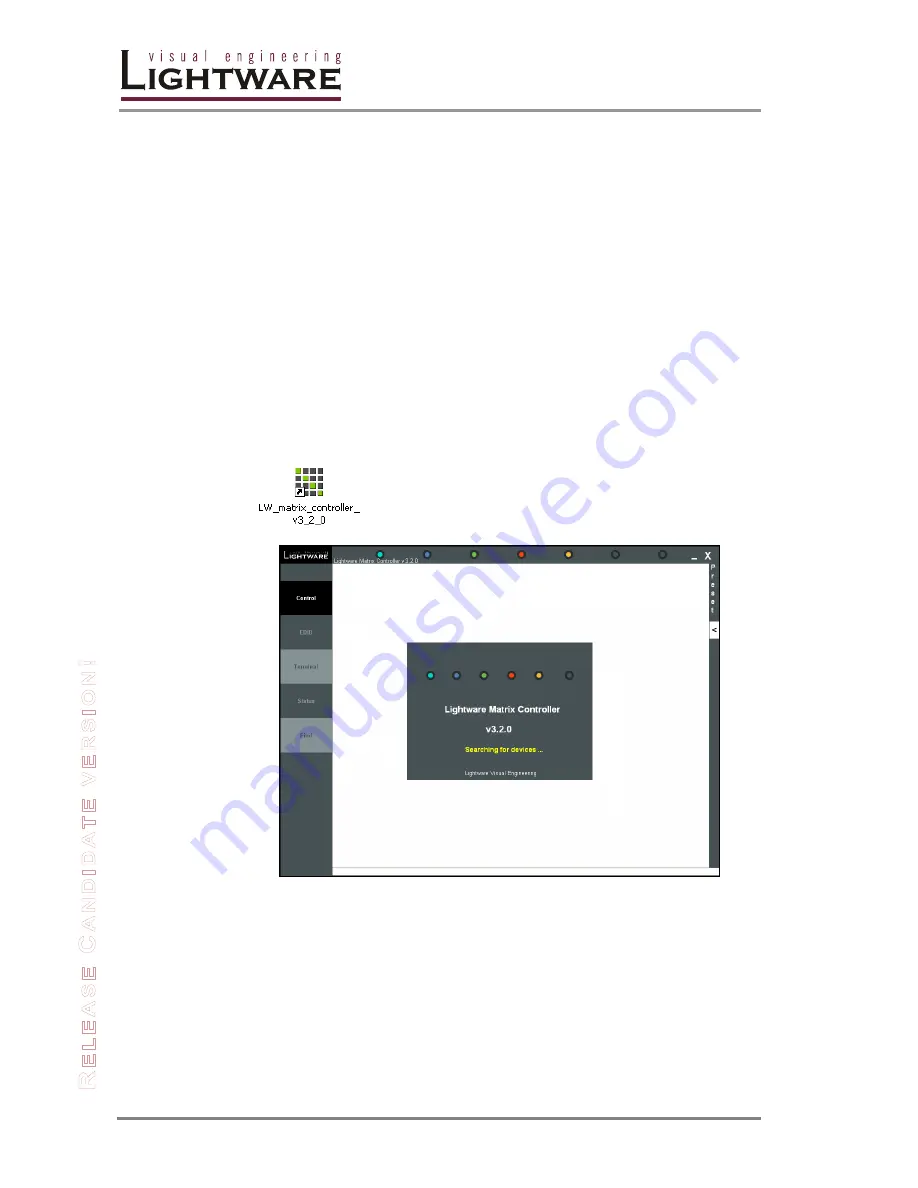
Page 28 / 78
Section 4. Software control
– Using Lightware Matrix Controller
4.2. Establishing the connection
The unit can be controlled from a Windows computer using Lightware Matrix
Controller software through RS-232 connection or Ethernet port.
Step 1.
Connect the matrix switcher and the computer via
serial port, with standard RS-232 Male to Female cable
Ethernet (with a HUB or to a simple endpoint)
Ethernet directly (with cross UTP cable)
Info
If the connection is made through the router’s Ethernet port, be sure that the
computer is in the same network as the router.
Info
If the computer has multiple Ethernet connections (for example WiFi and LAN
connections are used simultaneously) you will have to know the IP address for the
one that is used for controlling the matrix.
Step 2.
Start the application
To run the CONTROL SOFTWARE double click on the icon
of the software on the desktop or select proper shortcut from
Start Menu
Programs
Lightware folder.
Figure 4-1. Matrix Controller software startup
Summary of Contents for MX12x12DVI-Slim
Page 1: ...User s Manual MX16x16DVI Slim MX12x12DVI Slim ...
Page 2: ...Page 2 78 ...






























