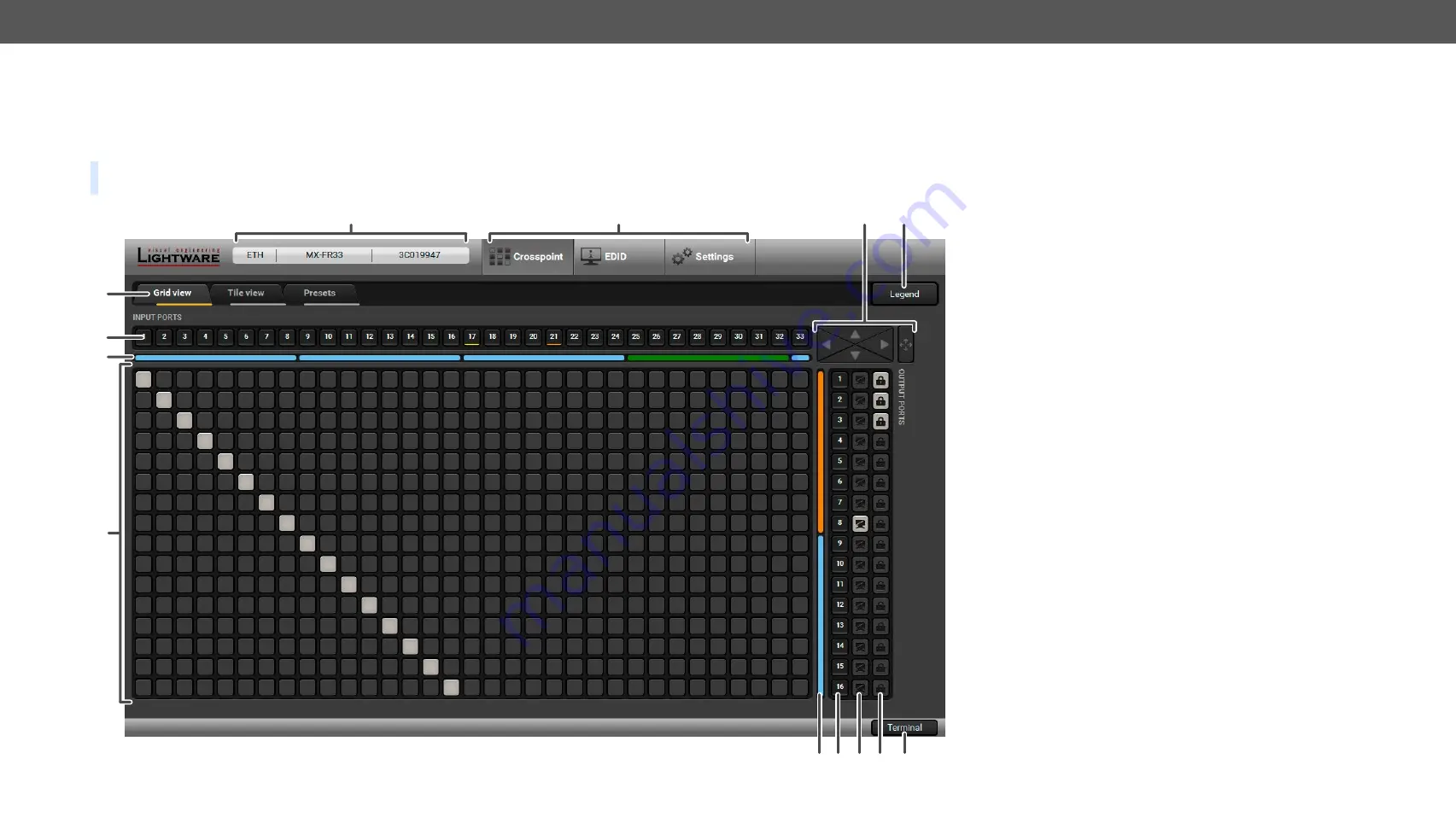
6. Software Control – Lightware Device Controller Software
MX-FR Series Modular Matrix Frames – User's Manual
72
Applied CPU2 firmware: v3.5.7b8 | LDC software: v2.5.17b2
6.4.
Crosspoint Menu
6.4.1.
Grid View
Grid view is a user-friendly graphical interface displaying the crosspoint state of the matrix router. This is an easy way to change between the input sources
and output sinks.
#crosspoint #gridview #switch
TIPS AND TRICKS:
If not all the output boards are visible on the screen, you can use the wheel of the mouse to scroll the output boards. The feature is
available in the case of the input boards also; keep the shift button pressed when scrolling or use the secondary scroll function.
1
Main Menu
The available menu items are displayed. The active
one is highlighted with a dark grey background color.
2
Information
Ribbon
This label shows the interface type, the name and the
serial number of the connected device. If the device
has more than one interface, the ribbon shows only
the one that has made the connection. Click on the
ribbon to open the device discovery window.
3
Tab Selector
Ribbon
The crosspoint and the settings menu contain more
than one tab. Click on the desired one to select it. The
yellow line shows which tab is the active one.
4
Input Ports
Each number represents an input port. If the window
size does not allow to display all the ports, pages can
be turned by the left and right arrow buttons of the
navigator.
5
Input Boards
The color of the line shows what kind of input boards
are installed.
6
Connections
Dark grey square means the port is not available.
Light grey square means the port is available, but
there is no connection. White square means there is
a connection between the input and the output port.
7
Output Boards
The color of the line shows what kind of output
boards are installed.
8
Output Ports
Each number represents an output port. If the window
size does not allow to display all the ports, pages can
be turned by the up and down arrow buttons of the
navigator.
9
Mute Buttons
Outputs can be easily muted by clicking on the mute
button.
q
Lock Buttons
For the prevention of the unwanted switching, outputs
can be locked to any input.
w
Terminal
This general-purpose terminal is created mainly
for testing and debugging purposes. For more
information, see the
e
Navigation
Buttons
If the window size does not allow to display all the
ports, pages can be turned by the arrow buttons of
the navigator.
r
Legend Button
Open the Legend panel displaying the meaning of the
applied symbols and colors of the Grid view.
1
3
2
6
e
r
5
4
w
q
9
8
7
Grid View in the Crosspoint Menu of a Matrix Router






























