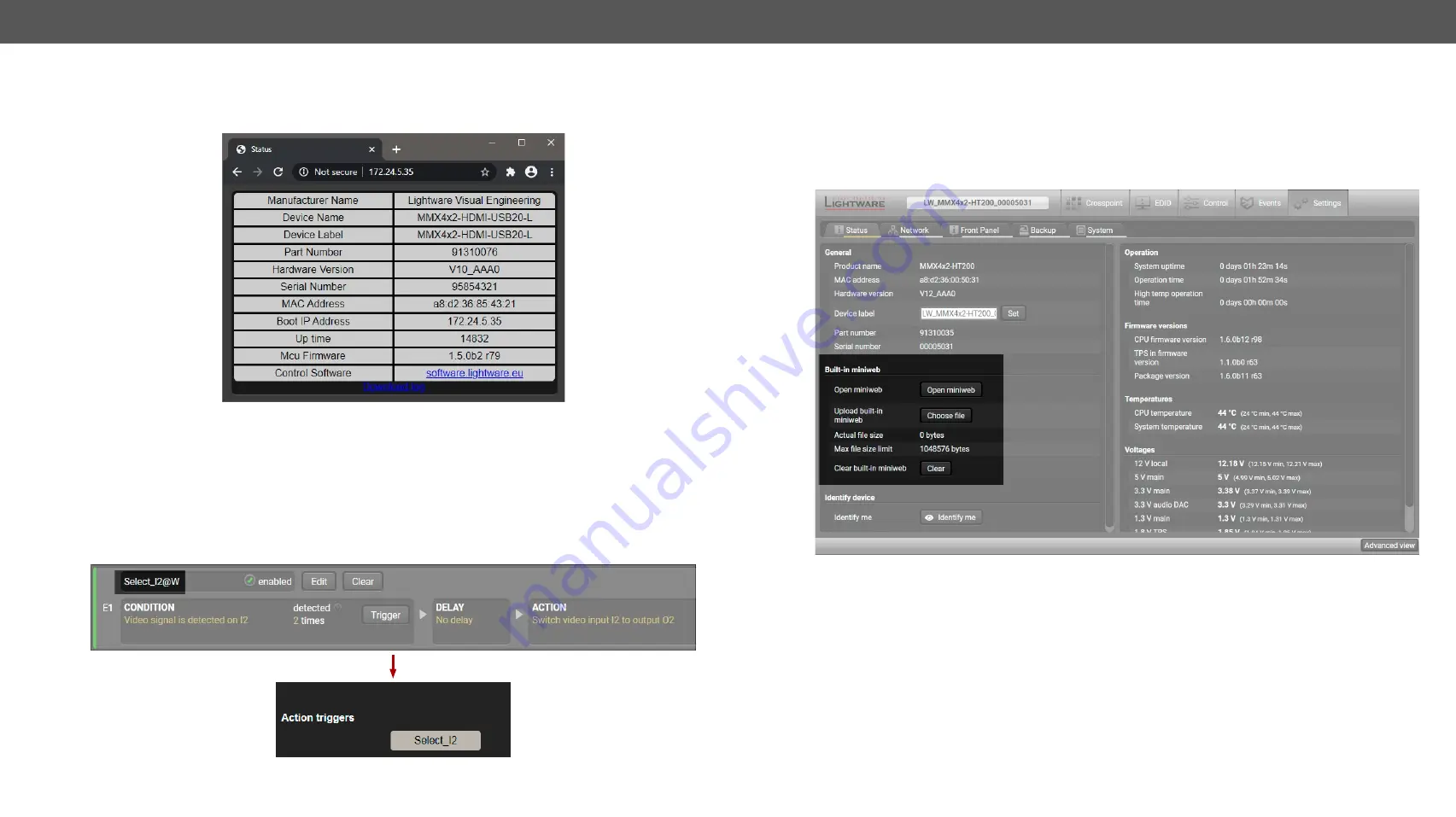
5. Software Control - Lightware Device Controller
MMX4x2 series – User's Manual
67
Applied firmware package: v1.6.0b19 | LDC software: v2.5.13b5
5.12.2.
The Default Status Page
If there is no control page uploaded, the default status page will be displayed (which is also available by
opening the
<IP_address>/status.html
address). This page works without login as well.
The Factory Default Status Page (status.html)
5.12.3.
Miniweb Customization
The buttons of
Action triggers
section are linked to Actions of certain Events in the Event Manager. These
buttons are displayed
only
for specific events:
▪
Any Event that does
not
have the
@W
suffix in its name will
not
be displayed as a trigger button.
▪
The displayed trigger buttons will get a
text label
with the
event name
minus the suffix.
To add the desired Action as a button,
append the name
of the desired Event with the
@W
characters - see
below (type uppercase for 'W' as it is case-sensitive):
Action Trigger Button added in the Event Manager and displayed in the Control Page
Customized HTML
The default control page can be replaced in the LDC; navigate to the
Settings/Status
page. Custom HTML file
can be uploaded by pressing the
Choose file
button.
Pay attention to the size of the HTML file. Only one file is
allowed and the maximum file size is 10 KB (in case of SW4-TPS-TX240-Plus
it's 80 KB).
Press the
Reset
button to remove the control page.
The default control page can be restored during a firmware
update process, see the
Step 3. Check the update parameters.
section.
The Built-in Miniweb Section in LDC






























