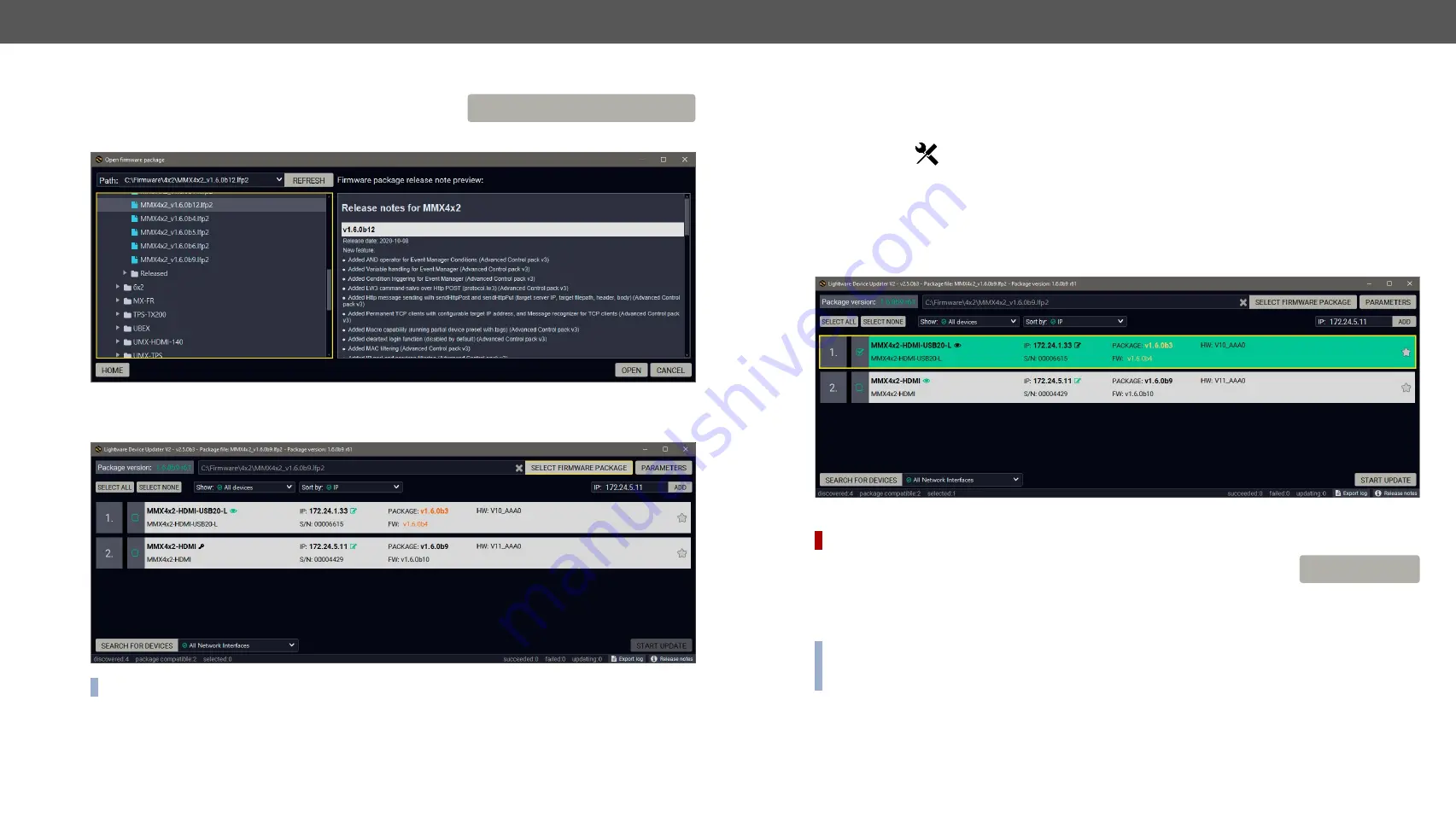
8. Firmware Update
MMX4x2 series – User's Manual
143
Applied firmware package: v1.6.0b19 | LDC software: v2.5.13b5
Step 1. Select the Firmware Package.
Click on the
Select Firmware Package
button and navigate to the
location where the LFP2 file was saved. When you click on the
name of package, the preview of the release notes are displayed in the right panel.
After the package file is loaded, the list is filtered to show the compatible devices only. The current firmware
version of the device is highlighted in orange if it is different from the version of the package loaded.
INFO:
If you start the update by double-clicking on the LFP file, the screen above will be loaded right away.
SELECT FIRMWARE PACKAGE
The Meaning of the Symbols
Step 2. Select the desired devices for updating.
Select the devices for updating; the selected line will be highlighted in green.
If you are not sure which device to select, press the
Identify me
button. It makes the front panel LEDs blink
for 10 seconds. The feature helps to find the device physically.
Step 3. Check the update parameters.
DIFFERENCE:
The appearing settings are device-dependent and can be different from device to device.
Clicking on the
Parameters
button, special settings will be available, like:
▪
Creating a backup about the configuration,
▪
Restoring the configuration or reloading the factory default settings after the firmware update,
▪
Uploading the default Miniweb (if available)
▪
Enter the password for the Cleartext login.
#builtinweb #miniweb #web
INFO:
The password entered here will be used for all the selected devices where the Cleartext login is
enabled. If the password is incorrect, a window will appear to get the correct one for each device during
the update.
Please arrange the settings carefully.
Show
details
The log about the updating process of the device
can be displayed in a new window.
Service
mode
The device is in bootload mode. Backup and restore
cannot be performed in this case.
PARAMETERS






























