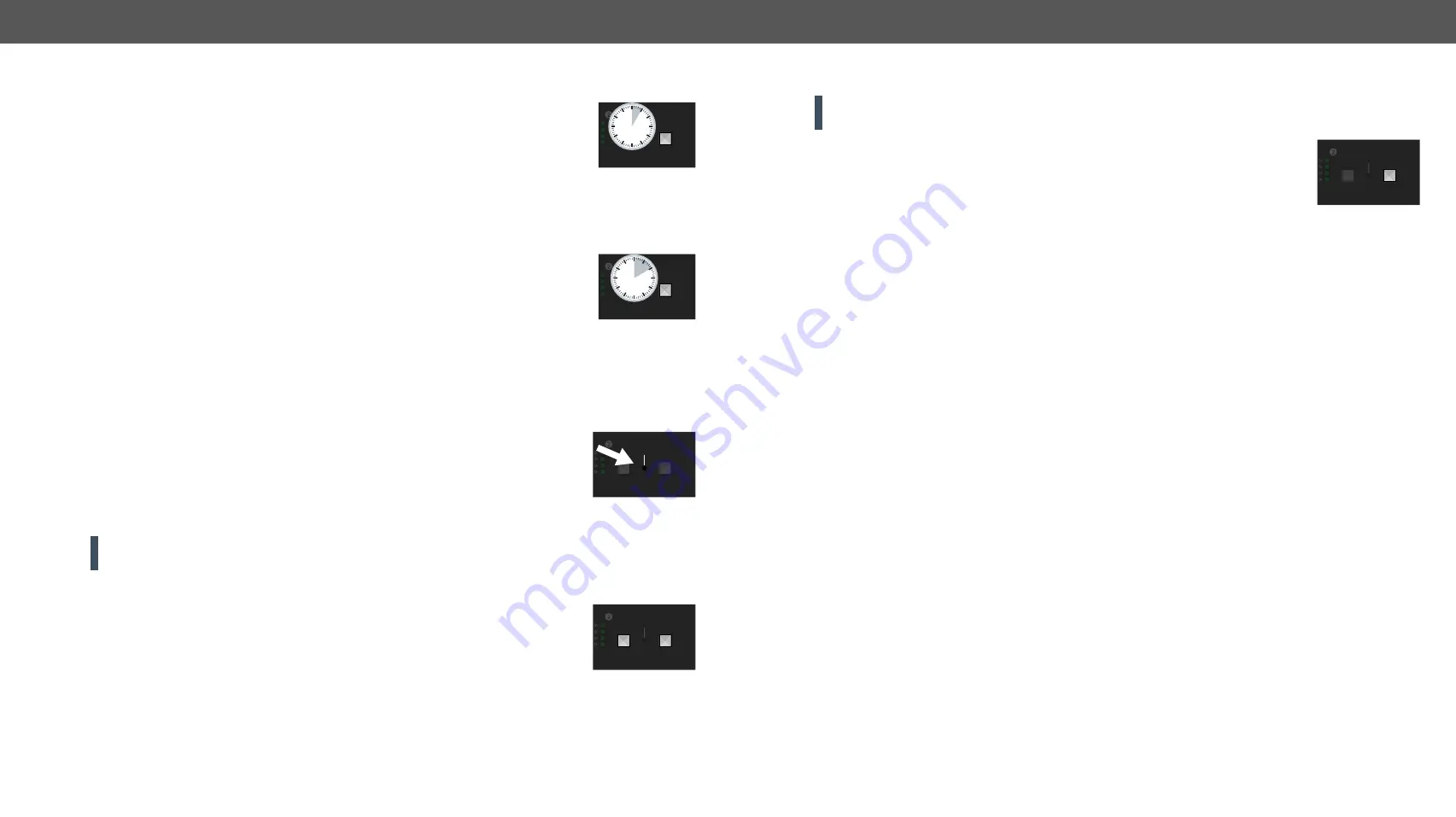
2. Product Overview
MMX4x2 series – User's Manual
20
Applied firmware package: v1.6.0b19 | LDC software: v2.5.13b5
2.6.3.
Enable DHCP (Dynamic) IP Address
The device has a static IP address as a factory default setting. If this setting does not
fit the circumstances during install or usage, DHCP can be enabled from the front panel:
Step 1.
Make sure the device is powered on and operational.
Step 2.
Press and keep pressing the
Set Audio Config
button for 5 seconds.
Step 3.
After 5 seconds the front panel LEDs start blinking; release the button and press it
3 times again
quickly (within 3 seconds).
Step 4.
The LEDs get dark, DHCP gets enabled.
#dhcp
2.6.4.
Reset to Factory Default Settings
To restore factory default values, do the following steps:
Step 1.
Make sure the device is powered on and operational.
Step 2.
Press and keep pressing the
Set Audio Config
button for 10 seconds. After 5
seconds the front panel LEDs start blinking, but keep on pressing the button.
Step 3.
After 10 seconds the LEDs start blinking faster; release the button and press it
3 times again
quickly
(within 3 seconds).
Step 4.
The LEDs get dark, the device restores the factory default settings and reboots.
#factory
Factory default settings are listed in the
section.
2.6.5.
Reseting the Device
In a few cases (after firmware update, etc) you may need to reset the device. Pushing
the reset button has the same result as disconnecting and reconnecting the power
adaptor to the matrix. To reset the device, follow the steps:
#reboot #restart
Step 1.
Push the button with a thin object for a second.
Step 2.
Wait until the device reboots. You can use the matrix when the LIVE LED is
blinking slowly again.
ATTENTION!
Resetting the device does not reset the settings to factory defaults. To reset factory default
settings, see the previous section.
2.6.6.
Control Lock
Press the
OUT2 Video Select
and
Set Audio Config
buttons
together
(within 100 ms) to
disable/enable front panel buttons; the front panel LEDs blink 4 times when locking/
unlocking. If the control lock is enabled and a button is pressed, the front panel LEDs
blink 3 times quickly.
OUT
OUT2
RESET
VIDEO SELECT
SET AUDIO
CONFIG
5
sec
OUT
OUT2
VIDEO SELECT
SET AUDIO
CONFIG
10
sec
OUT
OUT2
RESET
VIDEO SELECT
SET AUDIO
CONFIG
OUT
OUT2
RESET
VIDEO SELECT
SET AUDIO
CONFIG
2.6.7.
Entering Firmware Update Mode
ATTENTION!
This function is applicable only in special cases when the device is to be updated by the
Lightware Device Updater (LDU) software. Do not use this option with LDU2 software.
It may happen that the firmware update process is not successful, and the device
cannot be switched to bootload mode automatically. In this case, the device can be
forced into firmware update mode as follows:
Step 1.
Make sure the matrix is powered off.
Step 2.
Press and keep pressing the
Set Audio Config
button.
Step 3.
Power on the matrix
while the
Set Audio Config
button is being pressed. If the device is switched to
firmware update mode, the LIVE LED is blinking quickly (less than 500 ms duty cycle). The other
LEDs are off.
The procedure of firmware update can be found in the
chapter.
OUT
OUT2
RESET
VIDEO SELECT
SET AUDIO
CONFIG






























