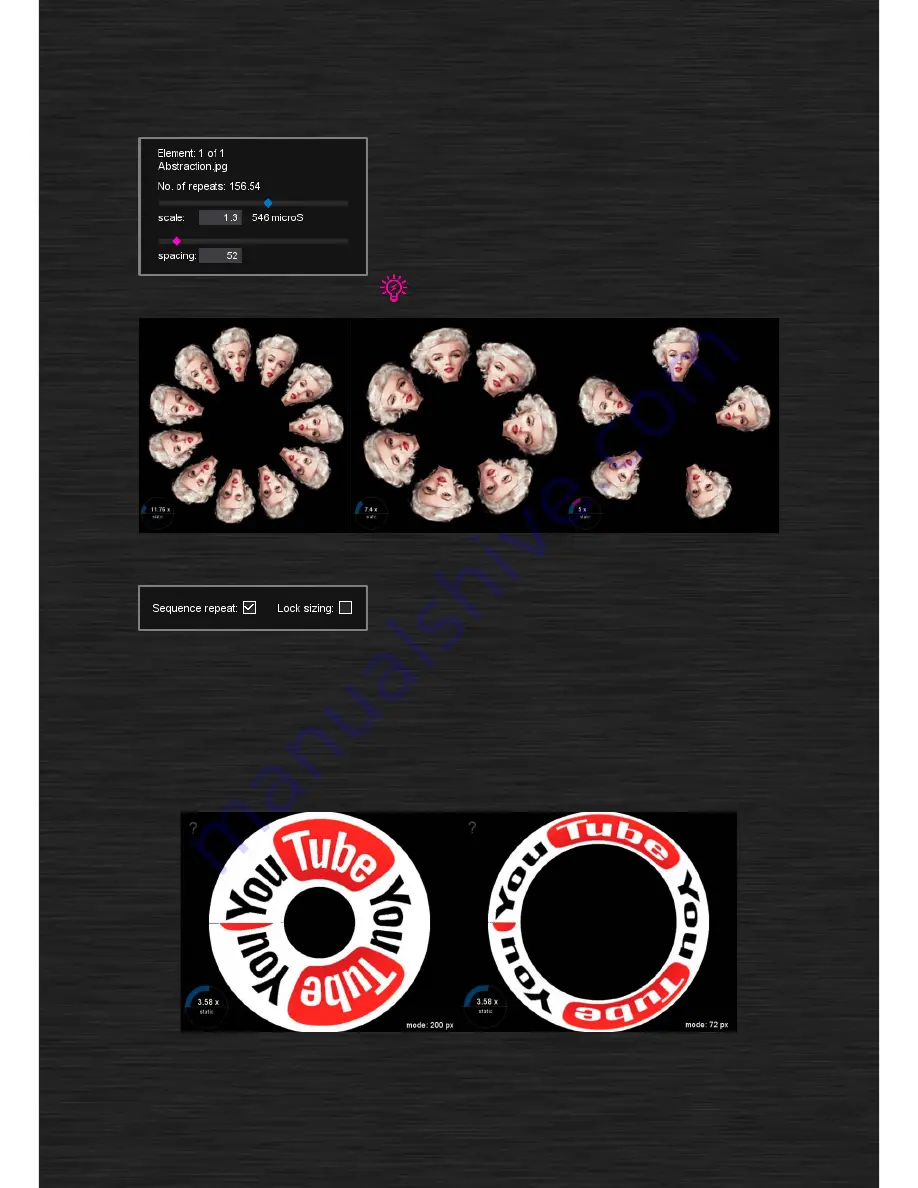
To tune the image, you use two sliders located in the bottom
left corner of the main window:
scale
and
spacing
. Scale is
used to stretch or shorten the image. Spacing is used to set the
empty space between repetitions of the same image.
Play with both sliders, so you get the idea how they work.
You can reset the sliders by double-clicking on the diamonds. You can also
input precise values into the text boxes underneath.
Different combinations of scale and spacing parameters
Sequence repeat
will make the image sequence loop
indefinitely. This is useful for demo purposes or when you
don’t know the exact duration of the act.
Lock sizing
option helps when you plan to use the same sequence for different types of Visual Poi.
When activated for the selected image, it will lock scaling of the image along the horizontal axis. This
makes the image play at the same speed across all types Visual Pois, at the cost of some size
deformations.
We recommend turning it on for images like pulses and fades (intended to be precisely synchronized
with music). For logos and texts it’s better to turn this feature off.
Lock sizing turned ON, notice the same speed of display






















