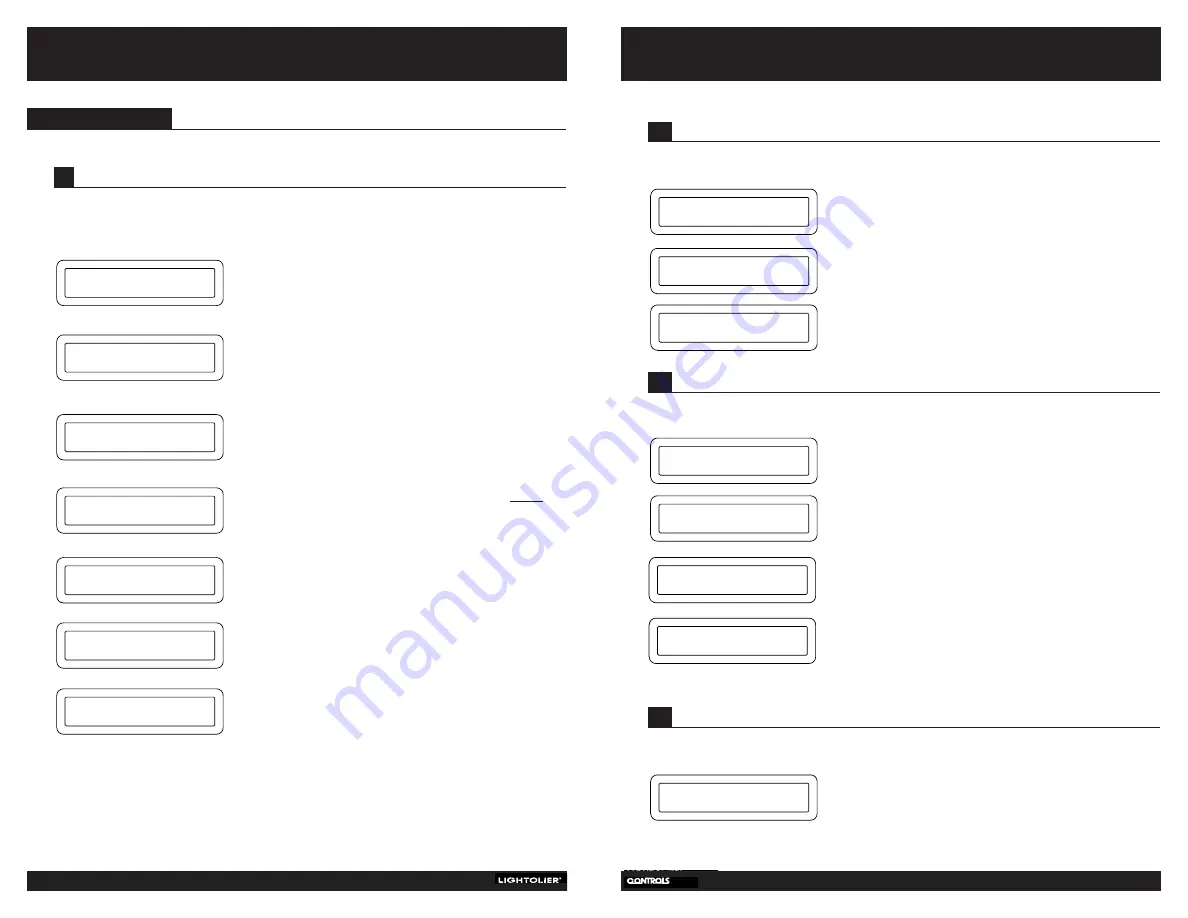
7
Programming
6
C
OMPLI
/B
RILLIANCE
II T
IME
C
LOCK
Installation and
Operation
B.
Use the UP, DOWN, LEFT and RIGHT buttons to input the
time at which you want the room change to occur. Use the
UP and DOWN buttons to select AM, PM, B/RISE
(before sunrise), A/RISE (after sunrise), B/SET (before
sunset) or A/SET (after sunset). Press ENTER.
EXAMPLE: If the display shows 1:30 B/SET, the room change
will occur one hour and 30 minutes before sunset.
C.
Use the UP and DOWN buttons to select Program 1 or 2.
Use the LEFT and RIGHT buttons to select days.
Uppercase
letters indicate that the room change will occur on that day.
Lowercase letters indicate that the room change will not
occur. Use the UP and DOWN buttons to change from
uppercase to lowercase or vice versa. (NOTE: “H”
indicates holiday programming.) Once you’ve selected the
days for a specific room change, press ENTER.
D.
Use the LEFT and RIGHT buttons to select the scene letter
designation. NOTE: The letters “A” through “L” correspond
to the MultiSet/MultiSet Pro systems.
E.
Use the UP, DOWN, LEFT and RIGHT buttons to select the
rooms to be changed. Upper case rooms will changed.
Press ENTER.
F.
If a mistake is made during programming, use the UP or
DOWN buttons to select “NO.” Then, press ENTER.
Otherwise, just press ENTER.
G.
To continue entering commands, use the UP or DOWN
button to select “NO,” and press ENTER.
A.
Press ENTER.
B.
Use the LEFT and RIGHT buttons to scroll through all of the
programmed room changes. The display (to the left)
indicates that the programmed room change being reviewed
will occur every day except holidays at 8:45 PM and will
go to the “ON” scene.
C.
To review the rooms that will be changed during a
particular programmed change, press the UP button. To
return to the previous screen, press the DOWN button. When
you’ve finished reviewing the room change commands, press
ENTER
2
R
EVIEWING ROOM CHANGE
To review and verify that room changes have been programmed, follow the steps below:
8:45 PM
8:45 PM
MTWTF SS H
8:45 PM
SCENE = ON
ROOM = a b c d e f g h i
CORRECT?
YES
DONE?
YES
REVIEW
ROOM CHANGE
ON 8:45 PM
MTWTF SS h
A.
Press ENTER.
B.
Use the LEFT and RIGHT buttons to scroll through the room
changes. When the display lists the room change you want
deleted, press ENTER.
C.
If you don’t want to delete this room change, use the UP or
DOWN button to select “NO,” and press ENTER. Otherwise,
just press ENTER.
D.
If you want to delete additional room changes, use the UP or
DOWN button to select “NO.” Then, press ENTER. If finished,
just press ENTER.
3
D
ELETING ROOM CHANGES
To delete a room change that has been programmed, follow the steps below:
DELETE ROOM
CHANGE
ON 8:45 PM
MTWTF SS H
DELETE?
YES
DONE?
YES
A.
Press ENTER. Pressing enter when this is displayed will put
you back to the main display with the time, date and day.
4
D
ISPLAY CLOCK
To return to the time and date display, follow the steps below:
DISPLAY
CLOCK
A.
Press ENTER.
1
S
ETTING ROOM CHANGES
The Time Clock can accept up to 512 commands. Each command is defined as a “room change.” Each room
change can be programmed to occur with one-minute precision and can occur once a week, several days each
week, on holidays, or every day.
SET
ROOM CHANGE
ROOM = ABC








