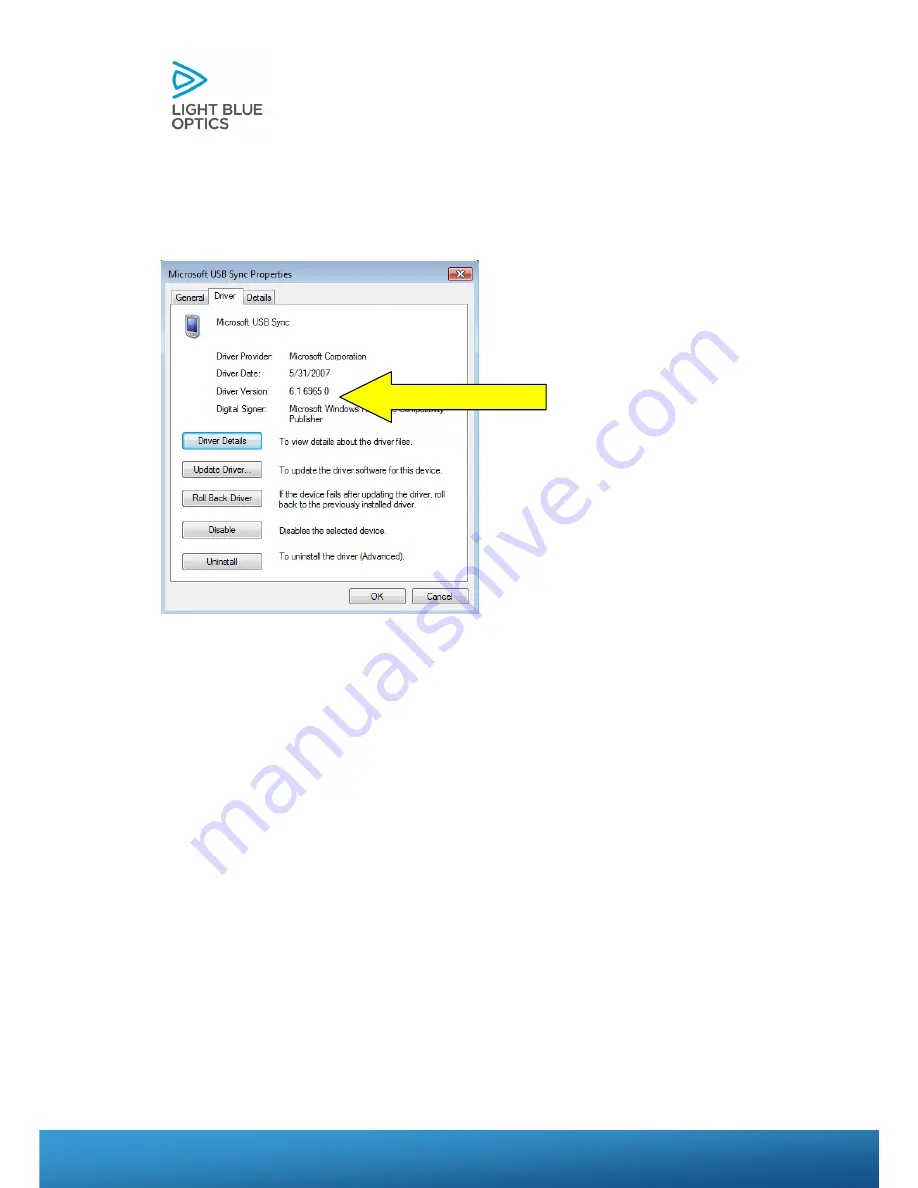
bbb
Light Touch LT1020 – User Guide v1.1 – Application Release C1.0.0 | Page 25
Light Touch LT1021 Series – User Guide v2.1 | Page 25
12.
Select the Driver tab. The window below will appear showing the driver
version of 6.1.6965.0
13.
Power off the Light Touch. Restart your computer. Once your computer
has rebooted power the Light Touch on. The Light Touch will begin to
sync with Windows Mobile. Windows Mobile will display that the device
has properly connected and can now be accessed.
Driver Version


















