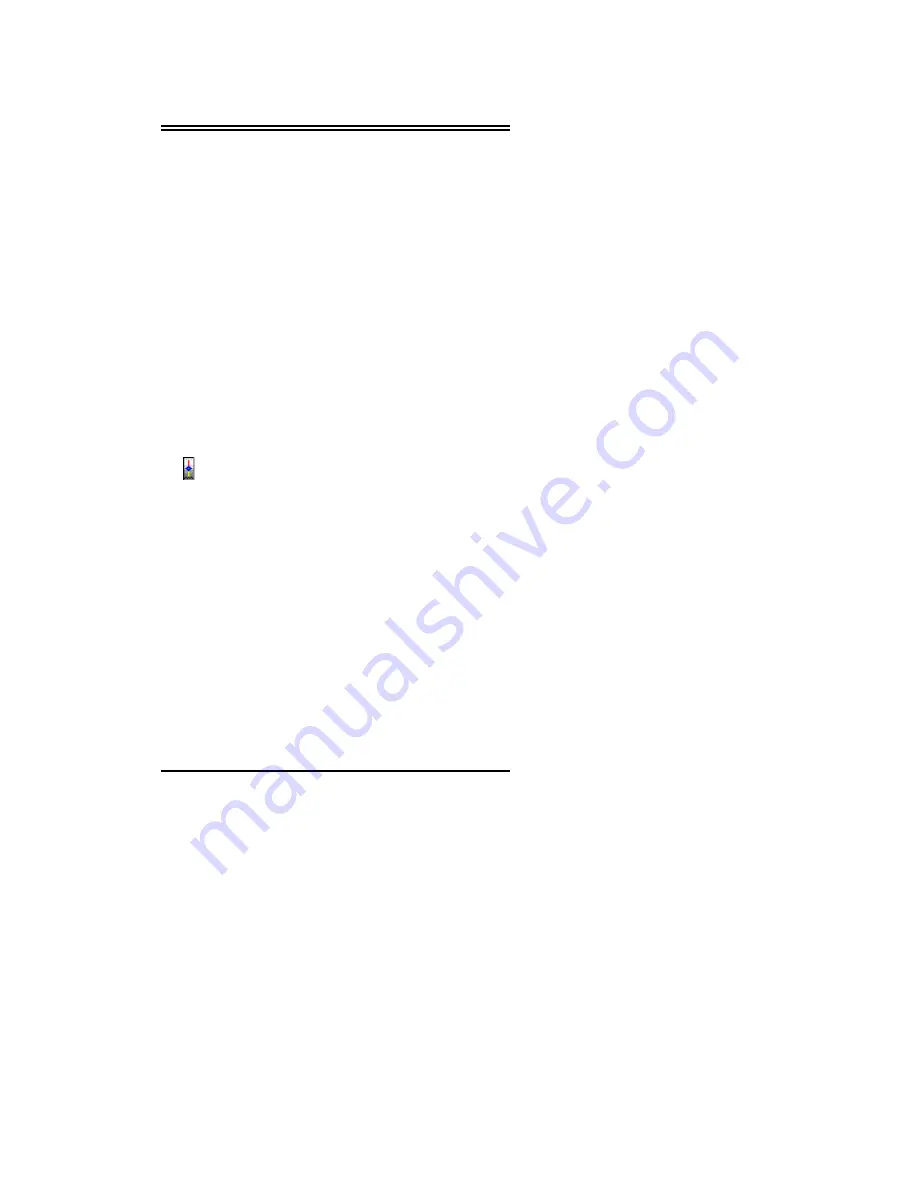
Chapter II Running FlyVideo Program
22
This function will let you make a assigned channel list that
enables you to tune in your favorite channels with Channel
Up
and
Down
button (for those channels that are not added to
the favorite list will not be tune in).
Note
: If there is no channel number listed under
Available
column, please click on
Scan Show
button to scan all available
channels first.
Steps:
1. Add any available channels from the left side to
Favorite List
on the right side by double-click on it.
2. Click on the
check box
on the upper-right hand
corner to turn on this function (click on it again to
turn off).
3. To remove the channel from favorite channel list,
double-click on it.
4. Click
on
Ok
button to go back to TV program.
14. Scan Show
This button will activate the Scan Show function. This
function will allow you to scan/view multiple TV
channels. The following instructions below will allow
you to get the most out of this function.
To view a particular station in the frame, move the mouse
pointer to the frame with the TV show you wish to view
and left click on it. Double clicking the left button will
show the image in a full screen mode. To go back from a
full screen to the multi screen mode, double click on the
left button to exit out.
If you click on the right mouse button, a flyout menu will
appear. You can capture still images to a file or the
clipboard as shown below.
Summary of Contents for FlyVideo series
Page 1: ...FlyVideo TV Video Capture Card User s Manual Jan 2000 ...
Page 4: ......






























