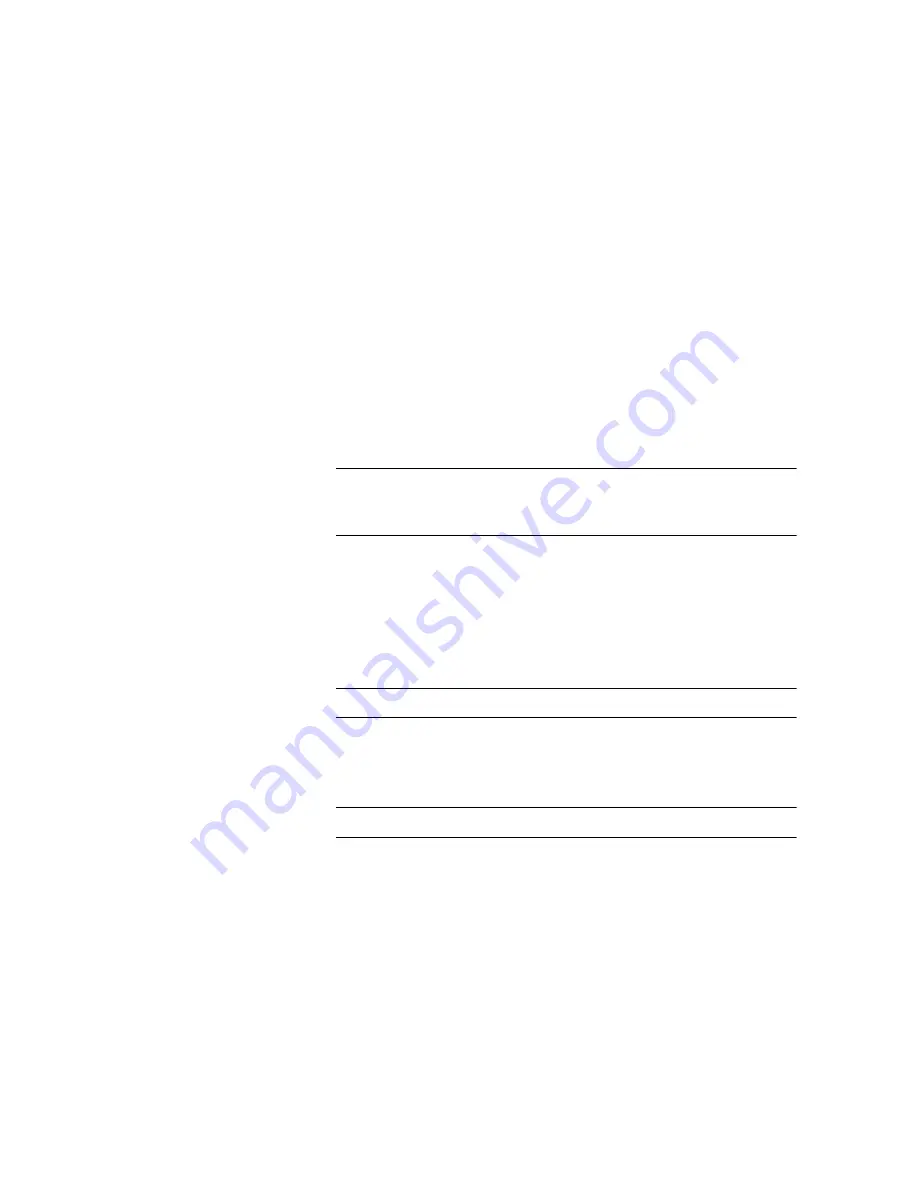
Performing Initial LifeSize Multipoint 230 Configuration 17
Setting the IP Address for Both Blades
6
When the message “Press any key to start configuration” appears on the
screen, press any key within 10 seconds.
The network configuration Main menu appears:
Main menu
N: Configure default network port values
P: Change the configuration software password
S: Configure network security level
T: Configure TFTP servers list
A: Advanced configuration menu
Q: Quit
Caution
If you do not press a key before the countdown ends, the device
continues its initialization and you will need to reboot the device to return to
the network configuration Main menu.
7
Enter N at the prompt to configure default network port values and press
Enter
.
8
Enter 2 to change the network configuration.
9
Enter the IP address you want to assign to the LifeSize Multipoint at the
Enter IP address for default interface prompt and press
Enter
.
Caution
Do not use leading zeros in the IP address.
10
Enter the IP address you want to assign to the Secondary Media Blade at
the Enter IP address 2 prompt and press
Enter
.
Caution
Do not use leading zeros in the IP address.
Summary of Contents for Multipoint 230
Page 1: ...LifeSize Multipoint 230 Installation Guide...
Page 6: ......
Page 14: ...8 LifeSize Multipoint 230 Installation Guide About LifeSize Multipoint 230 Topologies...
Page 20: ...14 Book title goes here Shelf Manager...
Page 30: ...24 LifeSize Multipoint 230 Installation Guide RJ 45 8 Pin IP Network Port...
Page 32: ...26 LifeSize Multipoint 230 Installation Guide W web based management and control 2...
























