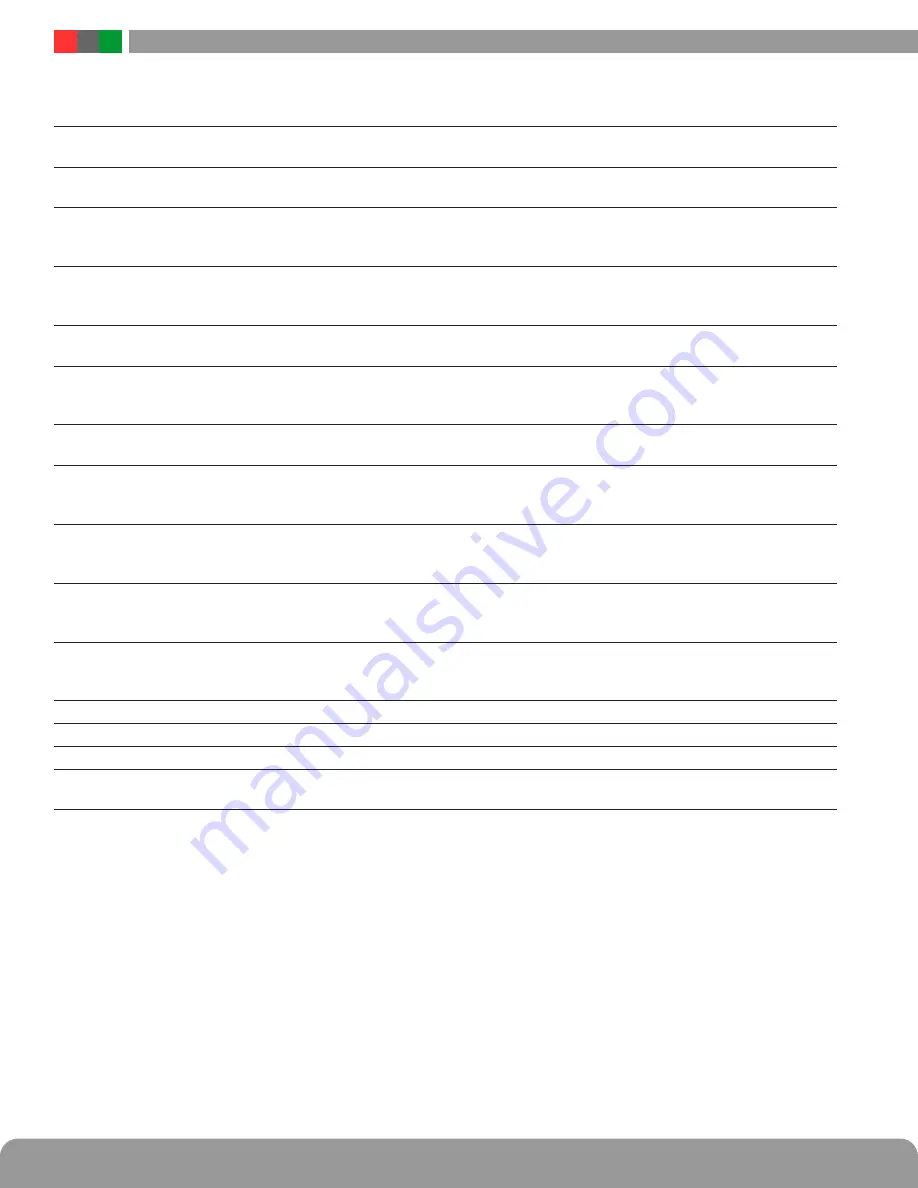
Netlink Installation and Operation Manual
24
25
Installation and Operation
3.2.1.2 Power System Monitoring & System History
Any power supply connected to a device input will provide the following parameters (Figure 3 .2):
Device ID
This is the identifying label for the device . The FP-1 or FP-2 label is given by the Netlink and is not user set-
table . Also displayed is the model number of the power supply .
Output Voltage
This is the measured system output voltage (in Volts DC) of the supply, as measured directly out of the power
supply engine within the power supply board . This voltage is distributed to the outputs of the supply .
AC Fault Status
Indicates whether the supply is reporting a low or missing AC voltage . "No" on a green background indicates
that no problem is being reported . "Yes" on a yellow background indicates an AC Fault condition . See the
power supply manual to troubleshoot .
System Fault Status
Indicates whether the supply is reporting a System Fault condition . "No" on a green background indicates
that no problem is being reported . "Yes" on a yellow background indicates a System Fault condition . See the
power supply manual to troubleshoot .
Battery Voltage
Indicates the measured battery voltage in Volts DC . This field only indicates the terminal voltage of the battery
set and does not necessarily indicate the condition or state of charge of the battery set .
Battery Chg Current
This field indicates the charge current being applyied to the battery set (in Amps DC) . This field only repre-
sents charge into the battery and does not show battery discharge current . Use the Netlink current sensor to
measure both charge and discharge current (See Section 1 .3 .4) .
FAI Status
This field indicates the status of the FAI Input of the supply . "Inactive" on a green background indicates that
the FAI input is not activated . "Active" on a red background indicates that the FAI input is activated .
FAI Latch
This field indicates the status of the FAI Latch Input of the supply . If the Latch Input is being used and the FAI
Input is active and latched, this field will show "Active" on a red background . If FAI Latch is not being used
this field will show "Inactive" on a green background .
AC Fault Count
This field shows the number of AC Faults detected since the last fault counter reset . When new, a supply
may contain a random number in this field and the counter should be reset (in the Power Supply Settings
section) before being used .
System Fault Count
This field shows the number of System Faults detected since the last reset of the fault counter . A supply may
contain random data in this field when new and the counter should be reset (in the Power Supply Settings
section) before being used .
Battery Installed Time
This field displays the battery runtime in hours since the last reset of the battery runtime counter . The battery
runtime field may display random data on a new supply and should be reset on the Power Supply Settings
section before use . This Runtime is independent of the Battery End-of-Life / Bat . Replacement Date .
Batt Tests Performed
The total number of automated battery tests performed (See Section 3 .2 .1 .4)
Battery Tests Failed
The number of failed battery tests that have occurred (See Section 3 .2 .1 .4)
System Installed Date
This field allows the installer to enter the initial installation date for the power supply as a service record .
Total Power-up Time
This field displays the total power-up time in hours for the supply . This value cannot be reset . It is normal for
several hours to show in this field on a new supply, due to burn-in testing at the factory .
3.2.1.3 Battery Status
The section at the left of the middle section of the screen shows the current battery status . (Figure 3 .3) This section will only be en-
abled if a current sensor is connected in line with the battery for the FPO (See Section 1 .3 .4) .
Battery State of Charge
If enabled, a bar graph will display indicating the estimated condition of the battery connected to the supply . Once the battery is
connected and the Netlink detects current flow, an enable/disable button will appear at the bottom of the Battery Status area . If the
button is enabled, a four segment bar graph display will appear with one end labeled "Full" . Note that it can take several minutes
for an accurate indication of battery condition . The various possible states of the Bat Condition bar graph display are as follows:
4 Green Bars
Battery is at 80% to 100% charge
3 Green Bars
Battery is at 60% to 79% charge
2 Green Bars
Battery is at 40% to 59% charge
1 Green Bar
Battery is at 20% to 39% charge
1 Yellow Bar
Battery is at 6% to 19% charge (email alert will be sent, if enabled)
1 Red Bar
Battery is at 5% or lower charge














































