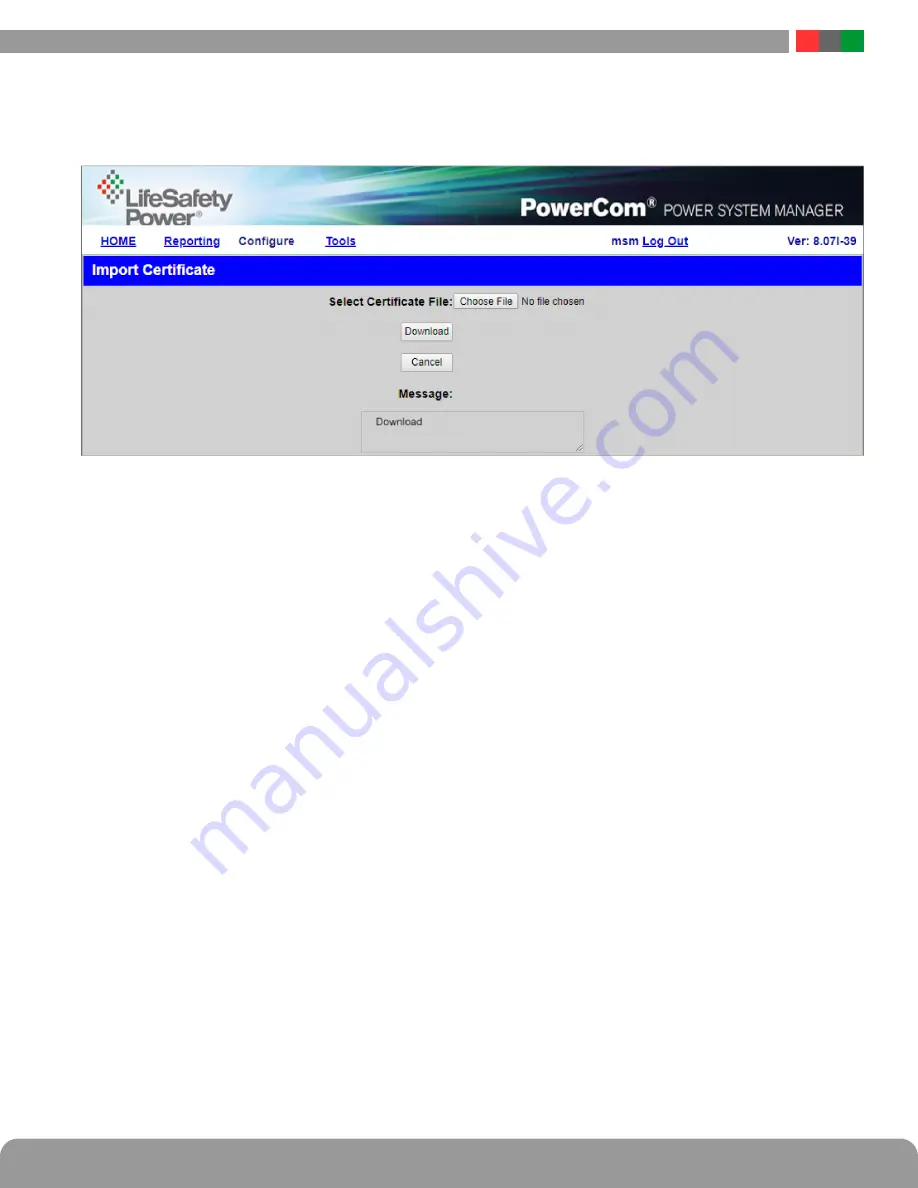
Netlink Installation and Operation Manual
16
17
Installation and Operation
2.2.11 Select Certificate
T
he
Netlink
allows a user-supplied certificate to be used . Click the "Select Certificate" button (Figure 2 .9) to enter the Import Certificate
screen (Figure 2 .8) . Contact your IT department for more information .
.
Figure 2.8 - Import Certificate Screen
Click the Choose File button to select the certificate to be used, then click Download, then Confirm to download the certificate .
Click the Submit and Test button to use and test the certificate .
2.2.12 SSL Protocol and CipherSuite Settings
This section allows the user to select which SSL protocol to use . The default setting is Normal . See Figure 2 .9
2.2.13 Certificate Log
C
lick Show Certificate Log to view the certificate activity log . Click Hide Certificate Log to hide the window . See Figure 2 .9
2.2.14 Import and Export Configuration File
The Netlink allows the user to export the settings that are configured in the Netlink to a file . This file can be used as a backup or to
transfer these settings to other Netlink devices that require similar settings . The settings exported include:
–
From Configure Page: Time Settings (including NTP Server), MSM Settings, SNMP Settings, VPN Settings, Netlink Module
Settings, User Settings
–
From Reporting Page: Alert Enable On, Netlink Report, FPO1/2 Report, FPV1/2 Report
–
Power Supply Settings (FPO/FPV) - for all connected power supplies
–
M8 Programming - for all connected M8 boards (NL4 only)
To export the settings, click the Export Configuration File button (See Figures 2 .9 and 2 .10) . The exported file saves to the default
download location of the browser .
To import a configuration file, click the Import Configuration File button to open the Import Settings screen .
Click the Choose File button and select the configuration file to be imported . Click Download, then Confirm to import the settings .
2.2.15 User Login Record
Click the Show Login Log button to show the history of login information for the Netlink board . See Figure 2 .9






























