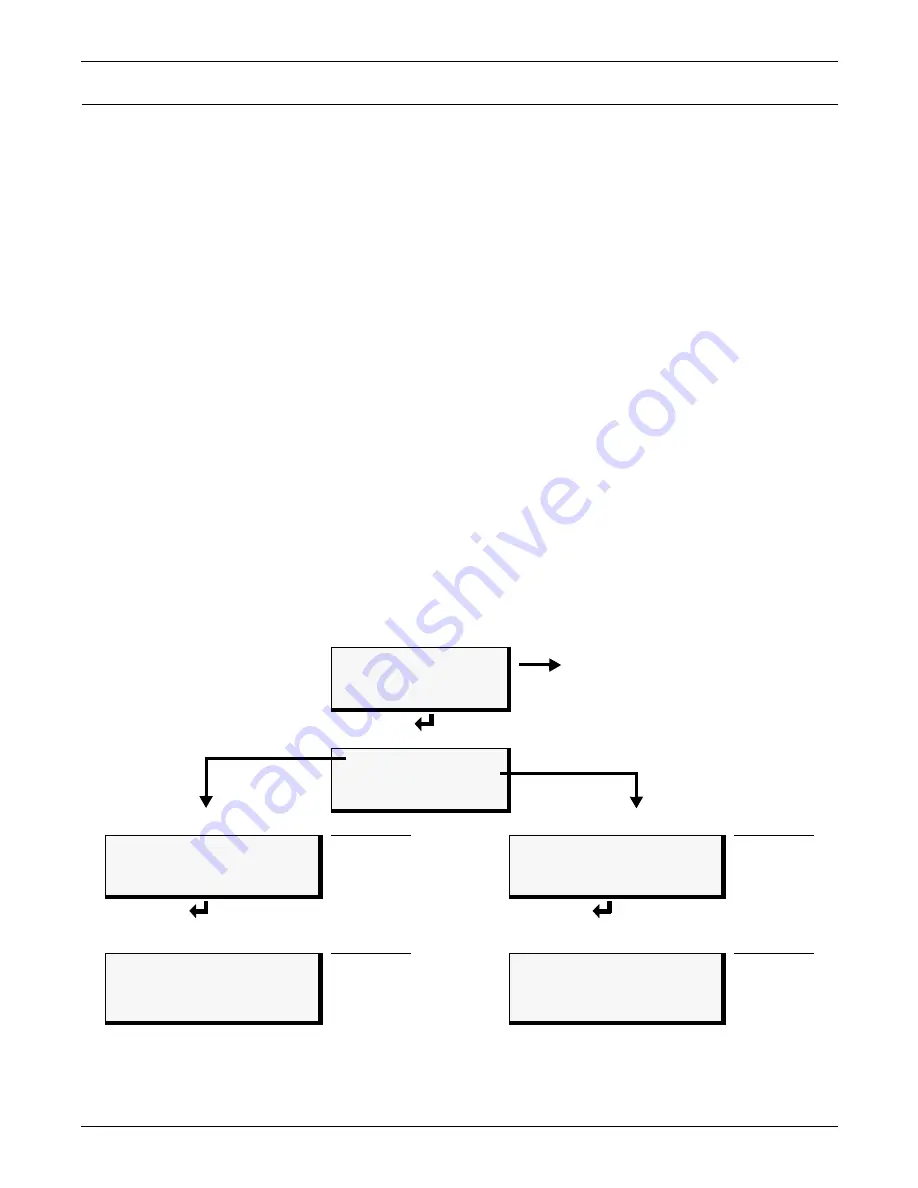
Overview of Menus
18
4.0
O
VERVIEW
OF
M
ENUS
The Liqui-tect panel displays the Opening Screen at startup, as shown in
Figure 14
.
If any alarms are active, the Current Alarm screen appears. (Pressing any key on the LCD keypad
will silence the audible alarm.)
If no alarms are present, the LCD screen will alternately display the Opening Screen and a screen
showing NO ALARMS PRESENT.
If no alarms are present and the Enter
↵
(Return) key is pressed, the Main Menu appears and pre-
sents two choices that lead to all functions within the panel:
• View Status (see
5.0 - View Status Options
for step-by-step instructions)
• System and Control (see
6.0 - System and Control Options
for detailed instructions)
4.1
View Status Overview
The View Status features are available to all users—no password is required. This permits all person-
nel to check on the status of any equipment or location being monitored. From this menu, any user
may:
• View cable status, the monitored cable length and the amount of current present (both zones)
• View data stored in the Alarm History Log
• View data stored in the Zone Trend Log
4.2
System and Control Overview
The System and Control options require a password. Authorized users may:
• Configure the Liqui-tect panel
• Reset any latched alarms
• Delete all records from the Alarm History Log
• Delete all records from the Zone Trend Log
Figure 14 Menu overview
Opening Screen
LIQUI-TECT PANEL
DD-MON-YY HR:MM:SS
VERSION X.X.X
PRESS
↵
=STATUS/SETUP
(If any alarm is detected,
it appears automatically)
Main Menu
VIEW STATUS
SYSTEM AND CONTROL
↑↓
=NEXT
↵
=SELECT
“View Status” selected
See Section
“System & Control” selected
See Section
> VIEW STATUS
SYSTEM AND CONTROL
↑↓
=NEXT
↵
=SELECT
5.0
VIEW STATUS
> SYSTEM AND CONTROL
↑↓
=NEXT
↵
=SELECT
6.0
View Status Menu
(All users - no password)
See Section
System & Control Menu
(Password required)
See Section
VIEW CABLE STATUS
VIEW ALARM HISTORY
VIEW ZONE TREND
5.1
5.2
5.3
SETUP SYSTEM
RESET LATCHED ALARM
CLEAR ALARM HISTORY
CLEAR ZONE TREND
6.2
6.9
6.10
6.11
Summary of Contents for 115VAC LPL1150
Page 1: ...MONITORING LIQUI TECT MONITORING SYSTEM USER MANUAL...
Page 2: ......
Page 45: ...Specifications 41 NOTES...
Page 46: ...Specifications 42...
Page 47: ......






























