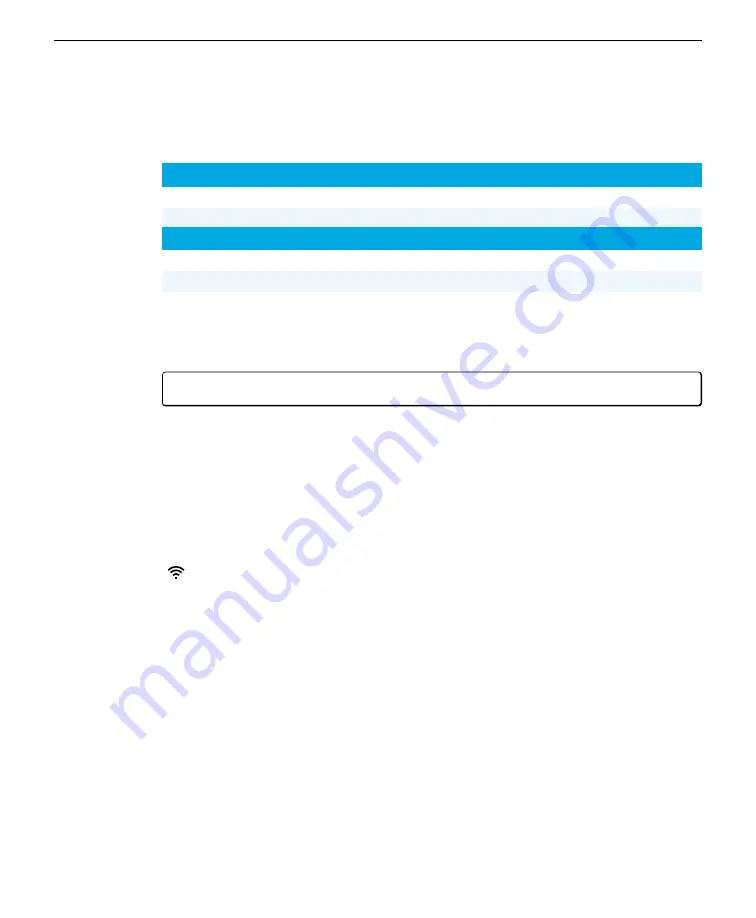
4
In the window that opens, select
Use the following IP address
and enter an IP address that is
compatible with the instrument IP address. The first three octets will be the same as the instru-
ment IP address, but the final set of octets must be different.
Device
Compatible IP Addresses
LI-78xx
172.24.1.1
PC
172.24.1.2 through 172.24.1.255
Device
Compatible IP Addresses
LI-78xx
192.168.1.1
PC
192.168.1.2 through 192.168.1.255
5
Connect with the instrument by entering the host name in a web browser address bar.
6
Now you can change the instrument IP address settings to whatever you prefer. Connection issues
will be resolved if you set both the instrument and your computer to
automatic
.
Note:
You must reconnect after changing the instrument IP address.
Unable to connect with the instrument over a wireless connection
Try again a few times. The issue could be related to transient heavy network traffic.
Some network channels may be transmitting a lot of data (like videos, for example),
causing communication to time out.
Wireless networking turned off? If you are attempting to connect over wireless, be
sure it is enabled in the software. The display will show a wireless network symbol
(
) when enabled. If wireless networking needs to be enabled, connect with a
wired network connection and enable it as described in
Computer or mobile device connected to the instrument network? If using wire-
less, be sure you have connected your PC to the instrument's Wi-Fi network before
connecting in the web browser.
Too many devices in a confined space? We have experienced wireless connection
issues when several wireless devices are close together. Move your instrument to a
different room or another place where there are fewer wireless devices.
Wireless antenna unplugged? The wireless antenna is adhered to the internal
plastic electronics shroud. It has a very small connector that plugs into the circuit
board. Power off the instrument, remove the cover screws, and lift the cover slightly
to see if the antenna is attached to the connector on the circuit board. The
Section 5. Troubleshooting
5-3
Unable to connect with the instrument over a wireless connection
Summary of Contents for LI-7820
Page 1: ...LI 7820 N2O H2O Trace Gas Analyzer Instruction Manual ...
Page 2: ......
Page 10: ...viii ...
Page 28: ...Section 2 Getting started 2 12 LI 7820 N O H O Gas Analyzer ...
Page 36: ...Section 3 Applications of the LI 7820 3 8 LI 7820 N O H O Gas Analyzer ...
Page 52: ...Section 4 Software overview 4 16 LI 7820 N O H O Gas Analyzer ...
Page 66: ...Section 6 Maintenance 6 8 LI 7820 N O H O Gas Analyzer ...
Page 84: ...Appendix B Additional safety information B 6 LI 7820 N O H O Gas Analyzer ...
Page 91: ......






























