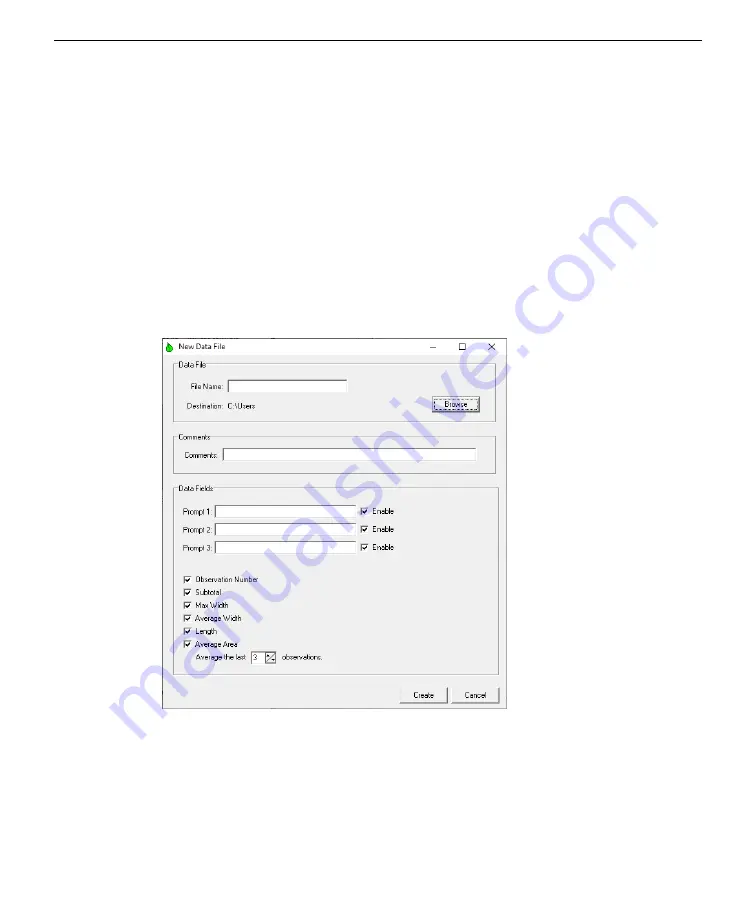
Section 5. Using the Windows® interface software
Creating a log file
The logging feature writes data to a text file that can be opened by a text editor, or
by a spreadsheet program such as Microsoft® Excel. To create a log file, select
Create new data file...
from the File menu, or click on the New Data File icon in
the toolbar beneath the File menu.
A dialog box appears that requires a file name and path. Comments to be placed in
the file header are optional. The user may choose to be prompted for up to three
remarks each time an area is logged to the file. Columns for subtotal (of area), max-
imum width, average width, length, and average area may also be enabled. When all
options have been selected, click on the Create button to open the data file.
Figure 5-3. New Data File dialog box.
The main window of the LI-3100C program contains a grid where a log file can be
viewed as it is being created. Pressing the Log Data button will prompt the user for
remarks (if enabled) and append a new row of data to the log file.
5-4
LI-3100C Area Meter Manual
Summary of Contents for LI-3100C
Page 1: ...LI 3100C Area Meter Instruction Manual...
Page 2: ......
Page 8: ...Section 1 General information 1 2 LI 3100C Area Meter Manual...
Page 14: ...Section 2 Preparations 2 6 LI 3100C Area Meter Manual...
Page 20: ...Section 3 Operation 3 6 LI 3100C Area Meter Manual...
Page 24: ...Section 4 Changing measurement resolution 4 4 LI 3100C Area Meter Manual...
Page 32: ...Section 5 Using the Windows interface software 5 8 LI 3100C Area Meter Manual...
Page 36: ...Section 6 Troubleshooting 6 4 LI 3100C Area Meter Manual...
Page 41: ...brush Section 7 Maintenance 7 5 Cleaning the motor and belt drive system...
Page 42: ...Section 7 Maintenance 7 6 LI 3100C Area Meter Manual...
Page 49: ......






























