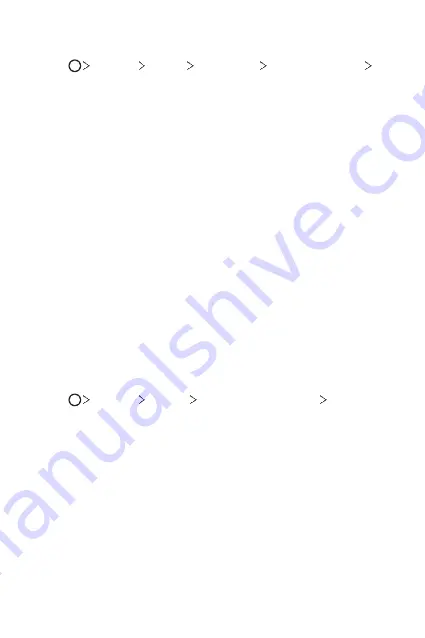
Basic Functions
66
Creating a Knock Code
1
Tap
Settings
Display
Lock screen
Select screen lock
Knock Code
.
2
Tap the squares in a pattern of your choice to create a Knock Code
and tap
NEXT
.
3
Input the created Knock Code again for verification, then tap
CONFIRM
.
Unlocking the screen with a Knock Code
Unlock the screen by inputting the Knock Code you have created.
You can also input your Knock Code on the touch screen when the screen
is turned off.
•
It is also possible to enter a Knock Code when the lock screen is turned
on.
Memory card encryption
You can encrypt and protect data saved on the memory card. The
encrypted data in the memory card cannot be accessed from another
device.
1
Tap
Settings
General
Fingerprints & security
Encrypt SD
card
.
2
Read the on-screen overview of memory card encryption and then tap
CONTINUE
to continue.
3
Select an option and tap
ENCRYPT NOW
.
•
New data encryption
: Encrypt only data that is saved on the
memory card after encryption.
•
Full encryption
: Encrypt all the data currently saved on the memory
card.
•
Exclude media files
: Encrypt all files, except for media files such as
music, photos and videos.
Summary of Contents for ZNFQ610ZA
Page 15: ...Custom designed Features 01 ...
Page 41: ...Basic Functions 02 ...
Page 77: ...Useful Apps 03 ...
Page 127: ...Settings 04 ...
Page 133: ...Settings 132 Share connect ...
Page 151: ...Appendix 05 ...
Page 160: ...Appendix 159 Supported Frequency Bands Tx Output power ...
Page 165: ......
















































