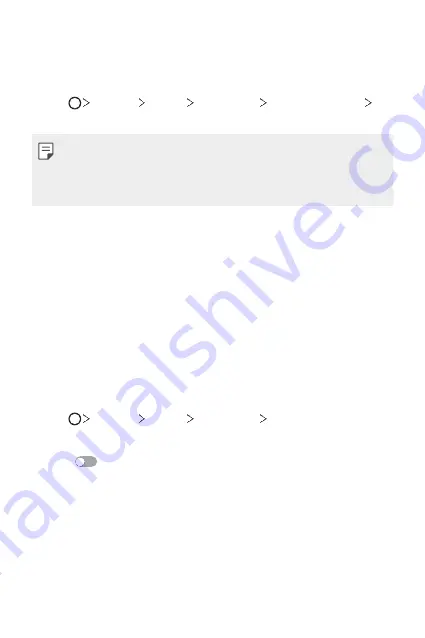
Custom-designed Features
33
Registering facial data
Before use of the face recognition feature, register your facial data on
your device.
1
Tap
Settings
Display
Lock screen
Select screen lock
Allow face recognition
.
•
To use this feature, the screen lock must have been set with a Knock
Code, Pattern, PIN, or Password.
•
When the screen lock is not set, register the data by following the on-
screen instructions. See
Setting a screen lock
for details.
2
Raise your device in the front of your eyes.
3
Register your face by following on-screen instructions.
•
Register your face in a room that is not too bright or dark.
•
Position your entire face inside the guideline on the screen, and then
adjust it by slowly moving up, down, left, or right.
4
When the face registration is done, tap
OK
.
Unlocking the screen with your face
You can release the screen lock with your face instead of Knock Code,
Pattern, PIN, or Password.
1
Tap
Settings
Display
Lock screen
Select screen lock
.
2
Unlock the screen according to the specified method.
3
Drag
to activate the face recognition feature.
Summary of Contents for ZNFQ610ZA
Page 15: ...Custom designed Features 01 ...
Page 41: ...Basic Functions 02 ...
Page 77: ...Useful Apps 03 ...
Page 127: ...Settings 04 ...
Page 133: ...Settings 132 Share connect ...
Page 151: ...Appendix 05 ...
Page 160: ...Appendix 159 Supported Frequency Bands Tx Output power ...
Page 165: ......
















































