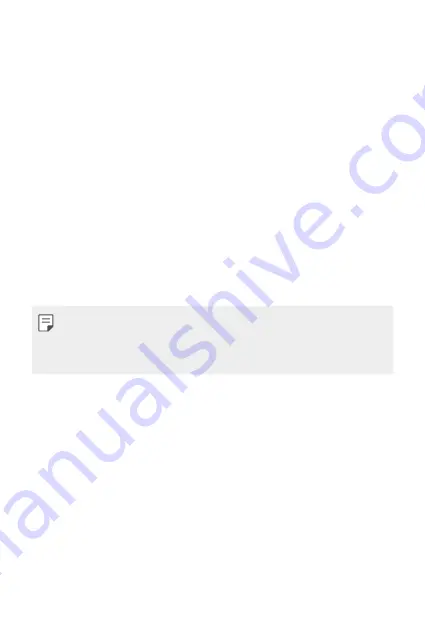
Appendix
114
Anti-Theft Guide
Set up your device to prevent other people from using it if it's been reset
to factory settings without your permission. For example, if your device is
lost, stolen, or wiped, only someone with your Google account or screen
lock information can use the device.
All you need to make sure your device is protected is:
•
Set a screen lock: If your device is lost or stolen but you have a screen
lock set, the device can't be erased using the Settings menu unless
your screen is unlocked.
•
Add your Google account on your device: If your device is wiped but
you have your Google account on it, the device can't finish the setup
process until your Google account information is entered again.
After your device is protected, you'll need to either unlock your screen or
enter your Google account password if you need to do a factory reset.
This ensures that you or someone you trust is doing the reset.
•
Do not forget your Google account and password you had added to
your device prior to performing a factory reset. If you can't provide the
account information during the setup process, you won't be able to use
the device at all after performing the factory reset.
Summary of Contents for X Power 2
Page 15: ...Настраиваемые функции 01 ...
Page 23: ...Основные функции 02 ...
Page 57: ...Полезные приложения 03 ...
Page 90: ...Настройки 04 ...
Page 112: ...Приложение 05 ...
Page 138: ...Налаштовувані функції 01 ...
Page 145: ...Основні функції 02 ...
Page 179: ...Корисні програми 03 ...
Page 213: ...Налаштув 04 ...
Page 235: ...Додаток 05 ...
Page 261: ...Арнайы жасалған мүмкіндіктер 01 ...
Page 269: ...Негізгі функциялар 02 ...
Page 304: ...Пайдалы қолданбалар 03 ...
Page 339: ...Баптаулар 04 ...
Page 361: ...Қосымша 05 ...
Page 386: ...Custom designed Features 01 ...
Page 393: ...Basic Functions 02 ...
Page 426: ...Useful Apps 03 ...
Page 459: ...Settings 04 ...
Page 480: ...Appendix 05 ...







































