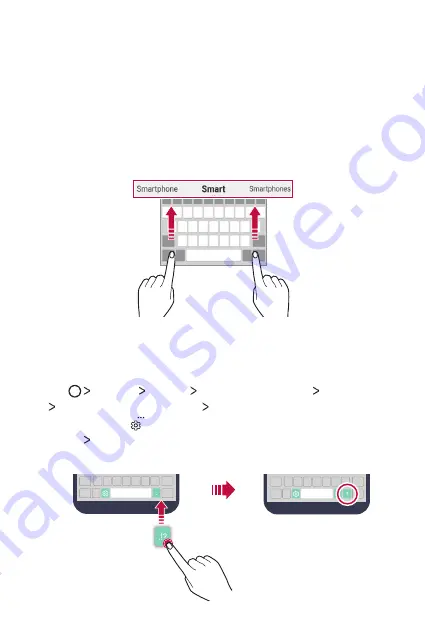
Basic Functions
48
Suggesting words
Smart keyboard automatically analyses your usage patterns to suggest
frequently used words as you type. The longer you use your device, the
more precise the suggestions are.
Enter text, then tap a suggested word or gently drag the left or right side
of the keyboard bar upwards.
•
The selected word is automatically entered. You do not need to
manually type every letter of the word.
Changing the QWERTY keyboard layout
You can add, delete or rearrange keys on the bottom row of the keyboard.
1
Tap
Settings
General
Language & keyboard
LG Keyboard
Keyboard height and layout
QWERTY keyboard layout
.
You can also tap on the keyboard and tap
Keyboard height and
layout
QWERTY keyboard layout
.
2
Tap a key on the bottom row, then drag it to another position.
Summary of Contents for X Power 2
Page 15: ...Настраиваемые функции 01 ...
Page 23: ...Основные функции 02 ...
Page 57: ...Полезные приложения 03 ...
Page 90: ...Настройки 04 ...
Page 112: ...Приложение 05 ...
Page 138: ...Налаштовувані функції 01 ...
Page 145: ...Основні функції 02 ...
Page 179: ...Корисні програми 03 ...
Page 213: ...Налаштув 04 ...
Page 235: ...Додаток 05 ...
Page 261: ...Арнайы жасалған мүмкіндіктер 01 ...
Page 269: ...Негізгі функциялар 02 ...
Page 304: ...Пайдалы қолданбалар 03 ...
Page 339: ...Баптаулар 04 ...
Page 361: ...Қосымша 05 ...
Page 386: ...Custom designed Features 01 ...
Page 393: ...Basic Functions 02 ...
Page 426: ...Useful Apps 03 ...
Page 459: ...Settings 04 ...
Page 480: ...Appendix 05 ...






























