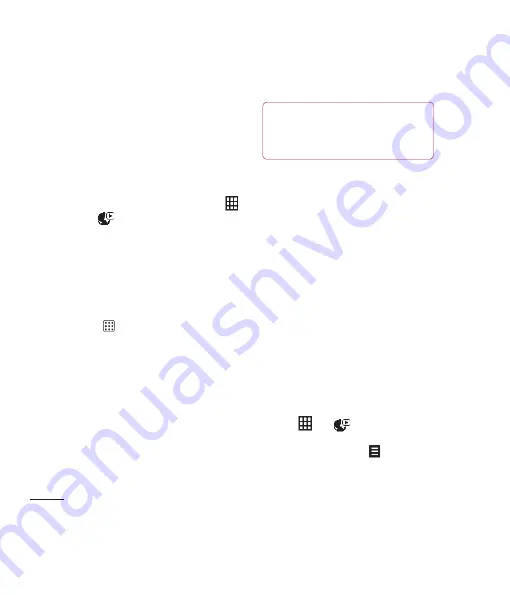
LG KU990
| User Guide
66
Get crea
tive
You can store any multimedia fi les into your
phone’s memory so that you have easy
access to all of your pictures, sounds, videos
and games. You can also save your fi les to
a memory card. The advantage of using
a memory card is that you can free up space
on your phone’s memory.
To access the Multimedia menu, touch
then
. Touch
My Files
to open a list of
folders storing all of your multimedia fi les.
Pictures
Pictures
contains a list of pictures including
default images pre-loaded onto
your phone, images downloaded by you and
images taken on your phone’s camera.
Touch
to change the view from thumbnail
image to list.
Pictures option menus
The options which are available to you in
Pictures
depend on what type of image you
have selected. All of the options will be
available for pictures you have taken on the
phone’s camera, but only the
Create new
folder
,
Sort by
and
Memory manager
options are available for default images.
Send
- Send the image to a friend.
Use as
- Set the image to appear at
certain times.
Mark/Unmark
- Select multiple fi les.
Move
- Move an image from the phone
memory to a memory card or vice versa.
Copy
- Copy an image from the phone
memory to a memory card or vice versa.
Delete
- Delete an image.
Rename
- Rename an image.
Create new folder
- Create a new folder
within the Pictures folder.
Slide show
- Start a slide show.
- Print an image fi le via PictBridge
or Bluetooth
®
.
Sort by
- Sort images into a specifi c order.
Memory manager
- View the
memory status.
Sending a photo
1
Touch
then
.
2
Touch
My Files
then choose
Pictures
.
3
Select a photo and touch
.
4
Touch
Send
and choose from
Message,
Email, Bluetooth, Blog this
or
Media
Album.
Multimedia
5
Us
Yo
an
1
2
3
4
TIP!
To scroll through a list of option,
touch the last item visible and slide your fi nger
up the screen. The list will move up so more
items are visible.
Summary of Contents for Vodafone KU990
Page 2: ...Bluetooth QD ID B013158 ...
Page 41: ...39 01 02 03 04 05 06 07 08 Základní pokyny oté e fii t ...
Page 91: ...89 01 02 03 04 05 06 07 08 Web C ní č ...
Page 97: ...95 01 02 03 04 05 06 07 08 Nastavení ...
Page 99: ...97 01 02 03 04 05 06 07 08 Příslušenství ...
Page 104: ......
Page 145: ...41 01 02 03 04 05 06 07 08 The basics o og ur r ...
Page 195: ...91 01 02 03 04 05 06 07 08 The web ...
Page 201: ...97 01 02 03 04 05 06 07 08 Settings ...
Page 203: ...99 01 02 03 04 05 06 07 08 Accessories ...
Page 205: ...g ...
Page 208: ......
Page 212: ......
Page 216: ......
Page 217: ...MEMO ...
Page 218: ...MEMO M ...
















































