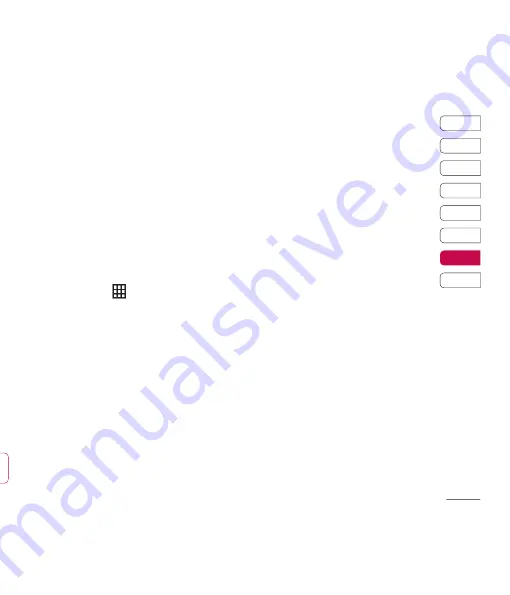
95
01
02
03
04
05
06
07
08
Settings
n
.
e
n
s.
To receive a fi le:
1
To receive fi les your Bluetooth must be
both
On
and
Visible
. See change your
Bluetooth settings below for more
information.
2
A message will prompt you to accept the
fi le from the sender. Touch
Yes
to receive
the fi le.
3
You will see where the fi le has been saved
and you can choose to
View
the fi le or
Use as wallpaper
. Files will usually be
saved to the relevant folder in My Files.
Changing your bluebooth settings:
1
Touch
and choose
Settings
.
2
Choose
Bluetooth
then
Settings
.
Make your changes to:
My device visibility
- Choose to be
Visible
or
Hidden
.
My device name
- Enter a name for your
KU990.
Supported
services
- Choose how to use
Bluetooth in association with different
services. See
Using your phone as
a modem
on page 90 or
Using
a Bluetooth headset
on page 96.
My device address
- Change your
Bluetooth address.
Pairing with another Bluetooth device
By pairing your KU990 and another device,
you can set up a passcode protected
connection. This means your pairing is
more secure.
1
Check your Bluetooth is
On
and
Visible
.
You can change your visibility in the
Settings
menu.
2
Touch
Paired Devices
then
New
.
3
Your KU990 will search for devices.
When the search is completed
Refresh
and
Add
will appear on screen.
4
Choose the device you want to pair with
and enter the passcode then touch
OK
.
5
Your phone will then connect to the other
device, on which you should enter the
same passcode.
6
You passcode protected Bluetooth
connection is now ready.
Summary of Contents for Vodafone KU990
Page 2: ...Bluetooth QD ID B013158 ...
Page 41: ...39 01 02 03 04 05 06 07 08 Základní pokyny oté e fii t ...
Page 91: ...89 01 02 03 04 05 06 07 08 Web C ní č ...
Page 97: ...95 01 02 03 04 05 06 07 08 Nastavení ...
Page 99: ...97 01 02 03 04 05 06 07 08 Příslušenství ...
Page 104: ......
Page 145: ...41 01 02 03 04 05 06 07 08 The basics o og ur r ...
Page 195: ...91 01 02 03 04 05 06 07 08 The web ...
Page 201: ...97 01 02 03 04 05 06 07 08 Settings ...
Page 203: ...99 01 02 03 04 05 06 07 08 Accessories ...
Page 205: ...g ...
Page 208: ......
Page 212: ......
Page 216: ......
Page 217: ...MEMO ...
Page 218: ...MEMO M ...






























