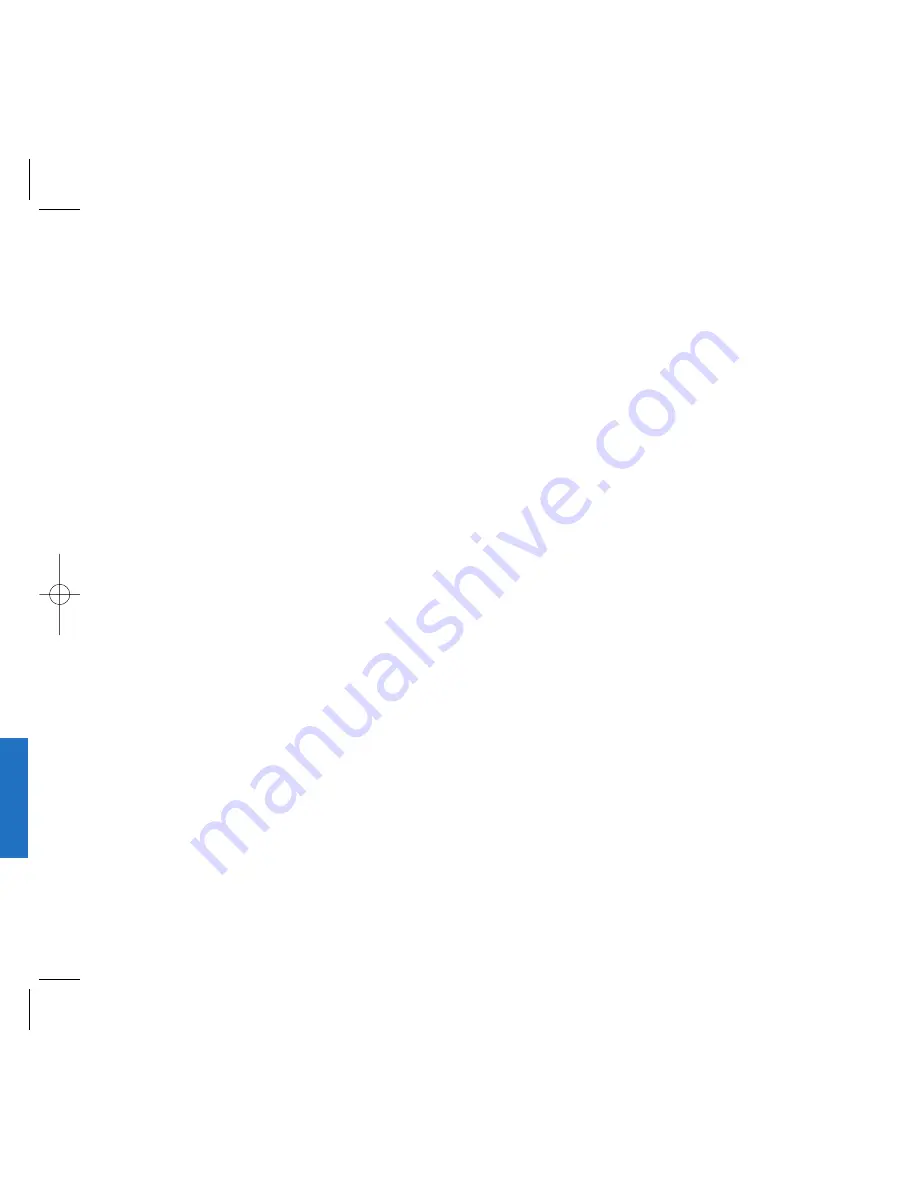
103
Me
ssa
g
e
F
e
a
t
u
re
s
Outbox
(
,
)
Up to 30 sent messages can be stored
in the Outbox. Icons indicate if the
messages were successfully sent to the
message center.
Users may view lists and contents of
sent messages in this menu and may also verify if
the transmission was successful or not.
Displays the status of the messages recorded in the
voice mailbox.
1. Press
.
2. Select
Outbox
.
3. After selecting the desired message with
or
,
press Soft Key 1
Opt ion
. If you select
the sent message (
)
Resend
/
View
/
Erase
/
Cancel
/
Protect?
appears on the screen. If you
select the saved message (
),
Send
/
View
/
Erase
/
Protect?
appears on the screen.
Resend
Allows you to retransmit the selected
message.
View
Shows the message currently saved.
The view menu has three sub-menus
Resend, Open and Erase.
- Resend
Used to retransmit the selected message.
-
Open
Used to copy the saved message.
-
Erase
Used to delete the recorded message.
102
Save Addr
Stores the callback number, e-mail
address and user data number included
in the received message into your phone
book. When received number information
is displayed, the user can store the
number in the corresponding number list
in the phone book. For an e-mail address,
select the option new entry and old entry.
The new e-mail address may overwrite
an old address entry if necessary. For
new entries, an e-mail address may be
stored with the new memory number.
Protect?
Protects a message when deleting all
other messages. There are two options
disable and enable. When you select
Protect?, a lock will be displayed in front
of the protected message.
Summary of Contents for Verizon VX1
Page 1: ...ser Guide ...
Page 2: ......
Page 3: ......
Page 4: ......
Page 5: ......
Page 6: ......
Page 7: ......
Page 8: ......
Page 9: ......
Page 10: ......
Page 11: ......
Page 12: ...Get t ing St art ed ...
Page 13: ...Get t ing St art ed ...
Page 14: ...Get t ing St art ed ...
Page 15: ...Get t ing St art ed ...
Page 16: ...Get t ing St art ed ...
Page 17: ...Get t ing St art ed ...
Page 18: ...Get t ing St art ed ...
Page 19: ...Basic Funct ions ...
Page 20: ...Basic Funct ions ...
Page 21: ...Basic Funct ions ...
Page 22: ...Basic Funct ions ...
Page 23: ...Basic Funct ions ...
Page 24: ...Basic Funct ions ...
Page 25: ...Basic Funct ions ...
Page 26: ...Basic Funct ions ...
Page 27: ...Basic Funct ions ...
Page 28: ...Menu Feat ures ...
Page 29: ...Menu Feat ures ...
Page 30: ...Menu Feat ures ...
Page 31: ...Menu Feat ures ...
Page 32: ...Menu Feat ures ...
Page 33: ...Menu Feat ures ...
Page 34: ...Menu Feat ures ...
Page 35: ...Menu Feat ures ...
Page 36: ...Menu Feat ures ...
Page 37: ...Menu Feat ures ...
Page 38: ...Menu Feat ures ...
Page 39: ......
Page 40: ......
Page 41: ...PIM Feat ures ...
Page 42: ...PIM Feat ures ...
Page 43: ...PIM Feat ures ...
Page 44: ...PIM Feat ures ...
Page 45: ...PIM Feat ures ...
Page 46: ...PIM Feat ures ...
Page 47: ...PIM Feat ures ...
Page 48: ...PIM Feat ures ...
Page 49: ...PIM Feat ures ...
Page 50: ...PIM Feat ures ...
Page 51: ...PIM Feat ures ...
Page 52: ...Message Feat ures ...
Page 53: ...Message Feat ures ...
Page 54: ...Message Feat ures ...
Page 55: ...Message Feat ures Message Feat ures ...
Page 56: ...1 Message Feat ures Message Feat ures ...
Page 57: ...3 Message Feat ures ...
Page 58: ...5 Message Feat ures ...
Page 59: ...7 Message Feat ures ...
Page 60: ...9 Funct ions Used During a call ...
Page 61: ...1 Mini Browser ...
Page 62: ...3 Mini Browser ...
Page 63: ...5 Mini Browser ...
Page 64: ...7 Mini Browser ...
Page 65: ......
Page 66: ......
Page 67: ...1 Accessories ...
Page 68: ......
Page 69: ......
Page 70: ...5 Saf et y Guidelines ...
Page 71: ...7 Saf et y Guidelines ...
Page 72: ...9 Saf et y Guidelines ...
Page 73: ...1 Saf et y Guidelines ...
Page 74: ......






























