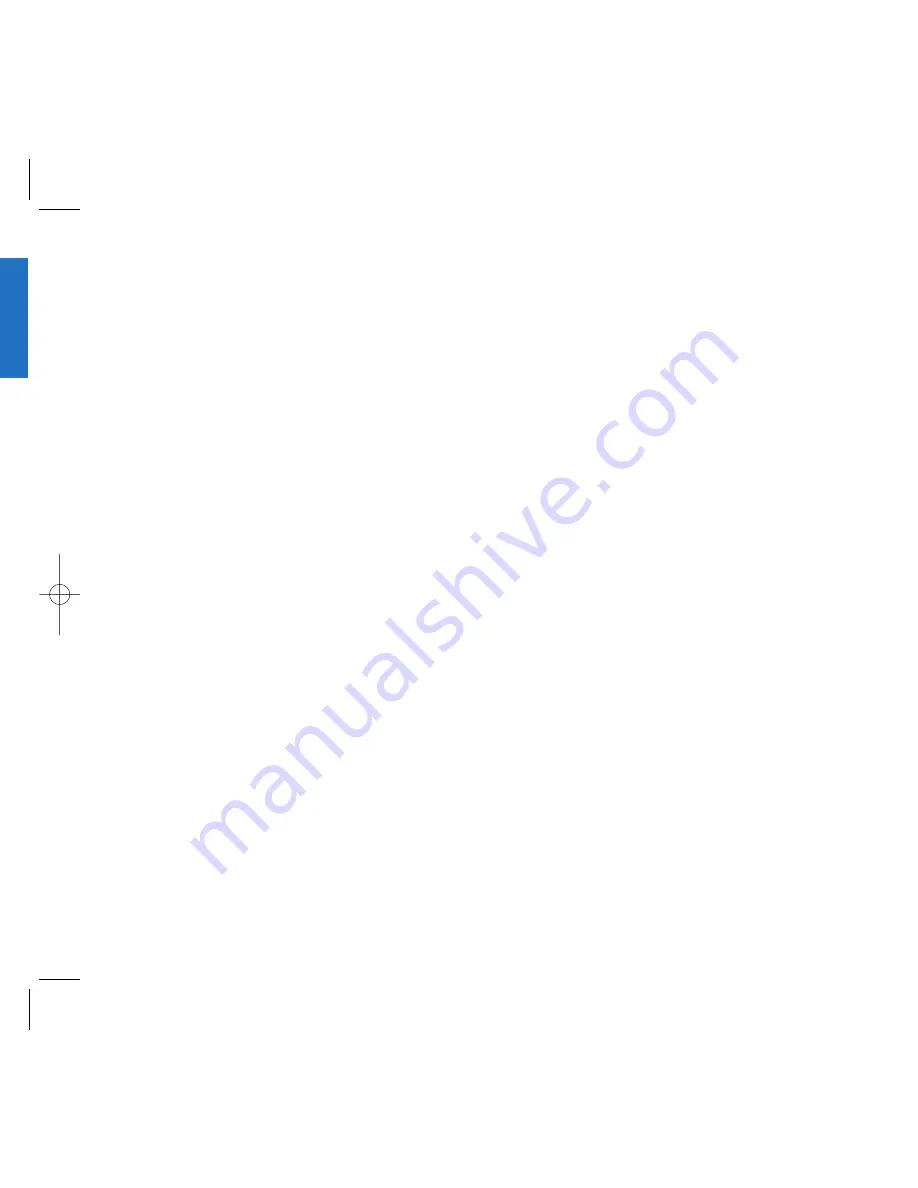
27
G
e
tti
n
g
S
t
a
rte
d
Examples Using ABC (Multi-tap) Text Input
Typing In ABC (Multi-tap) Mode
To type a new message, follow these steps:
1. Press:
Soft Key 2
to change letter case to
ABC mode
2. Press:
to change to
ABC
Caps Lock mode
3. Press: .
4. Display: LG
26
Using the NEXT Key
After you have finished typing a word, if the word displayed
is not the word you want, press
to display additional
choices.
For example, follow these steps :
1. Press:
.
2. Display: Good
3. Press:
.
4. Display: Home, Gone, Hood......
Adding Words to the T9 Database
If a word is not in the T9 database, add it by using
ABC
(Multi-tap) mode
text entry. The word is automatically
added to the T9 database when you return to T9 mode.
For example, follow these steps:
1. Press: Soft Key 2
to change letter case to ABC
(multi-tap) mode.
2. Press: .
3. Display: Imt
4. Press: Soft Key 2
to change letter case to T9
mode and then the word Imt will be added to the T9
database
5. Press:
to erase the existing word.
6. Press: .
7. Display: got
8. Press: .
9. Display: Imt
Summary of Contents for Verizon VX1
Page 1: ...ser Guide ...
Page 2: ......
Page 3: ......
Page 4: ......
Page 5: ......
Page 6: ......
Page 7: ......
Page 8: ......
Page 9: ......
Page 10: ......
Page 11: ......
Page 12: ...Get t ing St art ed ...
Page 13: ...Get t ing St art ed ...
Page 14: ...Get t ing St art ed ...
Page 15: ...Get t ing St art ed ...
Page 16: ...Get t ing St art ed ...
Page 17: ...Get t ing St art ed ...
Page 18: ...Get t ing St art ed ...
Page 19: ...Basic Funct ions ...
Page 20: ...Basic Funct ions ...
Page 21: ...Basic Funct ions ...
Page 22: ...Basic Funct ions ...
Page 23: ...Basic Funct ions ...
Page 24: ...Basic Funct ions ...
Page 25: ...Basic Funct ions ...
Page 26: ...Basic Funct ions ...
Page 27: ...Basic Funct ions ...
Page 28: ...Menu Feat ures ...
Page 29: ...Menu Feat ures ...
Page 30: ...Menu Feat ures ...
Page 31: ...Menu Feat ures ...
Page 32: ...Menu Feat ures ...
Page 33: ...Menu Feat ures ...
Page 34: ...Menu Feat ures ...
Page 35: ...Menu Feat ures ...
Page 36: ...Menu Feat ures ...
Page 37: ...Menu Feat ures ...
Page 38: ...Menu Feat ures ...
Page 39: ......
Page 40: ......
Page 41: ...PIM Feat ures ...
Page 42: ...PIM Feat ures ...
Page 43: ...PIM Feat ures ...
Page 44: ...PIM Feat ures ...
Page 45: ...PIM Feat ures ...
Page 46: ...PIM Feat ures ...
Page 47: ...PIM Feat ures ...
Page 48: ...PIM Feat ures ...
Page 49: ...PIM Feat ures ...
Page 50: ...PIM Feat ures ...
Page 51: ...PIM Feat ures ...
Page 52: ...Message Feat ures ...
Page 53: ...Message Feat ures ...
Page 54: ...Message Feat ures ...
Page 55: ...Message Feat ures Message Feat ures ...
Page 56: ...1 Message Feat ures Message Feat ures ...
Page 57: ...3 Message Feat ures ...
Page 58: ...5 Message Feat ures ...
Page 59: ...7 Message Feat ures ...
Page 60: ...9 Funct ions Used During a call ...
Page 61: ...1 Mini Browser ...
Page 62: ...3 Mini Browser ...
Page 63: ...5 Mini Browser ...
Page 64: ...7 Mini Browser ...
Page 65: ......
Page 66: ......
Page 67: ...1 Accessories ...
Page 68: ......
Page 69: ......
Page 70: ...5 Saf et y Guidelines ...
Page 71: ...7 Saf et y Guidelines ...
Page 72: ...9 Saf et y Guidelines ...
Page 73: ...1 Saf et y Guidelines ...
Page 74: ......






























