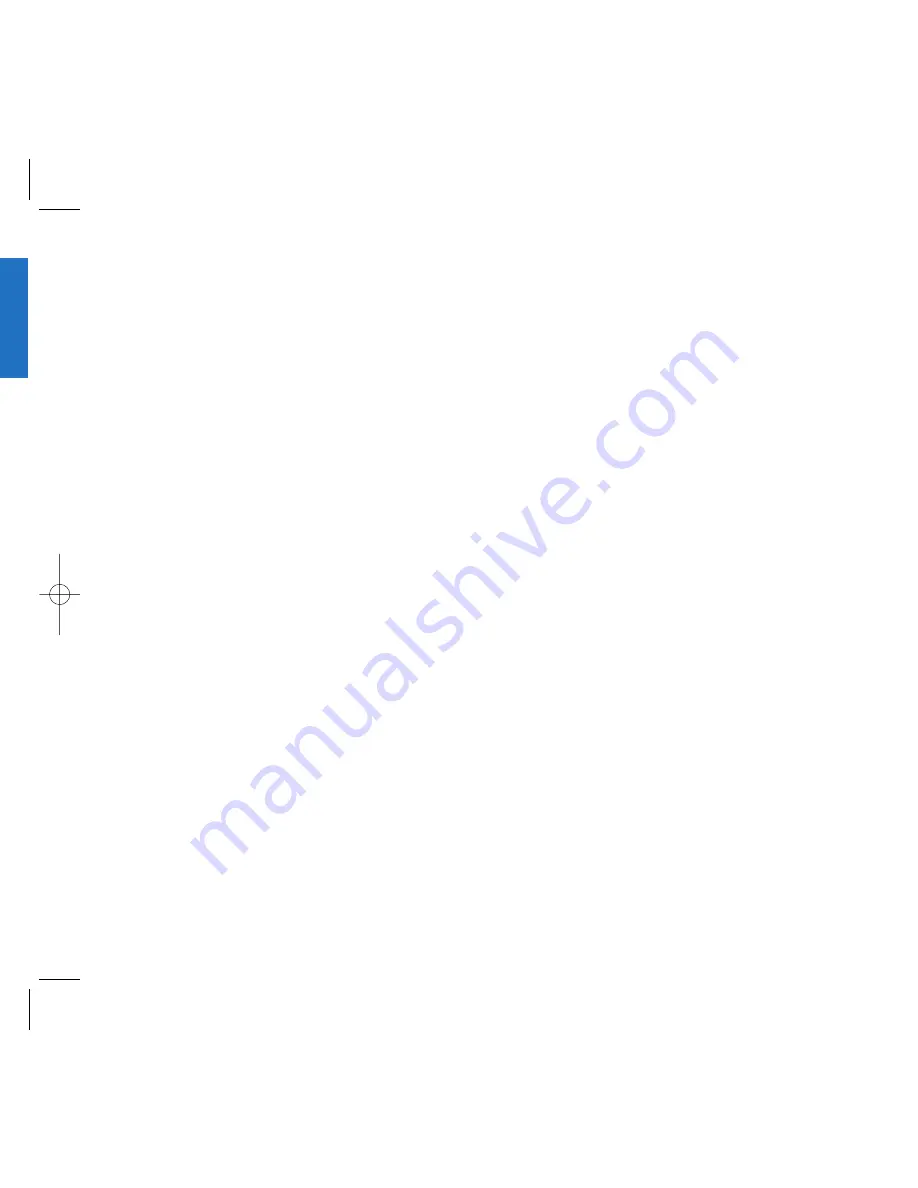
23
G
e
tti
n
g
S
t
a
rte
d
Entering Information Using T9 Text
Input
You can edit the Banner, Scheduler, Short Message and
Phone Book using T9 Text Input.
Key Functions
Soft Key 2
: Press to scroll and select a mode through
menus.
- You can scroll through the modes using Soft Key 2
in the following order : Abc
123
Symbol
Help
T9En
- SHIFT Key (
): Used to change the letter case.
~
(Type Text): In T9 mode, press one key per
letter to enter text.
~
(Type Numbers): In 123 (Numbers) mode,
press once to enter numbers.
(Next): In T9 mode, press to display other matching
words.
(Punctuation): In T9 mode, press to insert punctuation
in a word and complete a sentence.
(Space): Press to complete a word or insert a space.
(Clear): Press to delete a single space or character.
Press and hold to delete entire words.
22
Onscreen Icons
The phone screen displays several onscreen icons
which appear when the phone is powered on.
Displays the strength of the signal received
by the phone and current signal strength is
indicated by the number of bars displayed on
the screen.
No service
The phone is not receiving a system signal.
In use
A call is in progress.
No icon indicates the phone is in standby mode.
Digital indicator
Digital service is available.
Analog indicator
Analog service is available.
Indicates that a text message or voice mail
has been received.
Roaming
The phone is outside of its home service area.
In Vibration mode
In Alarm mode
Charge level
Indicates battery charge level.
D
Summary of Contents for Verizon VX1
Page 1: ...ser Guide ...
Page 2: ......
Page 3: ......
Page 4: ......
Page 5: ......
Page 6: ......
Page 7: ......
Page 8: ......
Page 9: ......
Page 10: ......
Page 11: ......
Page 12: ...Get t ing St art ed ...
Page 13: ...Get t ing St art ed ...
Page 14: ...Get t ing St art ed ...
Page 15: ...Get t ing St art ed ...
Page 16: ...Get t ing St art ed ...
Page 17: ...Get t ing St art ed ...
Page 18: ...Get t ing St art ed ...
Page 19: ...Basic Funct ions ...
Page 20: ...Basic Funct ions ...
Page 21: ...Basic Funct ions ...
Page 22: ...Basic Funct ions ...
Page 23: ...Basic Funct ions ...
Page 24: ...Basic Funct ions ...
Page 25: ...Basic Funct ions ...
Page 26: ...Basic Funct ions ...
Page 27: ...Basic Funct ions ...
Page 28: ...Menu Feat ures ...
Page 29: ...Menu Feat ures ...
Page 30: ...Menu Feat ures ...
Page 31: ...Menu Feat ures ...
Page 32: ...Menu Feat ures ...
Page 33: ...Menu Feat ures ...
Page 34: ...Menu Feat ures ...
Page 35: ...Menu Feat ures ...
Page 36: ...Menu Feat ures ...
Page 37: ...Menu Feat ures ...
Page 38: ...Menu Feat ures ...
Page 39: ......
Page 40: ......
Page 41: ...PIM Feat ures ...
Page 42: ...PIM Feat ures ...
Page 43: ...PIM Feat ures ...
Page 44: ...PIM Feat ures ...
Page 45: ...PIM Feat ures ...
Page 46: ...PIM Feat ures ...
Page 47: ...PIM Feat ures ...
Page 48: ...PIM Feat ures ...
Page 49: ...PIM Feat ures ...
Page 50: ...PIM Feat ures ...
Page 51: ...PIM Feat ures ...
Page 52: ...Message Feat ures ...
Page 53: ...Message Feat ures ...
Page 54: ...Message Feat ures ...
Page 55: ...Message Feat ures Message Feat ures ...
Page 56: ...1 Message Feat ures Message Feat ures ...
Page 57: ...3 Message Feat ures ...
Page 58: ...5 Message Feat ures ...
Page 59: ...7 Message Feat ures ...
Page 60: ...9 Funct ions Used During a call ...
Page 61: ...1 Mini Browser ...
Page 62: ...3 Mini Browser ...
Page 63: ...5 Mini Browser ...
Page 64: ...7 Mini Browser ...
Page 65: ......
Page 66: ......
Page 67: ...1 Accessories ...
Page 68: ......
Page 69: ......
Page 70: ...5 Saf et y Guidelines ...
Page 71: ...7 Saf et y Guidelines ...
Page 72: ...9 Saf et y Guidelines ...
Page 73: ...1 Saf et y Guidelines ...
Page 74: ......






























