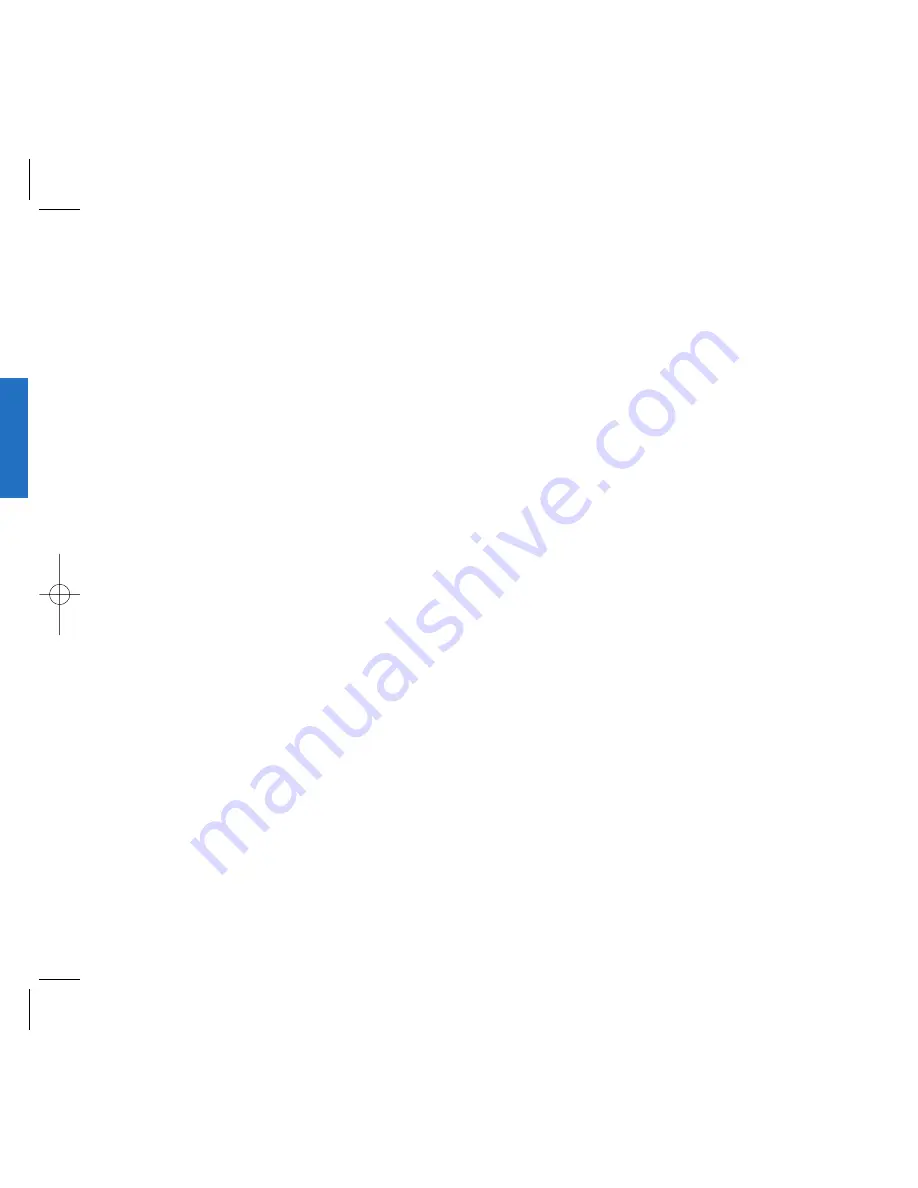
3. Prepending a Stored Number
Prepend
can be used
if you are out of your home system area and need to
add the area code to an existing phone book number.
When a phone book entry or message callback
number shows up on the display, you can add to the
beginning of the original number. However, you
cannot edit the original number during Prepend.
1) Recall a number in memory.
2) Enter the prepend digits and the phone number.
3) Press
.
4. Dynamic Search
Number Dynamic Search
Compares entered numbers against the entries in
the phone book and then displays a matching list
in descending order. You can then call a number
from the list.
Name Dynamic Search
Compares entered letters against the entries in the
phone book and then displays a matching list in
descending order. You can then call a number from
the list.
45
B
a
s
ic
F
unc
t
io
n
s
44
5) Press Soft Key 1
Option
and press Soft Key 1
Ok
,
the sub-menu will appear. Select
Save
on the sub-
menu to save this number with pauses.
6) The phone will prompt you for the memory location
where the number will be saved. Press Soft Key 1
Next
to automatically store the number in the first
available memory location. You also have the
option to enter a specific three-digit memory
location number.
7) Select your desired label type
Home
,
Office
,
Mobile
,
Pager
,
Data / Fax
or
using .
8) Enter a name for the phone number (up to 16
characters.) If you do not want to enter a name, go
to the next step.
Press Soft Key 1
Save
. A confirmation message
Saved! Thanks!
displays on the phone.
Summary of Contents for Verizon VX1
Page 1: ...ser Guide ...
Page 2: ......
Page 3: ......
Page 4: ......
Page 5: ......
Page 6: ......
Page 7: ......
Page 8: ......
Page 9: ......
Page 10: ......
Page 11: ......
Page 12: ...Get t ing St art ed ...
Page 13: ...Get t ing St art ed ...
Page 14: ...Get t ing St art ed ...
Page 15: ...Get t ing St art ed ...
Page 16: ...Get t ing St art ed ...
Page 17: ...Get t ing St art ed ...
Page 18: ...Get t ing St art ed ...
Page 19: ...Basic Funct ions ...
Page 20: ...Basic Funct ions ...
Page 21: ...Basic Funct ions ...
Page 22: ...Basic Funct ions ...
Page 23: ...Basic Funct ions ...
Page 24: ...Basic Funct ions ...
Page 25: ...Basic Funct ions ...
Page 26: ...Basic Funct ions ...
Page 27: ...Basic Funct ions ...
Page 28: ...Menu Feat ures ...
Page 29: ...Menu Feat ures ...
Page 30: ...Menu Feat ures ...
Page 31: ...Menu Feat ures ...
Page 32: ...Menu Feat ures ...
Page 33: ...Menu Feat ures ...
Page 34: ...Menu Feat ures ...
Page 35: ...Menu Feat ures ...
Page 36: ...Menu Feat ures ...
Page 37: ...Menu Feat ures ...
Page 38: ...Menu Feat ures ...
Page 39: ......
Page 40: ......
Page 41: ...PIM Feat ures ...
Page 42: ...PIM Feat ures ...
Page 43: ...PIM Feat ures ...
Page 44: ...PIM Feat ures ...
Page 45: ...PIM Feat ures ...
Page 46: ...PIM Feat ures ...
Page 47: ...PIM Feat ures ...
Page 48: ...PIM Feat ures ...
Page 49: ...PIM Feat ures ...
Page 50: ...PIM Feat ures ...
Page 51: ...PIM Feat ures ...
Page 52: ...Message Feat ures ...
Page 53: ...Message Feat ures ...
Page 54: ...Message Feat ures ...
Page 55: ...Message Feat ures Message Feat ures ...
Page 56: ...1 Message Feat ures Message Feat ures ...
Page 57: ...3 Message Feat ures ...
Page 58: ...5 Message Feat ures ...
Page 59: ...7 Message Feat ures ...
Page 60: ...9 Funct ions Used During a call ...
Page 61: ...1 Mini Browser ...
Page 62: ...3 Mini Browser ...
Page 63: ...5 Mini Browser ...
Page 64: ...7 Mini Browser ...
Page 65: ......
Page 66: ......
Page 67: ...1 Accessories ...
Page 68: ......
Page 69: ......
Page 70: ...5 Saf et y Guidelines ...
Page 71: ...7 Saf et y Guidelines ...
Page 72: ...9 Saf et y Guidelines ...
Page 73: ...1 Saf et y Guidelines ...
Page 74: ......






























